Creating a suite from a previous run
You can create a test suite (and optional tests) from an existing suite, including some or all of the tests that the original suite contained (for example, only failed tests). Creating a test suite can be done from the custom execution dialog.
About this task
Procedure
- Open the custom execution dialog in one
of the following ways:
- Select the wanted test suite and press Ctrl + F5.
- Right-click the wanted test suite and select Run or Re-run Failures from the menu.
- Select the wanted test suite, click the small arrow
next to the Run icon in the main HCL OneTest™ API toolbar,
then select the Run or Re-run Failures option.
The custom execution dialog is displayed with the previously executed suite instance that is selected under Baseline. Only failed tests are selected for execution if you selected the Re-run Failures... option.
- Select the tests to include in the new suite by ticking/unticking the check boxes next to each test, or use the buttons next to Include tests.
- Click the Rebase tab
at the bottom of the dialog.
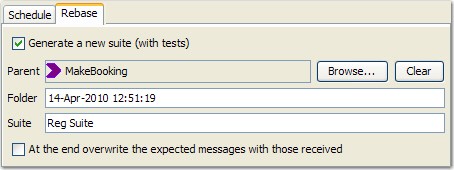
- Tick the Generate a new suite (with tests) option.
- To change the location where the new suite is created, click Browse next to the Parent field and select the wanted component, folder, or operation.
- Enter or modify the name of the folder in which the new suite is created in the Folder field (the current date and time is used by default).
- Enter or modify the name of the new suite in the Suite field.
- If wanted, tick the box at the bottom of the dialog to overwrite expected messages in the executed tests with the messages that are received.
- When finished, click Run.
The new suite is created and executed by using the name and location specified.