Deleting users
This topic explains how to delete users in HCL® Quality Server.
About this task
The following table shows how deletion of users in HCL® Quality Server is affected by the server security model option being used and by user privileges.
| If this HCL® Quality Server security model option is being used... | And a HCL® Quality Server user is... | Then... |
|---|---|---|
| None | A "normal" user | There is no concept of an administrator user and all users have the same privileges, so there is no need to "delete" any users. |
| Built-in | A "normal" user | The user cannot delete his or her user details from HCL® Quality Server. |
| An administrator | The user can delete other users and administrators. However, an administrator cannot delete his or her user details from HCL® Quality Server. |
|
| Active Directory/LDAP | A "normal" user | An Active Directory/LDAP administrator (whichever are applicable) can "delete" that HCL® Quality Server user by changing the users Active Directory/LDAP membership details. |
| An administrator | An Active Directory/LDAP administrator (whichever are applicable) can "delete" that HCL® Quality Server administrator by changing the users Active Directory/LDAP membership details. |
Therefore, if you want to use HCL® Quality Server to delete the details of a user (other than yourself), the servers built-in security functionality must be used and you must be an administrator.
To use HCL® Quality Server to delete a user:
Procedure
- Log into HCL® Quality Server.
- Click the Administration navigation
link.
Alternatively, click the Administration icon on the Home page.
The Administration page is displayed.
- Click the Users tab.
Note: The Users tab will be not be displayed on the Administration page unless you are an administrator.
The Users tab is displayed.
- Select the check box next to the users
user name. Note: You cannot select your own user name.
- Click Delete selected users.
Note: The Delete selected users button is unavailable until a user is selected.
A confirmation prompt is displayed.
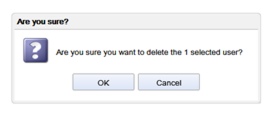
- Click OK.
The selected user is deleted.
A status message is displayed to confirm this.
The deleted user will no longer be able to log into the server (unless a different security model option is selected and configured).