The Action Editor
The Action Editor is used to modify the actions that are contained within a test or stub.
- As a pop-up dialog by double-clicking an action.
- Displayed inline, underneath or to the right of the editing panel
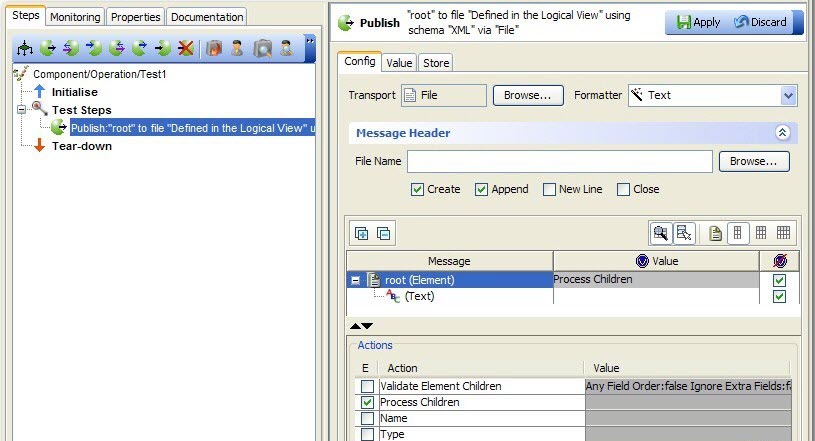
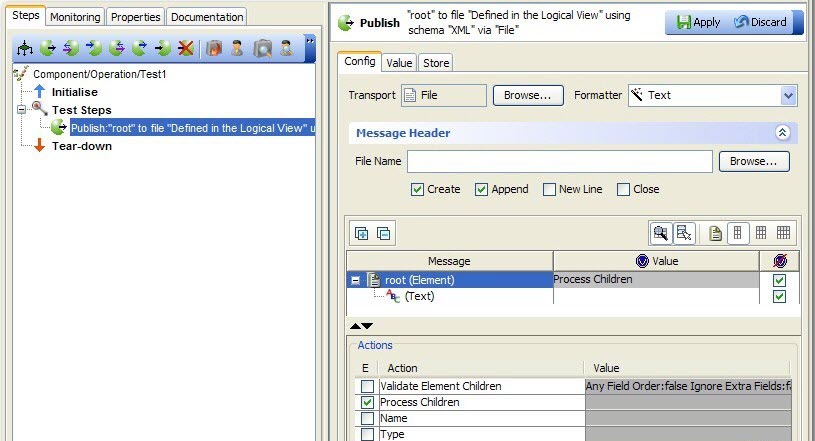
- The OK and Cancel buttons are not used.
- The Import and Export buttons are in the File menu.
You can set the Action Editor preferences to apply changes automatically (that is, like clicking OK in a standard editor). If changes are not applied automatically, and you click away from an edited action to another action or on a test phase, you are prompted to apply or discard the changes. If you click Cancel, the selection is reset and the previously selected item in the test is selected.
If changes are not being applied automatically,
use Apply to apply the current changes. To
undo any changes that were applied and restore the action to its last
saved state, click Discard. After you are finished
changing an action, save the test by clicking  or pressing Ctrl
+ S.
or pressing Ctrl
+ S.