Configuring an extension element
You can configure an extension element.
About this task
To configure an extension element, perform the following steps:
Procedure
-
Complete the fields in the Extension Element Details as described in the following table:
Field Value name The name of the function. For example, formatDate. displayName The name under which the function is displayed in the Functions menu. For example, Format Date. To place the function under a specific submenu, prefix the display name with the name of the submenu and a forward slash / character. For example, Custom/Format Date places the function under a Custom submenu. Any number of submenus is permitted by using the same naming format. syntax The syntax of the function. For example, formatDate(date, inputFormat [, outputFormat])]. functionClass The class that performs the work of the function. This class must be a fully qualified class name that extends from com.ghc.ghTester.expressions.Function. With Eclipse, you can enter the name manually or search for it using the Browse button. minParameters The minimum number of parameters to pass to the function. For example, 2. maxParameters The maximum number of parameters to pass to the function. For example, 3. Entering -1, indicates that there is no maximum and any number of arguments that is greater than or equal to minParameters is accepted. 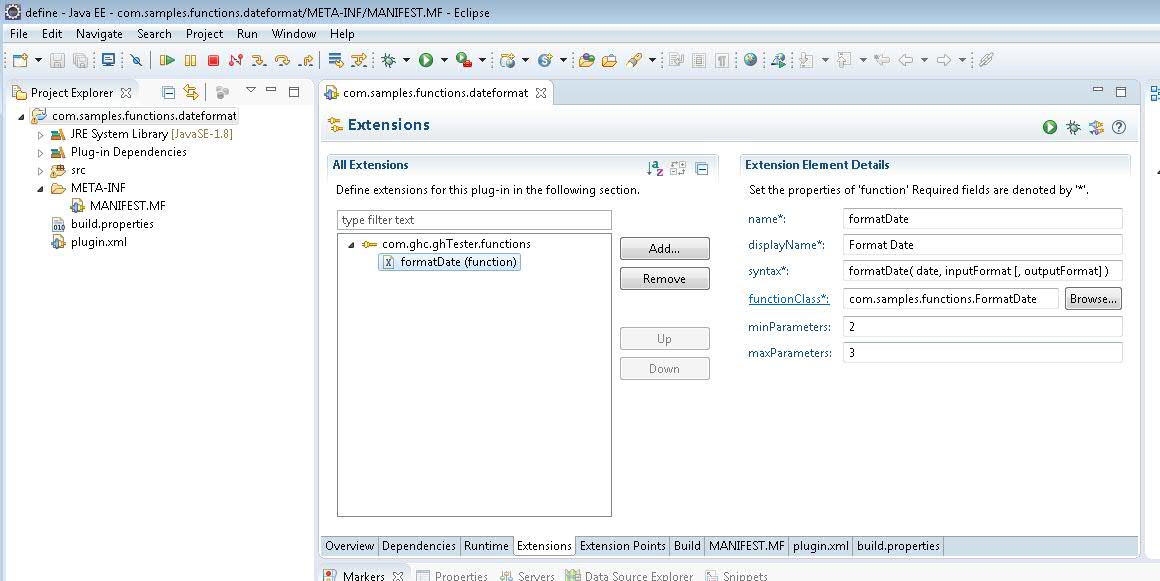
- Save the file when finished. Note: Failing to save the file causes the next steps in the process to fail.