Adding signatures
You can add signatures if you want to apply signature authentication to the header and body elements of a SOAP message.
Before you begin
You must have created an identity store before you can add a signature, see Identity stores and SSL.
About this task
You can configure the outgoing messages to be signed. You can use symmetric or asymmetric key-based signature algorithms to sign the messages.
Procedure
-
Open a SOAP message for editing.
The message editor is displayed.
-
Right-click the message node, and then click
Properties.
The Field Properties dialog box is displayed.
- Click the WS-Security tab.
- Select the Enable check box.
-
Select Signature from the drop-down
list.
The Signature dialog box is displayed.
Note: The default keystore uses the asymmetric key-based signature algorithm to sign the outgoing messages and the Keystore option is selected. - Perform any of the following actions:
-
Perform the following steps to use the asymmetric key-based
signature algorithms to sign messages:

-
Perform the following steps to use the symmetric key-based
signature algorithms to sign messages:
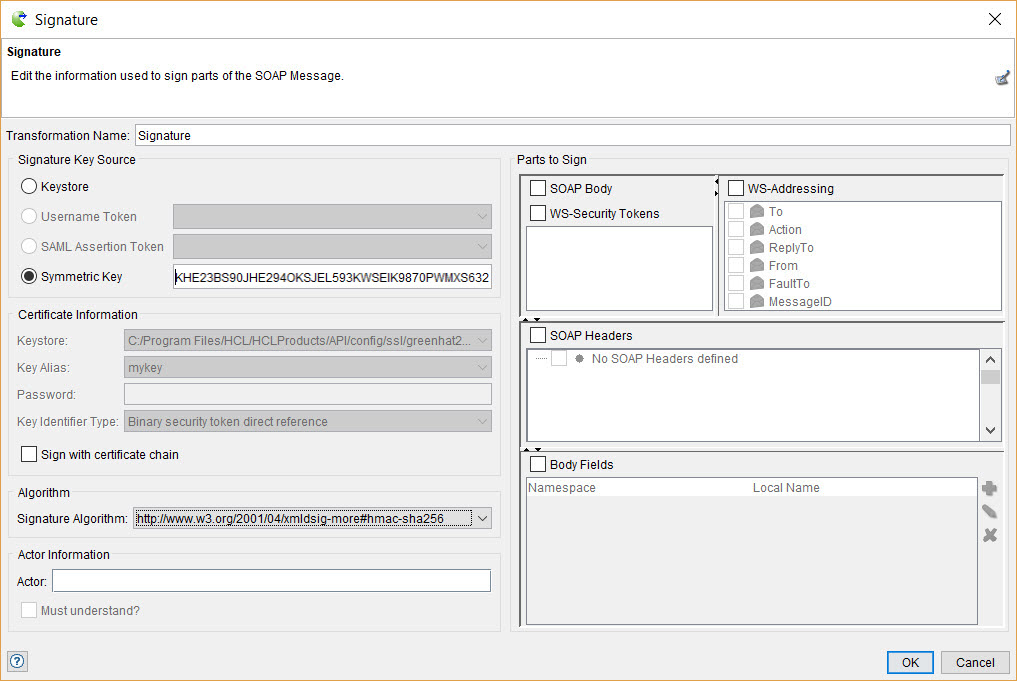
-
Configure the following settings:
Option Action SOAP Body Select this check box to sign the body of a SOAP message. Note: In the Signature window, only message elements that are explicitly selected will be signed.WS-Security Tokens Select this check box to sign other security actions listed above this action (under the toolbar on the WS-Security tab) for a SOAP message. For each action displayed under this check box, you must select the check box next to it if you want to sign it. WS-Addressing Select this check box to encrypt WS-Addressing fields of a SOAP message. For each field that is displayed under this check box, you must select the check box next to it if you want to encrypt it. SOAP Headers Select this check box to sign individual header elements in the SOAP envelope. You must select the header element that you want to sign. Body Fields Add a qualified name for each body element that you want to sign in the SOAP envelope. -
Perform the following steps:
- Click OK to save and close the Signature dialog box.
- Click OK to save and close the Field Properties dialog box.
- Click OK to save and close the Message Editor dialog box.
Results
You have configured the outgoing SOAP messages to use asymmetric or symmetric key-based signature algorithms to sign the messages.
What to do next
You can use the signature validation option to validate signatures on incoming messages. See Validating signatures.