Storing field data in tags
Storing the value of a field in a tag is most useful when a message is received. You can, however, store a field in a tag when a message is published with dynamically populated field values.
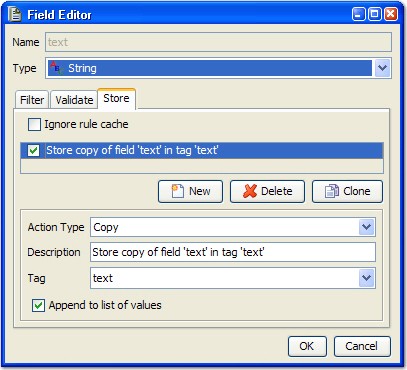
There are three differing ways (under Action Type) in which the value can be stored: Copy, XPath Query, and Regular Expression.
The Copy action simply stores the untransformed value in the specified tag.
If Regular Expression or XPath Query are specified as action type, more details are required.
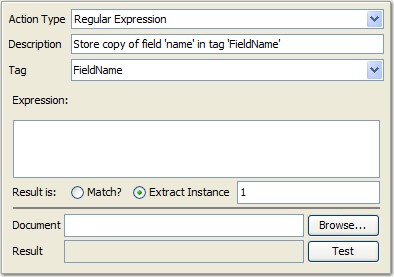
To store only the field values that match the entered expression or query, enable the Match? option. To extract a portion of repetitive data, the relevant part of which is identified only by its position, provide an instance number (by default, 1).
For instance, if the value of the field is '12:02:05', to extract the minutes portion (02) to be stored in a tag, specify the following regex:
(\d\d)
This expression specifies a group definition that matches the numeric parts of the data. In this case, since you are interested in the minutes entry, you would extract instance 2.
To help in building regular expressions and XPath queries, a testing utility is available. By clicking Test, you can verify your expression against any arbitrary content without waiting for a full test to run to show the results.
Values to validate against can be entered in the Document field. Alternatively, you can click Browse to locate and select a test document, the contents of which are loaded in the Document field.
Selecting transports and formatters
Using repeating and optional elements
Adding attachments to a message