Selecting an alternate From address in a shared mail file
If your administrator has set up a shared mail file for multiple users, users within the file can now choose an alternate “From” address when sending an email.
Before you begin
About this task
A shared mail file allows multiple users, as a contained group, to send and recieve emails through one mail file. Selecting an alternate "From" address allows a user to send mail on behalf of another user in that shared mail file.
Procedure
- From an open mail file, click .
-
Select the box for Enable Alternate From Feature.
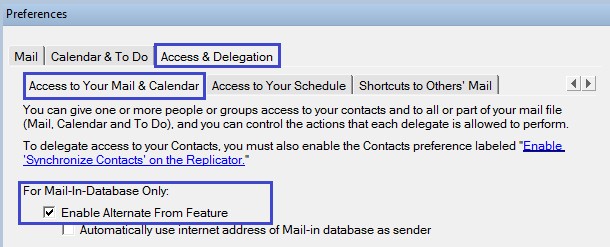
There is also an option for mail-in databases to send mail using an internet address by default.
Once Enable Alternate From Feature is checked, the "Mail-In Database" tab displays under Preferences. This tab displays detailed information about the shared mail file, as well as provides information on who has the access to that database and what kind of access.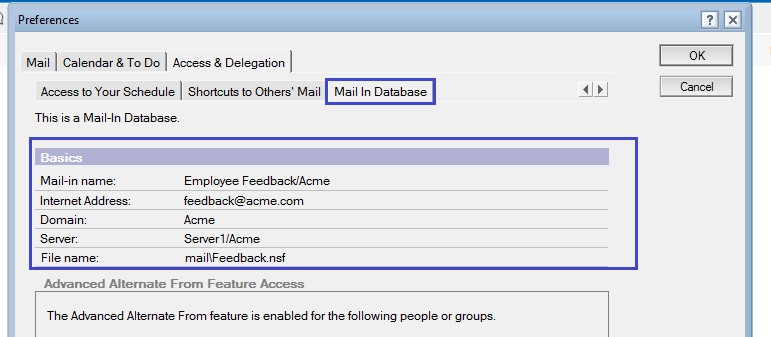
-
Select From in the address field of an email.
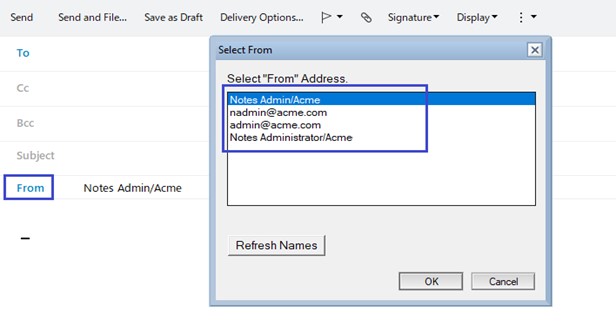
The Select "From" Address dialog displays the list of users in your shared mail file group.Note: This list is empty until a shared mail file is created. - Select a user, and click OK.
-
To request access from another user, click Request "Send mail on
behalf" Access.
An email is sent to the user.The user who is granting the access needs to click on the document link in the received email.In the "Alternate From Access view", the user can give access, add users, and select the users they want to give access to.
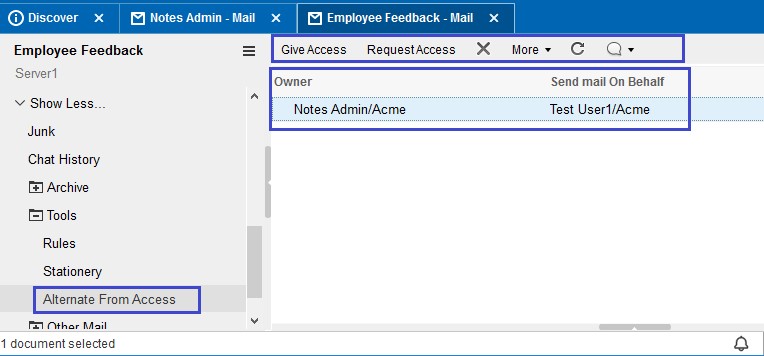 Once the user confirms access, they are added to the list of Select "From" Addresses.
Once the user confirms access, they are added to the list of Select "From" Addresses.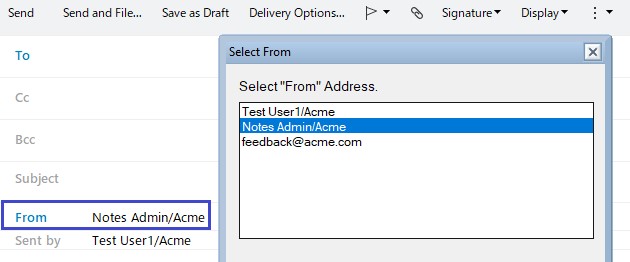 Note: When a user loads another user's mail file through delegation access, the list that displays in the From dialog contains the names of the loaded mail file's owner.
Note: When a user loads another user's mail file through delegation access, the list that displays in the From dialog contains the names of the loaded mail file's owner.