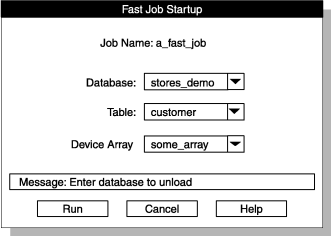Using the No Conversion Job option
The No Conversion Job option uses the HCL Informix® internal format to unload data from a table. Jobs loaded or unloaded with this option are sometimes called raw loads or raw unloads.
About this task
The No Conversion Job option treats an entire database record as one entity by using the Informix internal format. It does not generate formats or maps. The No Conversion Job option is the fastest option that you can use for loading and unloading data. Use this option to transport data or when you need to reorganize the disks on your computer. No-conversion jobs are always completed in express mode. You cannot use the onpload command line to convert the running job to deluxe mode when using a no-conversion job.
When you run a job that you created with the No Conversion Job option, ipload displays a Fast Job Startup window instead of the usual Load Job or Unload Job window.
To use the Fast Job Startup window: