Importing a query
You can use the Import/Export File Selection window to import a query that you prepared outside of the .
About this task
To import a query:
Procedure
- Display the Query-Definition window by following the steps in Creating a query.
-
Click File.
The Import/Export File Selection window appears, as the following figure shows.
Figure 1: The Import/Export File Selection window 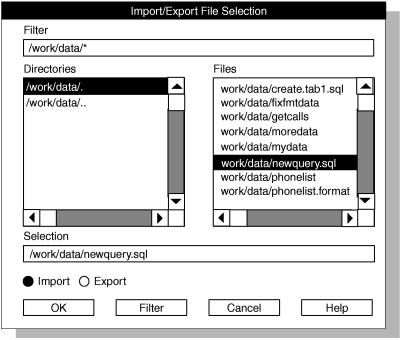
- Click Import.
-
Specify the file that you want to import.
- Type a path name and appropriate wildcards in the Filter text box and click Filter. Use an asterisk (*) to list all of the files in the directory. Then select a file and click OK or double-click a file name.
- Type the full path name in the Selection text box and then click OK.
The text from the imported file appears in the Query-Definition window.
If ipload can interpret the SQL statement, the SQL statement is inserted into the appropriate Select, From, and Where text boxes.
If ipload cannot interpret the SQL statement, the entire content of the imported file appears in the Select text box.
- Edit the query so that it meets your needs.
-
Click OK.
If the query is a valid SQL query, the display returns to the Query window.
If the query is not a valid SQL query, ipload highlights the portion of the query that it cannot interpret and provides an error message.
- From the Query window, click Cancel to return to the HPL main window.