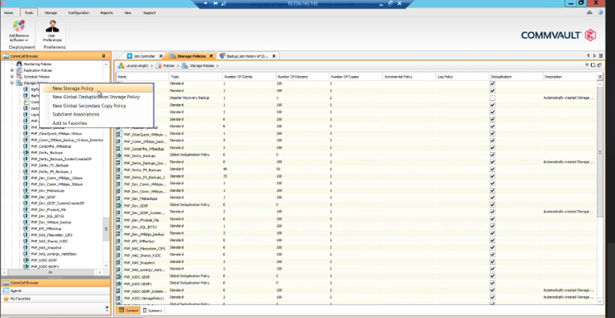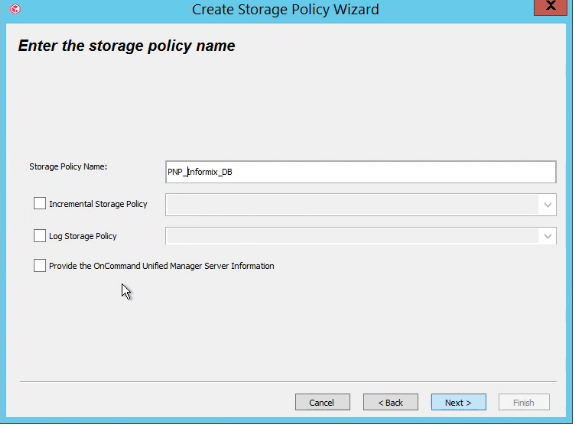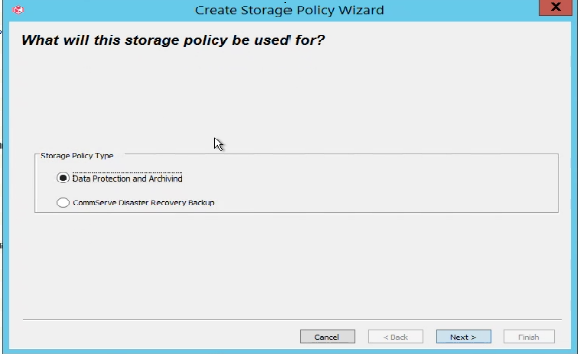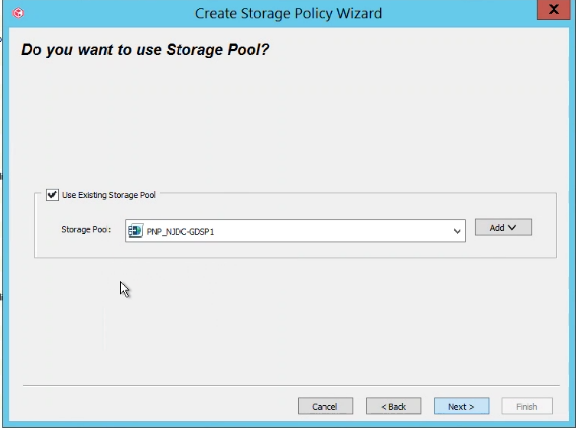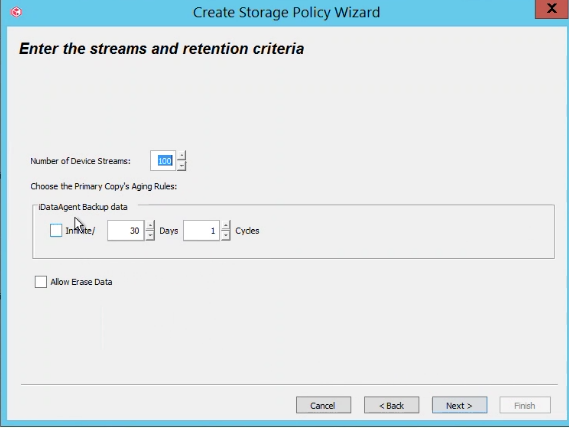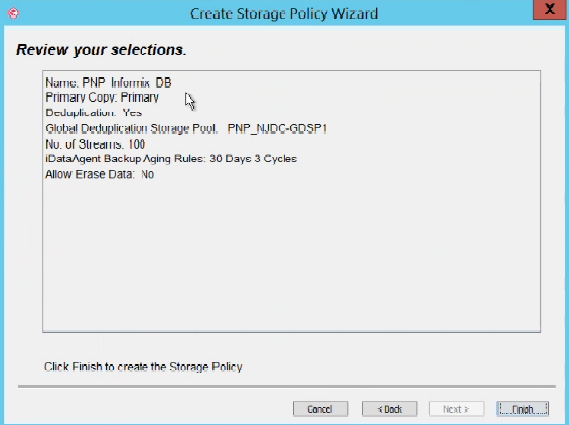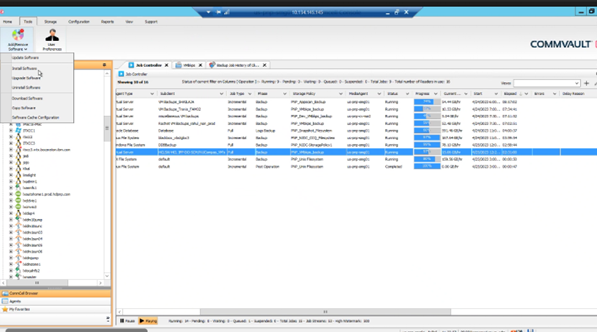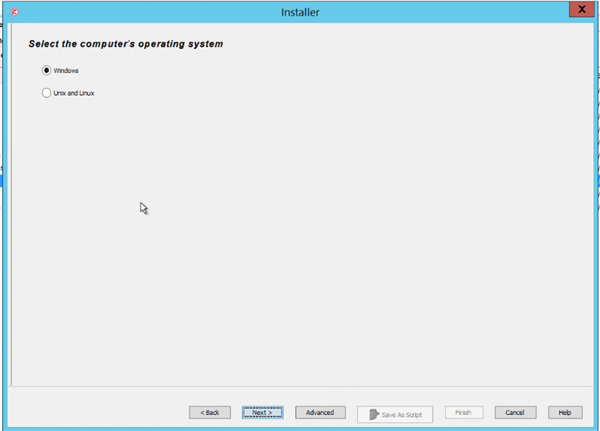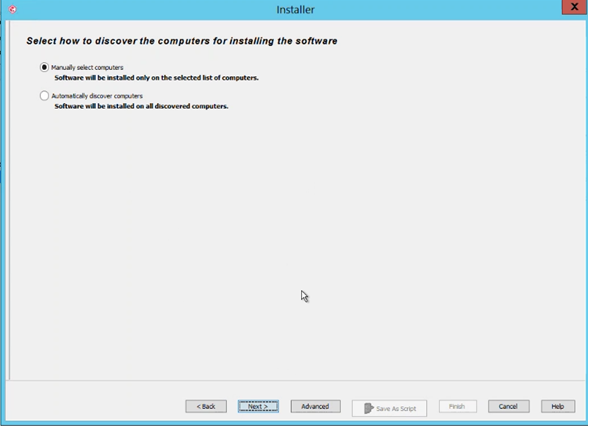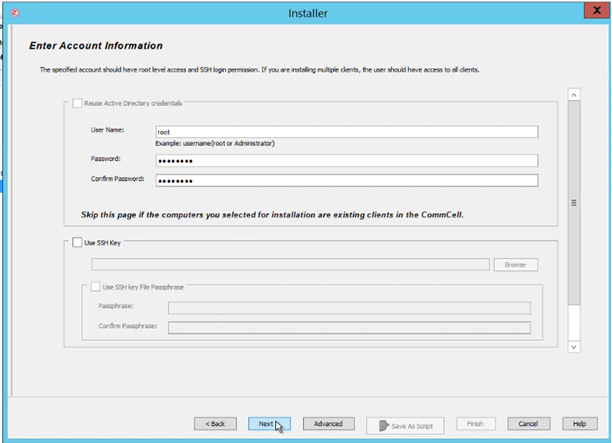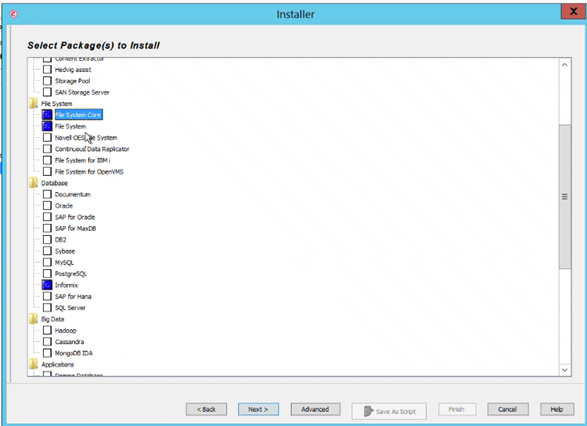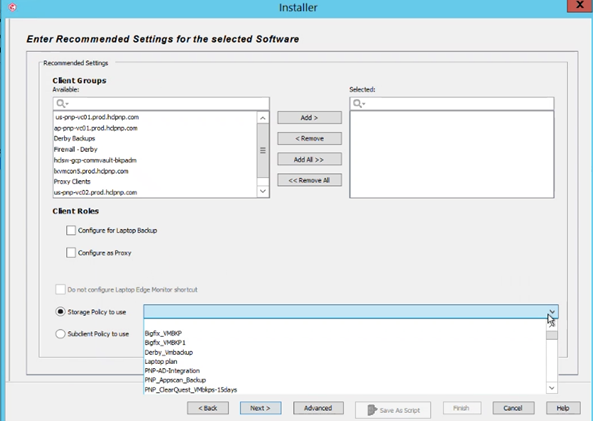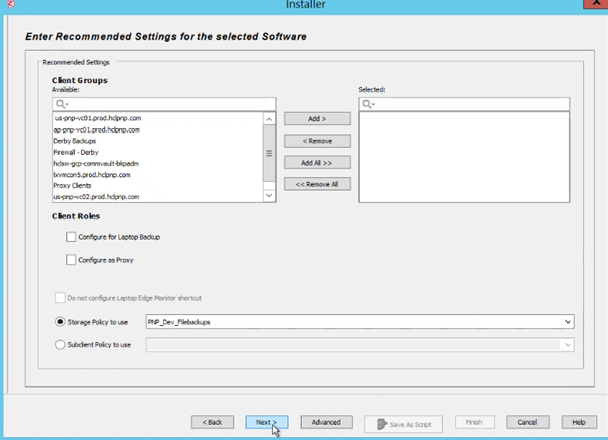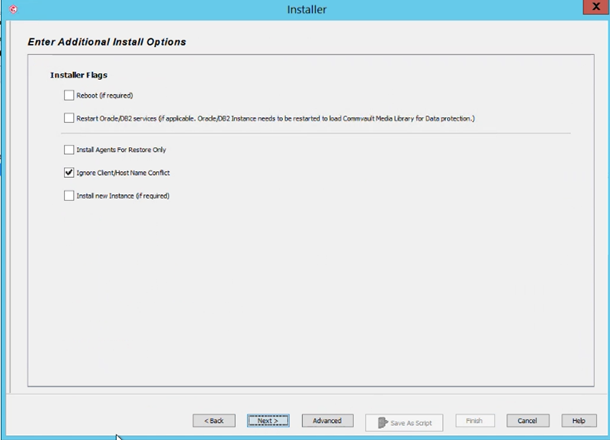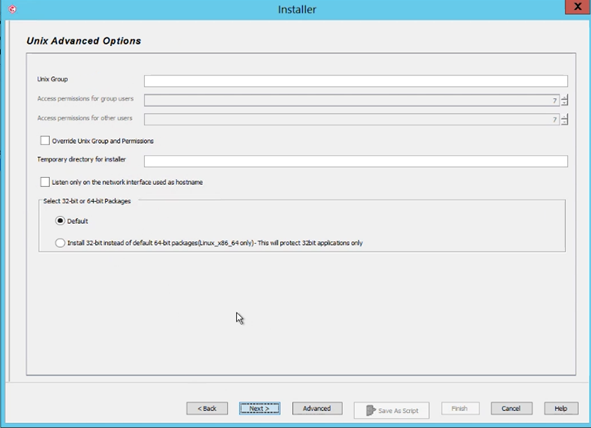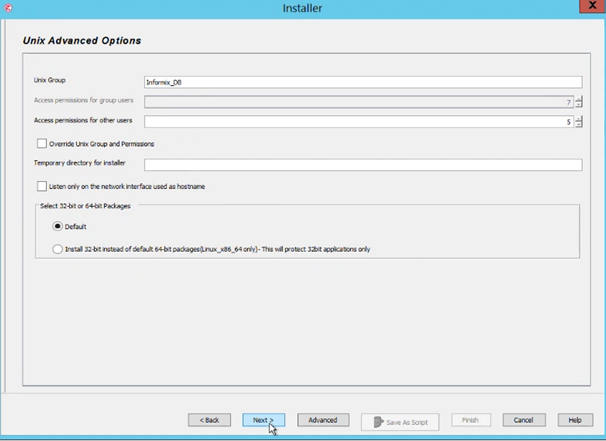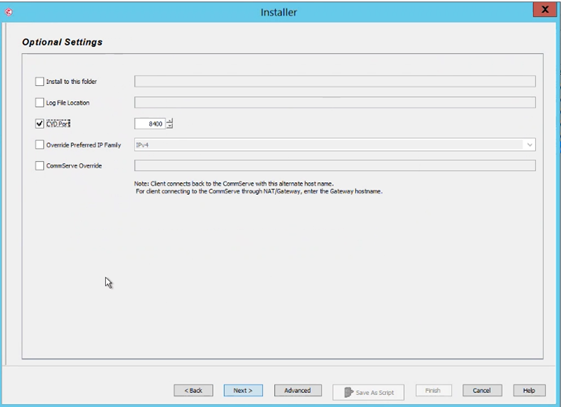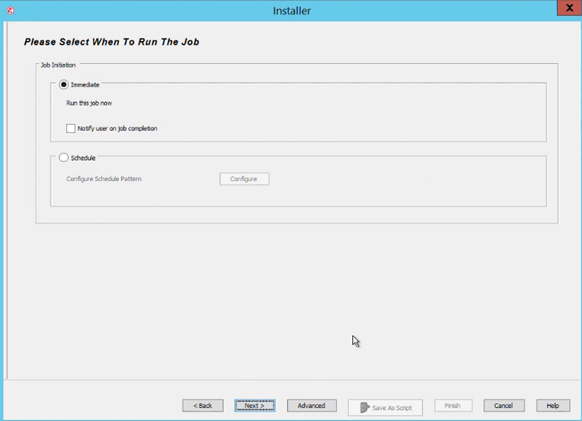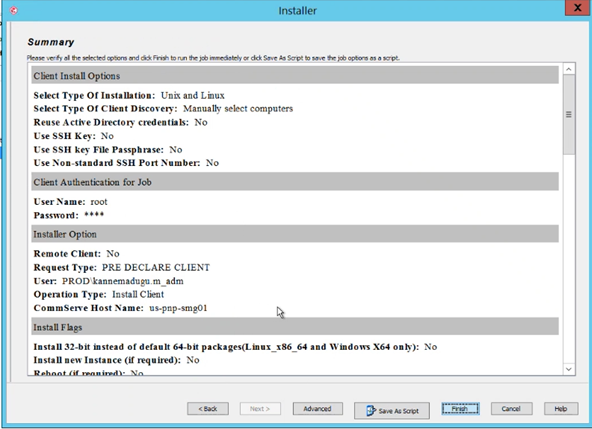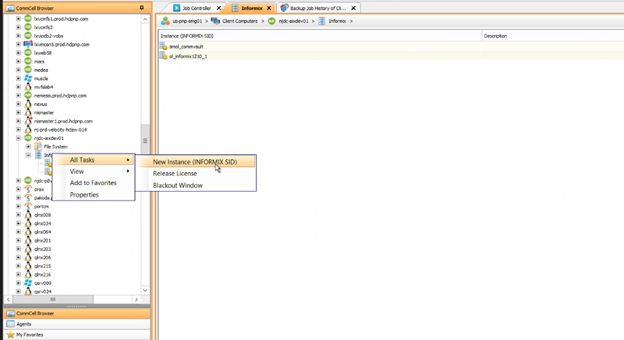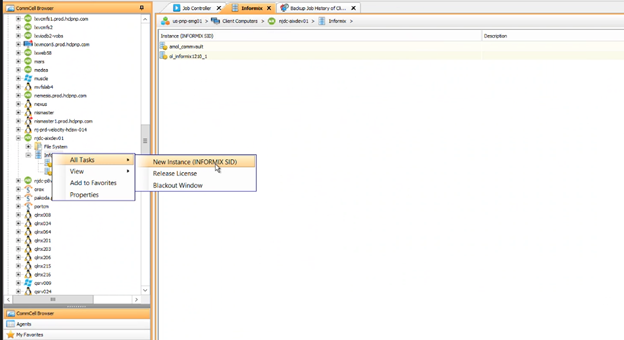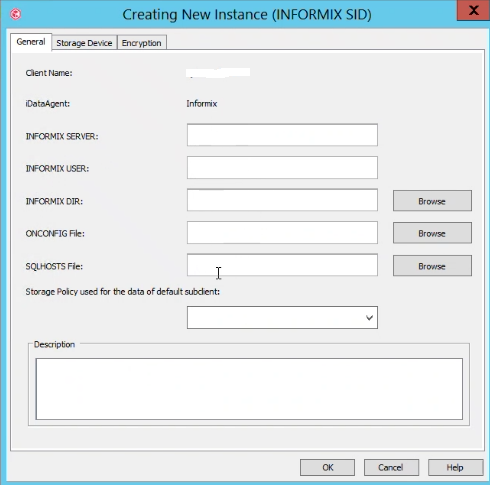Backup to Commvault storage manager using ON-Bar
You can use ON-Bar to back up and restore data to or from the Commvault storage manager. User is responsible for terms and any charges associated with your use of the Commvault storage manager.
Before you begin
Prerequisite:
You must have Commvault storage manager software installed on the machine running Informix server.
About this task
The following steps describe how to back up data to Commvault storage manager and restore from it using ON-Bar:
Informix server side configuration changes
Before you perform backups and restore, you must modify certain Informix server configuration parameters present in the $INFORMIXDIR/etc/onconfig.<servername> file.
About this task
| Onconfig Parameter Name | Definition | Default Value | New Value |
|---|---|---|---|
| BAR_MAX_BACKUP | The number of streams that the software uses for backups. | 0 | Greater than zero, and less than or equal to the maximum number of streams allowed at the storage policy level. |
| TAPEDEV | The tape device that is used for dbspace backups. | The default values dismiss the logs:
|
A non-existing directory that has full access to perform log backups for an Informix user. For example, change the values to the following:
|
| LTAPEDEV | The tape device that is used for log file backups. | The default values dismiss the logs:
|
A non-existing directory that has full access to perform log backups for an Informix user. For example, change the values to the following: UNIX: LTAPEDEV /dev/tmp1Windows: LTAPEDEV C:\Program Files\IBM\Informix\tape1 |
| BAR_BSALIB_PATH | Specifies the location of the shared library for ON-Bar and the storage manager. |
None In a Windows configuration, you must specify this parameter. When you create an instance, this parameter is updated. In a UNIX configuration, if you don't specify this parameter, ON-Bar looks for the symbolic link in the $INFORMIX/lib path. |
The location that you want to use for ON-Bar and the storage manager. |
Create storage policy in Commvault storage manager
Storage policy deals with the retention duration of all backups we create. We need to configure the number of days a backup needs to be retained before deleting it as described in the following steps:
Procedure
Add the Informix server machine to Commvault storage manger
Following steps describe how to add a machine running the Informix server to Commvault storage manager using the Install wizard:
Procedure
Create a new instance of Informix
Last step in the Commvault storage manager setup is to create a new Informix instance. Following steps describe how to create a new Informix instance: