What's new in 1.0.5?
What's new for app authors?
- New workflow design.
The default workflow for a new application is displayed in the following graphic:
The form has two workflow Stages: Start and Submitted.
Note: The End Stage is not added for new applications but continues to appear in apps created in earlier versions of the product. - Improved user experience for Action Properties and
Activity.
Clicking on an Action reveals its properties in the panel on the side of the screen. Activities can be added by clicking Add Activity in the Activity side panel or in the Action box.
New activities such as Assign a User and Call a Service can be added before the data is submittted. Send an Email and Call a Service can be added after the data is submitted.
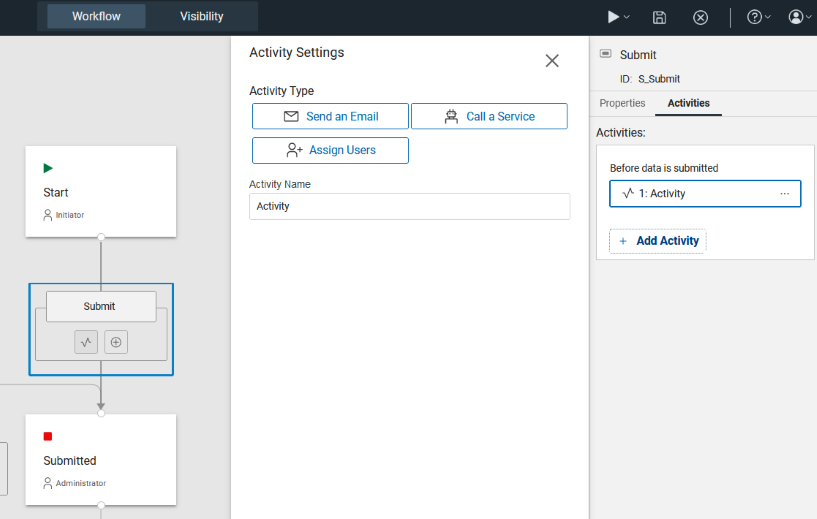
- Improved user experience for Workflow Stage
Visibility.
By clicking Visibility on the top banner, the user is switched from the Workflow visual design view to the new workflow stage Visibility view. This view allows you to set what is visible and editable in the form for the stage using the eye and lock icons.
- Improved user experience for Stage Properties and
Roles/Permissions.
Role and Permission settings can now be defined and managed in the Workflow section.
To define the Actions and Permissions for each Role in a given stage, click on the stage. A panel on the side of the screen shows the stage's properties.
Clicking on a role lets you see and change the role assignments. Clicking on Create Role lets you create a new role.
- New options for redirecting: redirect to another Volt application, form, or app page. For more information, see Redirecting users after form submission.
- Improved Rich Text Entry field:
You can now upload an image to the Rich Text Entry field by clicking Insert Image.
For more information on enabling this feature, see Volt configuration settings.
- Added ability to customize dynamic DataGrid filters to filter from another
field in the form.
To view this feature, navigate to Customize View in the Configure Data Grid dialog. Select Another Item as the search value, and assign an item from your form or app page.
- Added ability to create a Stage Based Rule. For more information, see Creating rules in your application.
- New form property Show print and delete buttons.
What's new for administrators?
Docker image based on Domino 12. For more information, see Volt on Docker overview.