Defining an action
Once you create a connection, you can define one or more actions that use the connection. A connection does not show in the Services Catalog in Domino Volt until an action is defined for it.
About this task
To define an action for a connection, complete the following steps:
Procedure
- Navigate to the connections list.
- Click on the connection you want to define an action for.
-
Click on Create New Action:
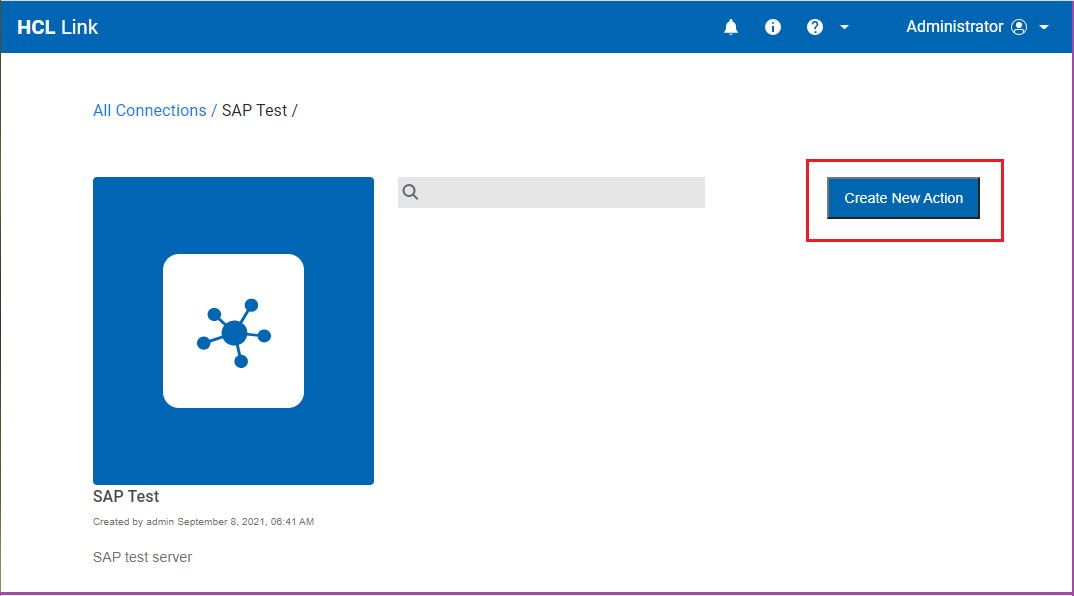
- Specify a name for the action, and optionally provide a description. These are displayed in the list of services in Domino Volt. Click Next.
-
Select an Operation from the list, then click
Next.
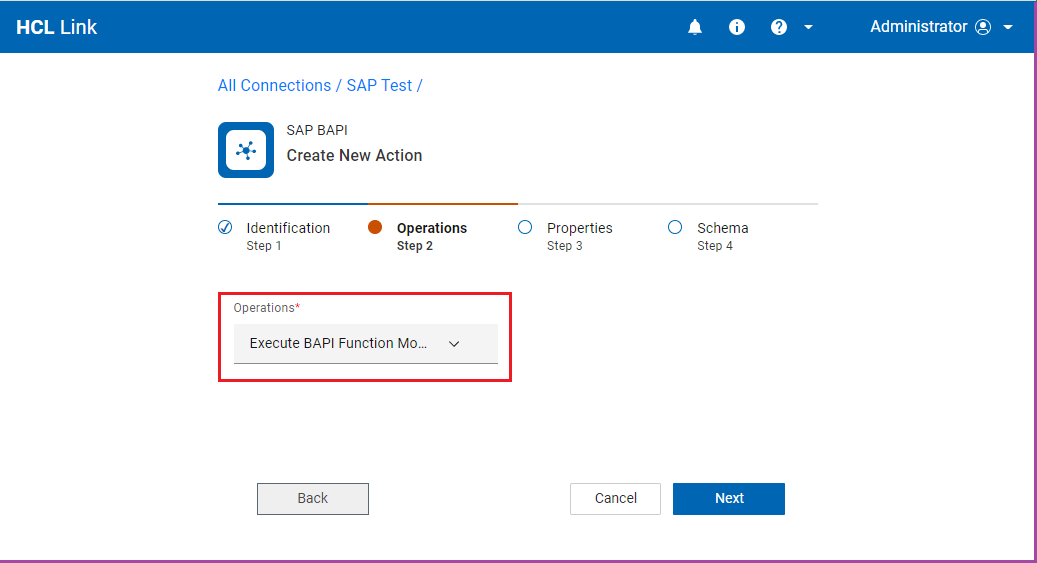
-
Enter the properties for the action:
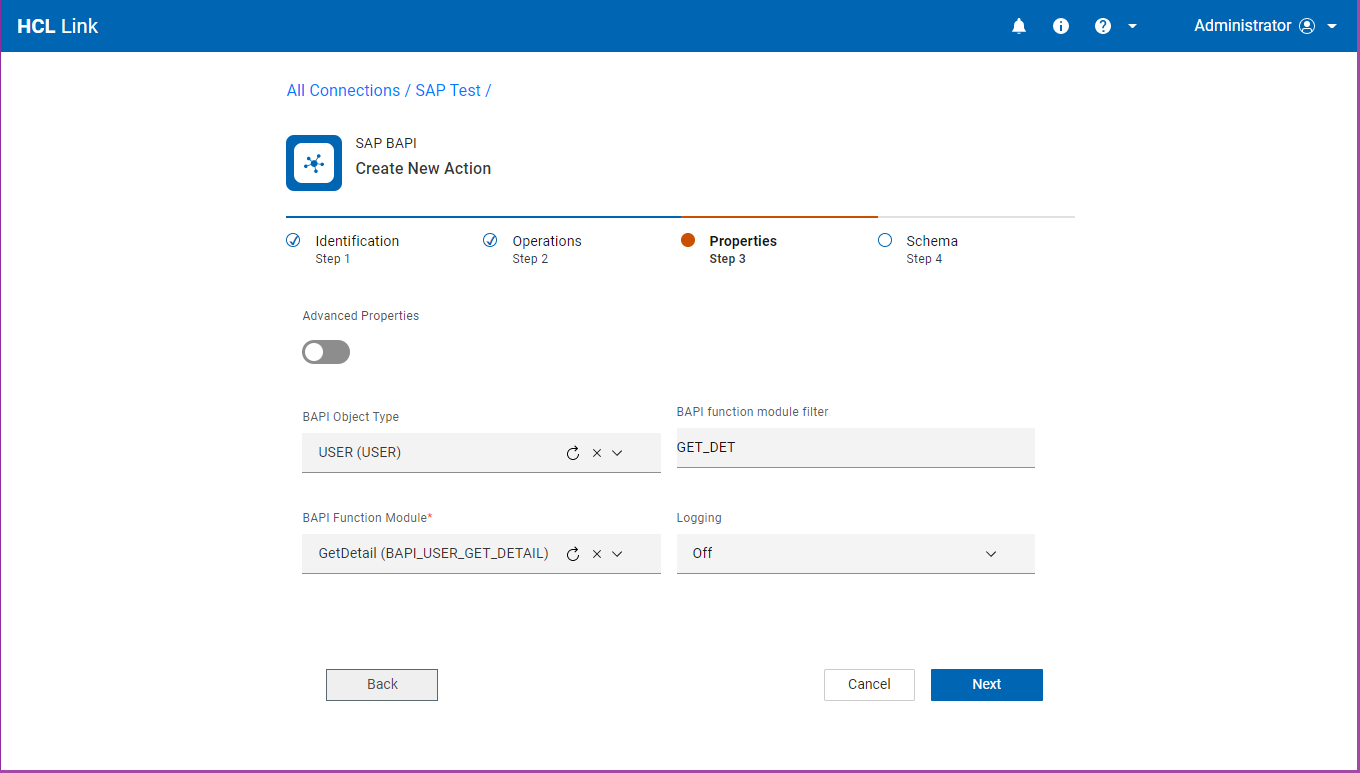
-
To parameterize a property value, or part of a property value, specify the
parameter using the following syntax:
%parameter-name:default-value:description%whereparameter-nameis the name of the parameter.default-valueis a valid value for the parameter. This value is used when invoking the action to generate a schema.descriptionis an optional description for the parameter.
Parameters display in the input mapping screen in Domino Volt. -
Some connection types require reading from a file. For example, if defining an
action to read from an Excel file, the file must be provided. To upload the file
to Link, select Upload File from the drop-down:
- Click Next to advance to the Schema page.
-
Depending on the type of connection, the ability to generate a schema may or
may not be available. If the connector is capable of generating a schema, the
user interface will display a Generate button:
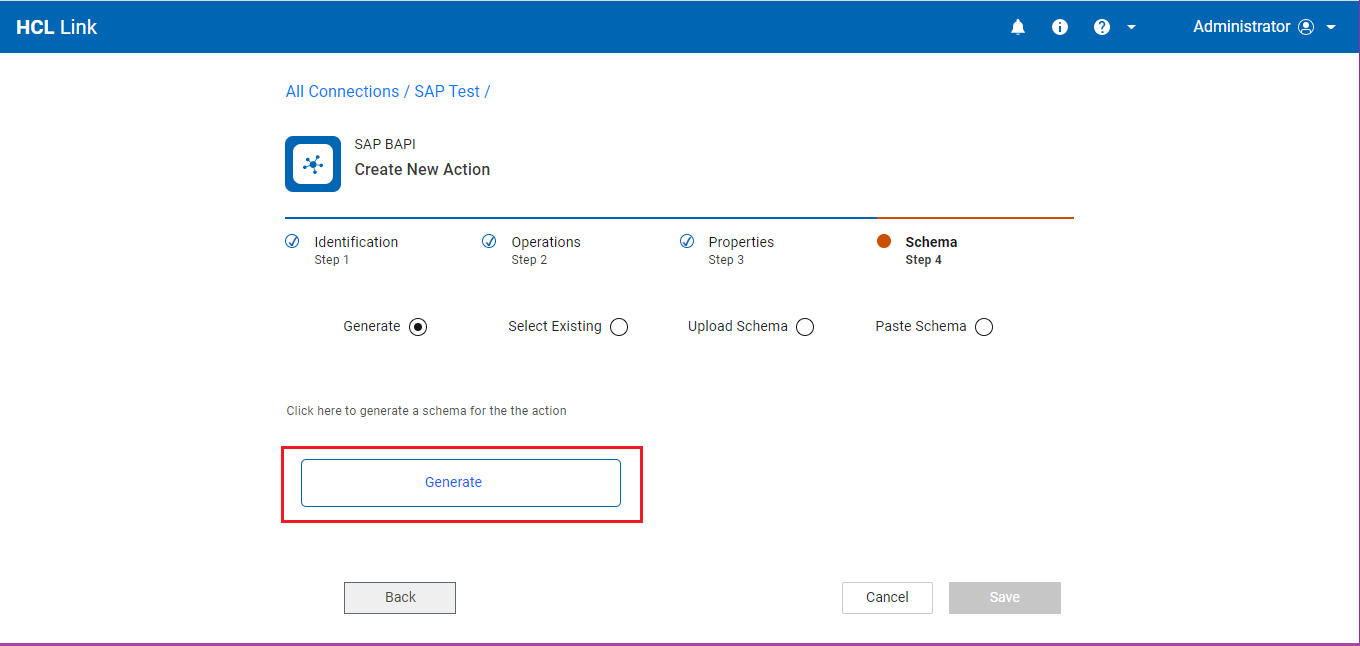
If the Generate button is available, click Generate to generate a schema. Link invokes the action to describe the response and will construct a Link schema and will name it the same as the action name.
If the Generate button is not available, you can provide a schema that you have created previously that represents the request or response data by selecting the Select Existing option.
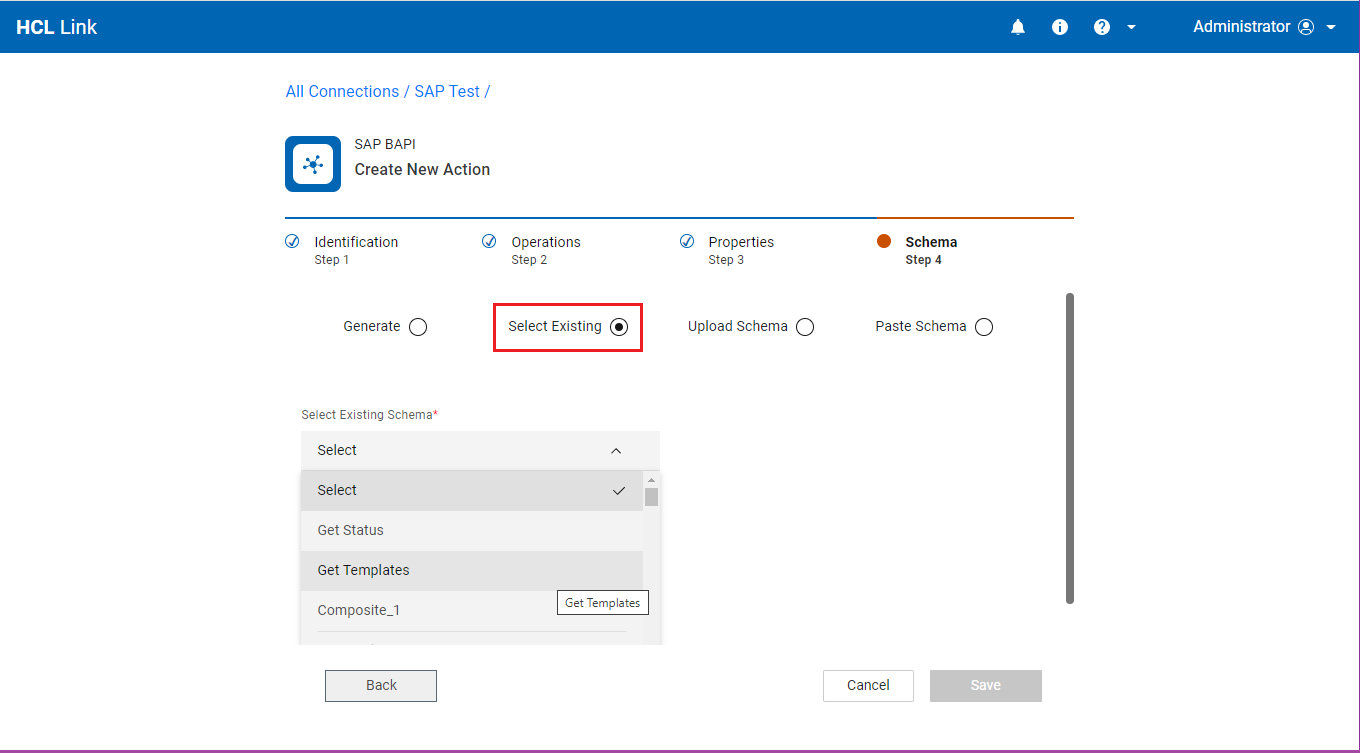
Alternatively, a new schema can be created that defines the data by uploading or pasting a JSON template, JSON Schema specification or an XSD for XML data. A JSON template is an example JSON document that represents the request or response data. To upload a JSON or XSD schema file select the Upload Schema option:
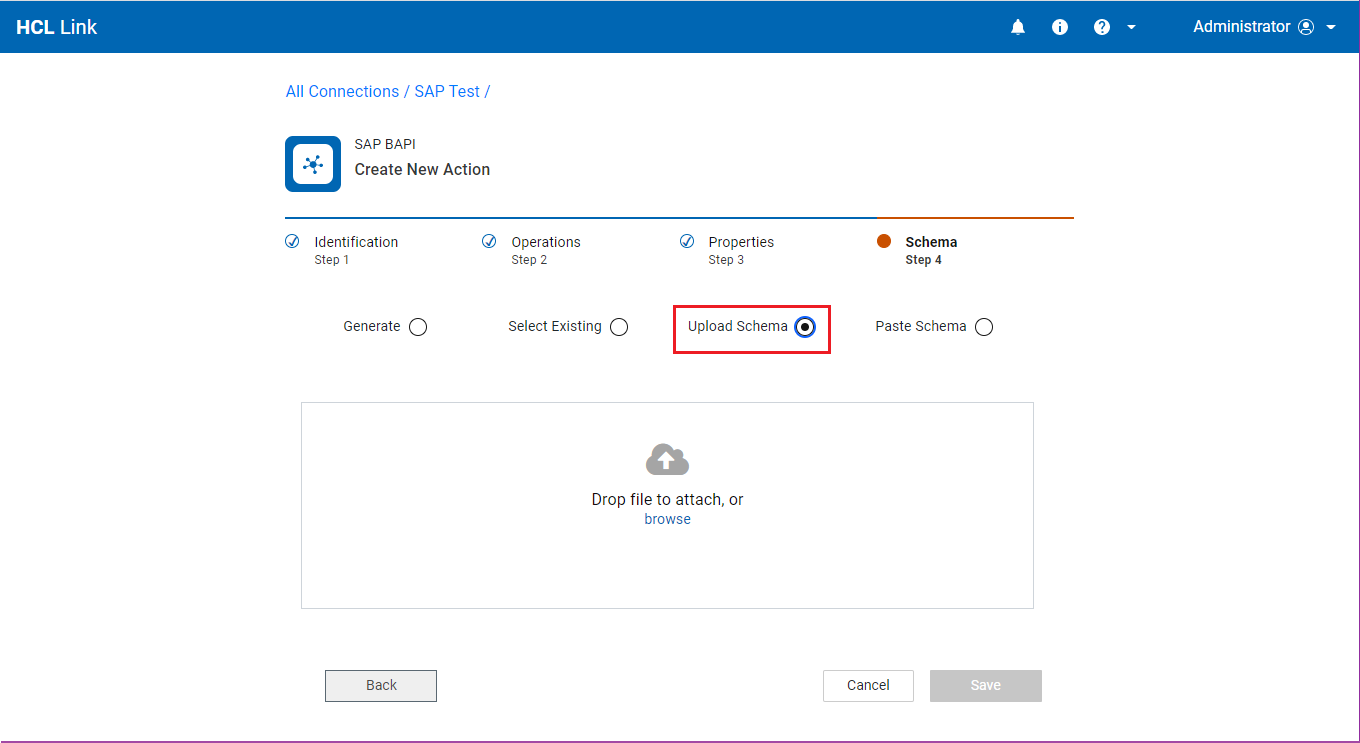
To paste a JSON template, JSON schema or XSD, select Paste Schema and enter or paste the data:
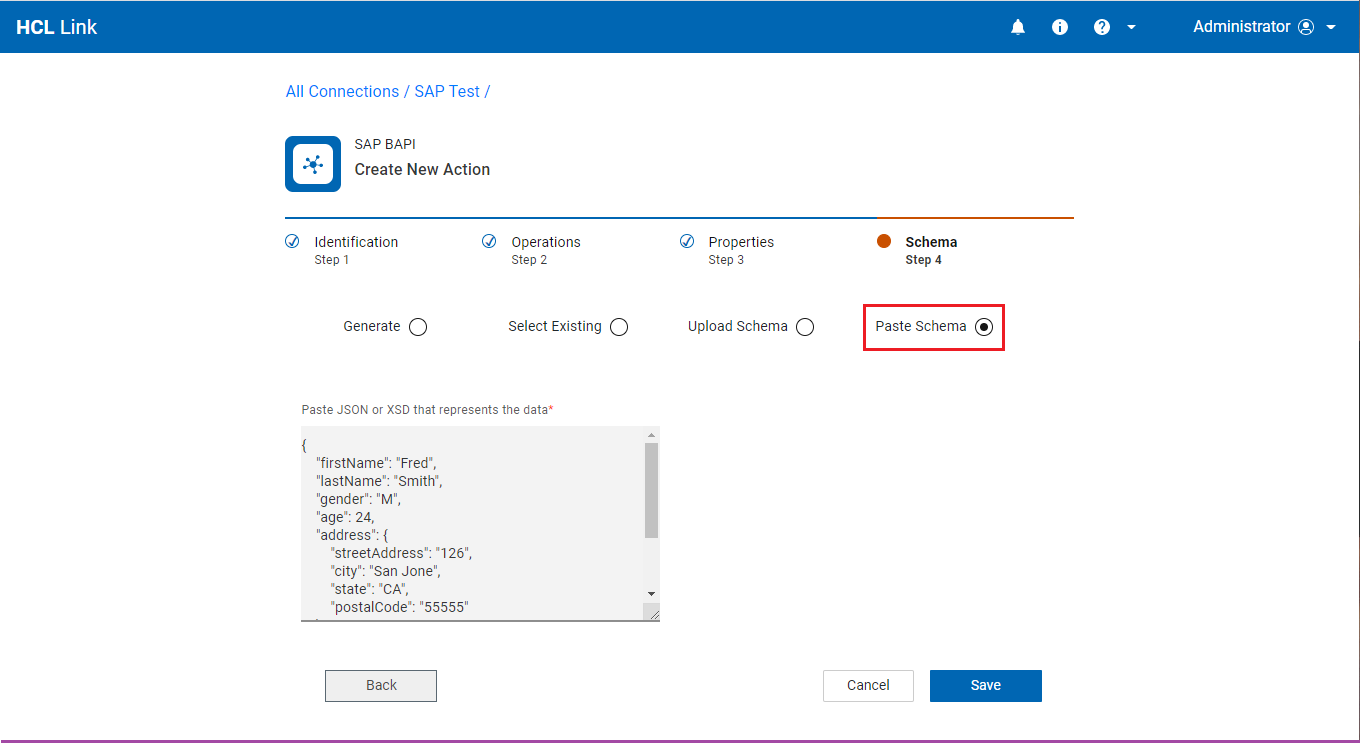
If you provide a JSON schema using this method, select the schema from the Schema list, then select the JSON element with the blue icon for the Schema Type: - Click Save. The action is saved and deployed to the Link runtime.