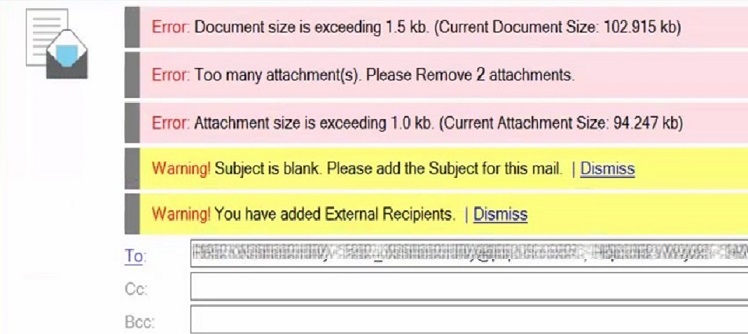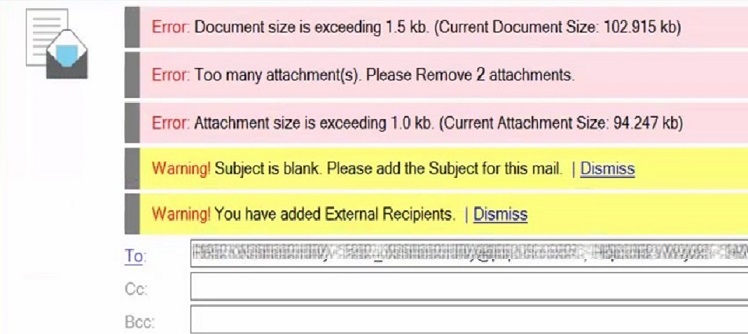Set limits for sending mail
Set new limits for sending mail in a Mail Settings policy. Notes users see one prompt alerting them of any limits that are exceeded before they send a message. This feature requires the Domino 10 directory (pubnames.ntf) template on the server and the Notes 10 mail template (mail10.ntf) on the client.
- In the Domino directory, click .
- Add a Mail Settings policy document or edit an existing one.
- Select Mail and in the Basics tab, select Yes for Set outgoing limits.
- Select any of the following limits:
- Maximum document size
- Maximum number of attachments
- Maximum combined size of attachments
- Maximum number of individual recipients*
- Internal domains, used to specify the domains to allow messages to be sent to.
* This setting limits the number of names allowed in all address fields. While a group name counts as one recipient, a message is sent to all members of the group.
When you set any of these limits or other limits such as Warn user about blank message
subjects or Do not allow users to set return receipt, when users
send messages that don't comply with any of the limits, they see errors or warnings in one
prompt.