Syndication relationships | HCL Digital Experience
Syndication is the method that is used by HCL Web Content Manager to replicate data from a web content library on one server to a web content library on another server.
The relationship between a syndicator and a subscriber can be either a one-way or two-way relationship.
One-way syndication
Application 1 syndicates one or more libraries to Application 2, and Application 2 subscribes from Application 1.
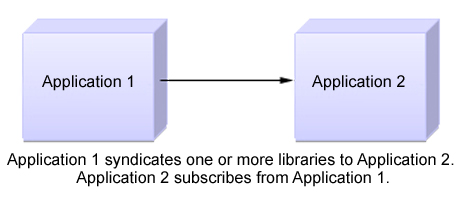
Two-way syndication
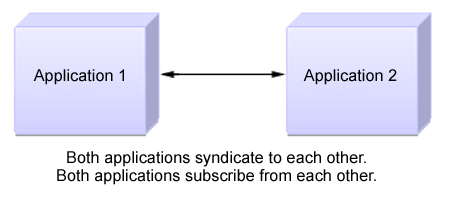
- When two-way syndication is enabled, you must first establish the syndication relationship from Application 1 to Application 2. After the libraries are replicated to Application 2, you can set up the syndication relationship between Application 2 and Application 1.
- When two-way syndication is used, all-item syndication must be enabled for each library that exists on both servers.
- Although it is possible to set up more than one syndication relationship between the same two applications, there is no reason to do so. The additional syndication relationships are not required because when a syndication relationship is established between two applications, no further relationships are established.
Multiple syndication relationships
Syndicators can syndicate libraries to multiple subscribers, and subscribers can subscribe to libraries from multiple syndicators.
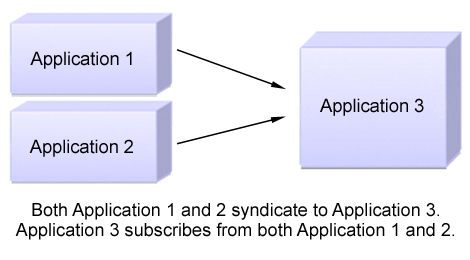
Syndication methods
- Published items:
- Published item syndication is mostly used when
you syndicate to a staging or delivery server. The following items
are syndicated:
- Published
- Expired
Draft items, projects, project templates, and items in a project are not syndicated.
- All items:
- Use "All items" syndication to gradually
syndicate projects to a staging or delivery server, rather than waiting
until all items in a project achieve a published state. The following
items are syndicated:
- Published
- Expired
- Draft items
- Projects that contain draft items saved in the configured library. See the Knowledge Center topic named Projects and syndication for further information.
Project templates are not syndicated.
- All items and versions:
- "All items and versions" syndication is mostly
used when you syndicate between servers within an authoring environment.
Selecting this option can increase the amount of time taken for syndication
because it includes versions and deleted items.
The following items are syndicated:
- Published
- Expired
- Draft items
- Projects that contain draft items saved in the configured library. See the Knowledge Center topic named Projects and syndication for further information.
- Versions
- Deleted items
Project templates are not syndicated.
Syndication modes
Each syndication relationship can be configured with a different syndication mode. This determines how syndication is scheduled.
- mode="modetype"
- configured: This uses the mode that is configured in the WCM WCMConfigService service.
- automatic: Syndication is scheduled automatically based on the configured syndication interval set on the syndicator.
- manual: Syndication occurs only when requested by using the administration portlet.
Manual syndication types
- Update
- This method syndicates items that are newer than the previous syndication. Items that are newer than the last syndication on the syndicator are sent to the subscriber. Items that are newer on the subscriber are not updated. Items that are created on the subscriber that do not exist on the syndicator are not removed from the subscriber.
- Rebuild
- This method syndicates all items that are newer on the syndicator.
All items that are newer on the syndicator are sent to the subscriber.
Items that are newer on the subscriber are not updated. Items that
are created on the subscriber that do not exist on the syndicator
are not removed from the subscriber.
- Rebuild with mirror
- If you select the mirror option, all items on the subscriber are
reset to mirror the syndicator. All items that are newer on the syndicator
are sent to the subscriber. Items that are newer on the subscriber
are overwritten with the older version from the syndicator. Items
that are created on the subscriber that do not exist on the syndicator
are removed from the subscriber. Version history is not syndicated.Restriction: The Rebuild with mirror option can only be used when syndicating between servers that use CF07 or higher.Restriction: The Rebuild with mirror option must not be used with two-way syndication.Restriction: The Rebuild with mirror option can be used only on a syndicator.Note: The Rebuild with mirror option will not automatically cascade through all subscribers downstream of the syndicator. You might need to repeat the Rebuild with mirror action on subscribers further down the syndication chain to synchronize all servers.Note: With CF09 or higher installed, the Rebuild with mirror option automatically cascades through all subscribers downstream of the syndicator that are configured with automatic syndication. Downstream automatic syndication is paused while the upstream mirror is running. Syndication can still be run manually downstream while automatic syndication is paused downstream.
Table 1. Comparison between Rebuild and Rebuild With MirrorThe scenarios described in this table happen only within configured libraries of the syndication pair. Subscriber-only modifications to items outside of the configured libraries are not modified by Rebuild with mirror. Action Rebuild Rebuild with Mirror Update item on syndicator. Update item on subscriber. Update item on subscriber. Update item on subscriber. No action. Revert item on subscriber. Delete item on syndicator. Delete item on subscriber. Delete item on subscriber. Delete item on subscriber. Add item on subscriber. Add item on subscriber. Add item on syndicator. Add item on subscriber. Add item on subscriber. Add item on subscriber. No action. Purge item on subscriber. Update item on syndicator and then update item on subscriber. No action (subscriber modification preserved). Revert item to syndicator version.
Cross version syndication
- HCL Portal version 7.0.0.2 with CF26 or higher.
- HCL Portal 8.0.0.1 with CF09 or higher.
- HCL Portal 8.5 or higher.
Syndicating from a newer software level to an older software level is only supported between different fix-pack levels of the same release. When syndicating between releases, only older to newer is supported.
See Cross version syndication for further information.
Web content libraries and syndication relationships
All the items that you work with as part of your Web Content Manager authoring environment are stored in web content libraries. When you syndicate data between applications, you do so on a library by library basis. As part of the definition of a syndicator or subscriber, you specify which web content libraries are to be included during syndication.
Because syndication is run on a library by library basis, it is important to consider how to organize your content between libraries to support your Web Content Manager environment. For example, suppose that you are using a single authoring server to develop content for two delivery servers, an intranet site that provides Human Resources information that is intended for internal employees of a company and an external Internet site that provides marketing material that is intended for customers and others outside the company. A basic approach to support this environment would be to use two web content libraries, one for content specific to each site. You would then set up two syndication relationships with each going from the authoring server to the appropriate delivery server.
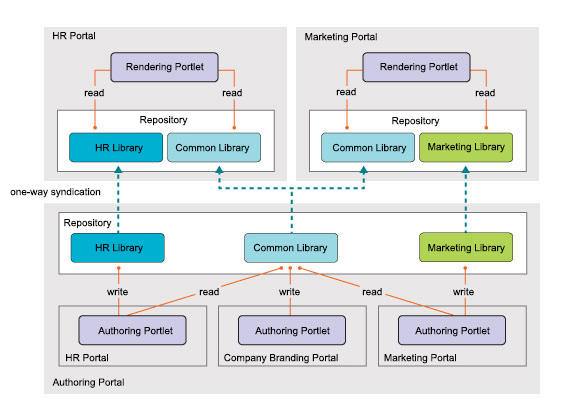 In this
case you might set up several syndication relationships between the
authoring server and the delivery servers:
In this
case you might set up several syndication relationships between the
authoring server and the delivery servers:- The Common Library syndicates to the intranet site (Human Resources Portal).
- The Common Library syndicates to the Internet site (Marketing Portal).
- The HR Library syndicates to the intranet site (Human Resources Portal).
- The Marketing Library syndicates to the Internet site (Marketing Portal).
- First-time syndication to an existing library is not supported. If you attempt to syndicate a library to a subscriber that already has a library with the same name, an error results.
- Some information about a Library is only syndicated the first time syndication occurs and not on subsequent updates and rebuilds. If you change the user access to a library, you must manually make the same changes to any subscriber libraries if you want the same settings on all your syndicated libraries.
- If content from one library (Library A) uses an item from another library (Library B), you must include both libraries in the syndicator to ensure that all items are syndicated successfully. If you include only Library A in the syndicator, any items in Library A that reference items in Library B are not syndicated, and syndication errors are generated.
- If you add a library to a syndicator after the initial syndication,
you click
Updateto force the new library to be syndicated immediately.
Access control and syndication
- User consistency
- For user level access to remain consistent between the syndicator and subscriber, both servers must be configured to use the same user repository. If different user repositories are used, syndication occurs but there are errors in the subscriber log indicating missing users. If access controls are determined by using only virtual users and groups, such as "All authenticated" and "Anonymous Users", then there is no need to use the same user repository on the syndicator and subscriber.
- First time syndication on a new library
- Because library access control settings are not syndicated, you must manually set access permissions on the subscriber's library when you syndicate for the first time. If the library does not exist on the subscriber, it is created during syndication. By default, no access control settings are specified on the new library, so you must set them manually before users can access content in the new library. The settings on the subscriber library do not have to match those on the syndicator library. This allows you to specify different levels of access for users and groups on the subscriber.