HCL Web Content Manager Support Tools | HCL Digital Experience
Use the HCL Web Content Manager (WCM) Support Tools portlet to investigate and analyze information related to the WCM Java Content Repository (JCR) nodes.
Overview
The HCL Web Content Manager (WCM) items are stored in the Java Content Repository (JCR) repository against a complex schema of interrelated tables. Each item is represented as a node, which is modeled through a graph of information stored across multiple tables. For this reason, deleting a node is not as simple as removing one row from a table in the database. The interrelated connections among all the tables must be handled; in many cases, the level of logic required is not encoded in any singular SQL command that can be sent to the database.
The HCL WCM Support Tools portlet enables administrators to browse through those nodes and perform various operations directly on the JCR repository through the tool's user interface. This portlet includes tools to view the JCR repository for WCM content, run an XPath query and view results, and directly execute various support JavaServer Pages (JSPs). These tools are often utilized when working with HCL Software Support on a case-by-case basis to gather information specific to customers' environment and content. Using this portlet on the HCL WCM system helps expedite the troubleshooting process.
Access the HCL WCM Support Tools portlet
After completing installation of HCL Digital Experience 9.5 Container Update release CF_172 Container Update release, access the standard Digital Experience administration panel to view the HCL Web Content Manager portlet.
- Documentation resource: Switching back to the old login interface
Using the HCL WCM Support Tools portlet
The HCL WCM Support Tools portlet provides an assortment of tools that are useful in troubleshooting content-related issues.
When you open the portlet in the Digital Experience Administration panel, you see
links to various support tools in the body. In the footer, you will find the time
stamp of when the portlet is accessed, the version of WCM for which portlet is
installed, and the build version of the portlet. 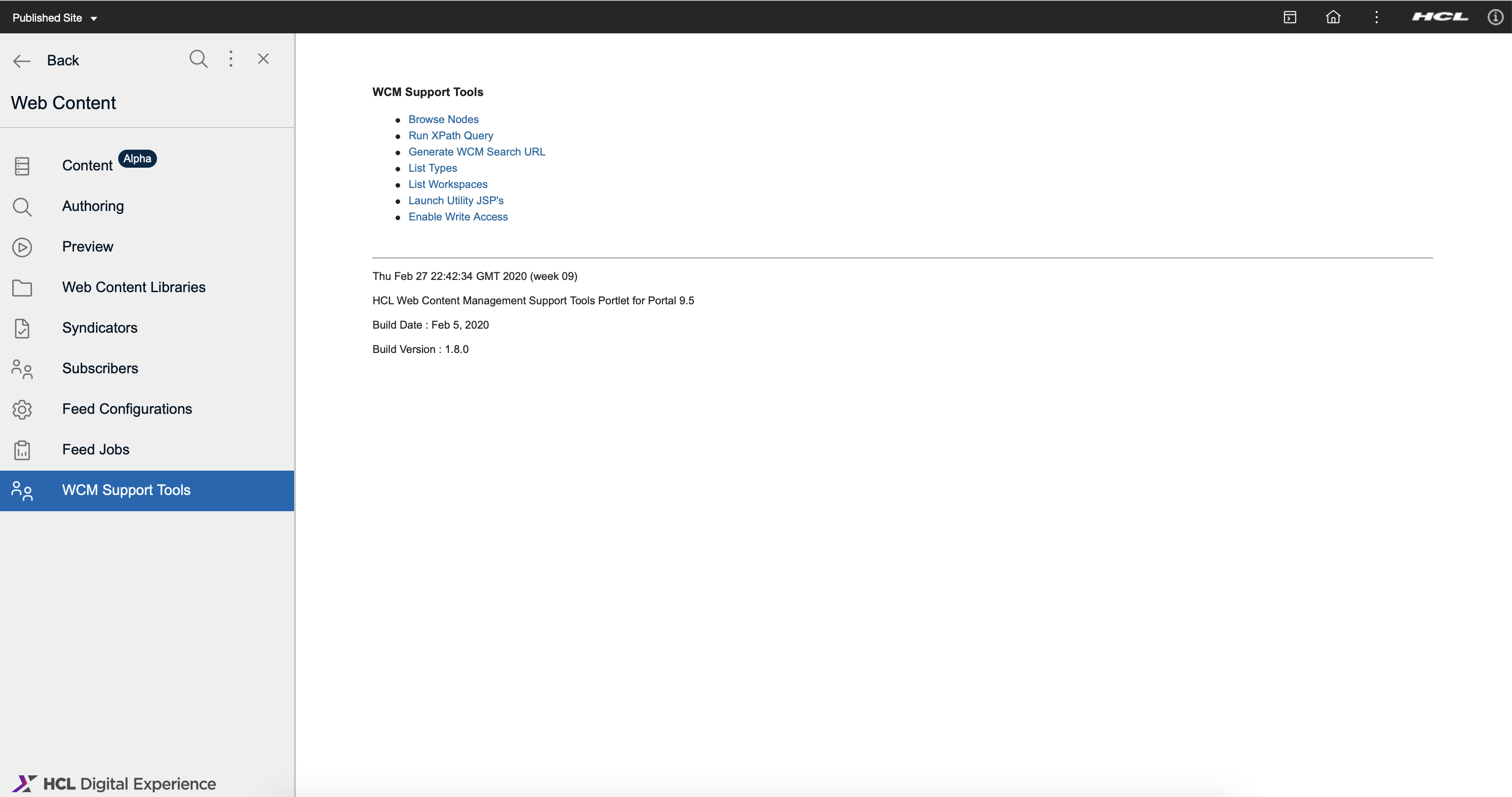
Browse Nodes
- Repository: Container for workspaces
- Workspace: Container for nodes
- Node: Container for properties
- Property: Attribute of a node
Within the JCR specification, the concept of a workspace is defined to be a container for a collection of nodes. All work in the repository is done by way of a workspace. When a user logs into the repository, the user is given a "ticket", through which a workspace is requested. It is through the workspace that all interaction with the nodes, or content, is performed.
All modifications to nodes within a workspace are transient until a “Save” operation. The workspace “Save” operation persists all changes made to the nodes within the workspace to permanent storage, the database.
Browse Nodes shows the internal structure (JCR) of WCM. Administrators can search the node (WCM item) by UUID. This can help troubleshoot permission-related issues when WCM exceptions contains UUID information. Use the Browse Nodes function by entering UUID/IID of an object, if known, or browse through the JCR hierarchy to find an item.
Browse operations are accessed in the portlet by selecting links, located on the right-hand side of the portlet. WCM library items are stored under contentRoot by default. The filestore has information about themes, skins, CSS, etc.
You can browse through different types of items and find relevant information like Name, Type, Creation Date, UUID and many more. While browsing through the links, a bread crumb trail of the current path is listed in the portlet at the top.
Node Locks: If a node is locked, one should be able to unlock it when the unlock access code is entered. A user name displays in this section next to the item that is locked.
- Count children: Displays the total number of children that particular node has.
- Get IID: Displays the IID (Item ID) of the item.
- Get References: Provides a list of all references to the item. This list could be potentially long if recursive is checked.
Node Actions: This section has additional buttons when access codes are enabled. For example, one might be able to edit a node or delete a node, if so directed by HCL Software Support.
- UUID is the external reference
- IID is internal reference
- The JCR database tables are linked by IID values
- IID-to-UUID mapping is in the ICMSTJCRWSNODES table
After selecting the Lookup button, the details of the item are displayed. For example, “Presentation Templates” is returned from a UUID search, and the full path of its breadcrumb trail is presented.
Run Xpath Query
The WCM JCR uses XPath to search the node hierarchy. XPath is translated to SQL for the specific underlying DX database installed to the platform. The command Run XPath Query returns the result from JCR by using XPath without WCM manipulation, which can help to isolate a problem (JCR or WCM).
Generate WCM Search URL
This option helps you generate a WCM Seed List URL to be used within a content source. You can select a type of site for your environment from the four button options: Stand-alone, Cluster, Virtual Portal, or Virtual Portal with Unique URL.
List Types
- Content Item: ibmcontentwcm:webContent
- Site Area: ibmcontentwcm:siteArea
When these links are selected, the child types and properties of a node are displayed.
List Workspaces
- Divisions within the repository:
- Stable workspaces: Data is copied
- Dynamic workspaces: Data is calculated
- Default:
ROOTWORKSPACE
- Standard workspaces:
ROOTWORKSPACE(Al libraries)- jcr:versioning (All versions)
- Dynamic workspaces (WCM Drafts, Personalization work)
Enable access code
There may be occasions when working with HCL Software Support in which they may provide a specific access code in order to unlock update features within the WCM Support Tools portlet. These access codes are temporary, and should be used only to repair the specific problems as directed by the HCL Support Engineer. Any other updates to the JCR database should be done through either HCL Digital Experience administration or WCM Authoring.
Once an access code is received, for example, for write_all, and enabled, a message
like Write Access Enabled: write_all is presented, if the code is valid and
accepted. HCL Software Support will provide more information on the specific task required
from to work to resolution of your support requirement.