Assigning teams to objects
You can assign a team to an object (such as a component or an application) when you create the object.
About this task
You can assign teams to an object when you create an object in the associated Create item window or by using the Configuration page after the object is created.
You can also assign teams by mapping teams to objects by using the mapping security feature. See Mapping teams to objects.Note: By default, new objects are
assigned to all teams that you are a member of. To specify which teams to assign
new objects to, see Setting the teams for your account.
With the Create with Team Assignment permission enabled, you can add any additional team and type combinations to an object if you have the Create permission on at least one team-type mapping. With this permission, you can also add those team/type combinations in which you are not even a member.
For example, say there are two teams: Team A, which is mapped
with a standard component type, and Team B. which is mapped with a standard
component and component type 2. You are member of Team A only and have the
Create with Team Assignment permission enabled. When you
create a component in HCL Launch, Team A
is selected automatically. In the Add Teams window, you can select Team B, which is
mapped with a standard component and Team B, which is also mapped with a component
type 2 even though you are not a member of Team B.
Note: You
cannot unmap Team A while you edit a component if the teams of the object that
you created have atleast one team that you are a member of.
To assign teams to objects:
Procedure
-
On the server, open the Configuration pane or the
Create dialog box for an object, such as a component.
For a list of product areas that you can assign teams to, see Security types.
In the following figure, the Teams field opens in the Create Component window.
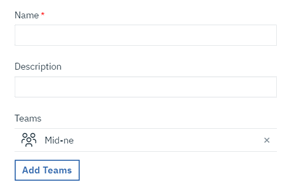
- Click the plus-sign Add Teams, and then select a team from the Team list.
- Select a security type for the object from the Type list. The type defines the set of object permissions that are available to the team. Security types for the current object type are available. Initially, a type of object, such as components, has a single type that is defined for it, the standard type. For information about security types, see Security types.
- Click Add. More than one team can
be added to an item.The selected team or teams can interact with the object immediately. Teams and their security type are listed on the Configuration page that is associated with the object. In the following figure, the NE-1 team with the cHolder security type is assigned to a component.
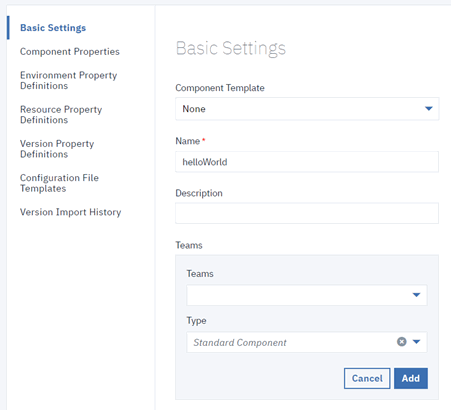
- To remove a team from an object, click the cancel icon
 for the team.
for the team.