Configuring the plug-in for a freestyle job for the DevOps Code ClearCase-Jenkins integration
Configure the plug‑in for a freestyle job.
Configuring the plug-in for a freestyle job
- In the SCM section, select the DevOps Code ClearCase® option.
- From the Choose ClearCase flavor drop-down list, select the ClearCase UCM option.
- Enter value of the stream selector in the format
stream:{streamname}@{vobtag}. - Enter the value of the component selector in the format
component:{componentname}@{vobtag}. - In the Create and/or recommend baseline if applicable section, select baseline options, as applicable. See How the various ways of running builds react to the Baseline options.
- Choose view type from the options Automatic View or
Web View or Dynamic View or
Snapshot View.
- For Automatic views:
- Enter the VOB tag to be mounted. For example,
/username_testvobnewvob. If there
are multiple VOBs to mount, click the Add button to enter each VOB
tag.Note: Use the UNIX-style VOB tag format (/), even on Windows systems.
-
Connect to the ClearCase server:
- Disable SSL Verification: If you do not have a trusted Secure
Sockets Layer (SSL) certificate installed on your CCRC WAN
server, select this check box to
disable SSL validation of its certificate. This setting must be set the same
for all jobs as defined on the Jenkins server, even if the jobs use
different WAN servers.
If your CCRC WAN server has a signed certificate from a private certificate authority (CA), you can install that CA into the truststore of your Java Runtime Environment (JRE). Check the documentation of your Java supplier for instructions to update the truststore. Once you install the private CA, clear the Disable SSL Verification check box.
Note: The Disable SSL Verification option disables any security provided by TLS/SSL and is not recommended. - Wan server URL: Enter the ClearCase WAN server URL where the project is located.
- Credentials: Click Add and select the
Jenkins option and then, enter the credentials of a
user who has access to the required VOBs by selecting one from the drop-down
list for the Credentials field.Important: Remember to update the password in the truststore of Jenkins when the ClearCase credentials are updated for builders.
- Disable SSL Verification: If you do not have a trusted Secure
Sockets Layer (SSL) certificate installed on your CCRC WAN
server, select this check box to
disable SSL validation of its certificate. This setting must be set the same
for all jobs as defined on the Jenkins server, even if the jobs use
different WAN servers.
- Enter the VOB tag to be mounted. For example,
/username_testvobnewvob. If there
are multiple VOBs to mount, click the Add button to enter each VOB
tag.
- For Dynamic Views:
- Enter the VOB tag to mount. For example
/username_testvobnewvob. If there
are multiple VOBs to mount, click the Add button to enter
each VOB tag.Note: Use the UNIX-style VOB tag format (/), even on Windows systems.
-
About the Reuse Dynamic View option.
-
If you select the Reuse existing dynamic view checkbox, you have to provide a view tag of an already existing dynamic view.
-
If you do not select the Reuse existing dynamic view checkbox, you have to provide the view storage location name.
-
- Enter the VOB tag to mount. For example
/username_testvobnewvob. If there
are multiple VOBs to mount, click the Add button to enter
each VOB tag.
- For Snapshot Views:
-
Enter the load scopes to be applied. It could be any subpath inside the VOB. If there are multiple load scopes, click the Add button to enter each of them.
-
Enter the View storage location name.
-
About the Create view directly in the workspace root section.
-
If you select Erase the Jenkins workspace and load the view in its place, each SCM operation to load a view will replace the Jenkins workspace directory with the view contents.
Note: This option is ignored for pipeline library SCM operations, which use temporary views.
-
-
- For Web Views:
-
Enter the load scopes to be applied. It could be any subpath inside the VOB. If there are multiple load scopes, click the Add button to enter each to them.
-
See About the Create view directly in workspace root section.
-
- For Automatic views:
-
About the paths to copy into workspace section
Enter view-relative pathnames (including the VOB tag) to be copied (recursively) from the view into the Jenkins workspace.
This section is only needed for Jenkins pipeline libraries. For more information, see Jenkins pipeline library configurations.
Note: Pathnames must use UNIX-style path separators (/). For example: vobs/component/my/library. - About the Destroy views on job completion section:
- If you select the Destroy views on job completion check box, all the views that are created as part of a build are destroyed automatically.
- If you do not select the Destroy views on job completion
check box, the views are then active beyond the scope of a build and can be accessed
later.Tip: The views for each checkout can accumulate quickly. The build engineer must clean up the views periodically.
- Choose the relevant build steps and provide
instructions for the build.
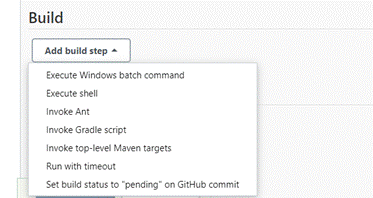
How the various ways of running builds react to the Baseline options
There are various ways to run builds on Jenkins. The following is a list of them and how they react to the Baseline options.
SCM Poll builds
Poll SCM polls the SCM periodically to check if any changes are made in the stream since the last build. If any new changes are found in the stream, Poll SCM builds the project.
The create baseline option is applicable for polling SCM Poll builds, where a build is triggered if the configured stream has changes since the last build-created baseline on that stream.
If there are changes and a build triggers, then a baseline is created first and the build steps would run on the view created out of the baseline.
The baseline created as part of a Polling build serves as a reference for comparison for the upcoming builds.
If the recommend baseline option is also enabled, then the created baseline is recommended when the build is successful.
For more information, see About scheduling a build with the Poll SCM build trigger.
Manual builds
If the create baseline option is enabled for a manual build, then a baseline is created out of the default stream configured and a view is created for the baseline on which the build steps are expected to run.
If the recommend baseline option is enabled, then the baseline created as part of the build is recommended only if the build is a success.
Deliver webhook
When the Deliver Webhook option is configured, the Jenkins job build is triggered by ClearCase automatically through a webhook trigger. This action occurs whenever a delivery operation is performed on the configured stream in the job as a target stream.
If the create baseline option is enabled and a Deliver Webhook is triggered on a target stream, then a baseline is created out of the target stream on which the webhook is triggered; meaning, the target stream where the activities are delivered. A view is created for the baseline on which the build steps are expected to run.
If the recommend baseline option is enabled, then the baseline created as part of the build is recommended only if the build is a success.
For more information, see Configuring webhook triggers in Jenkins for a freestyle job or pipeline job.