Workflow for working on activities in a single-stream UCM project
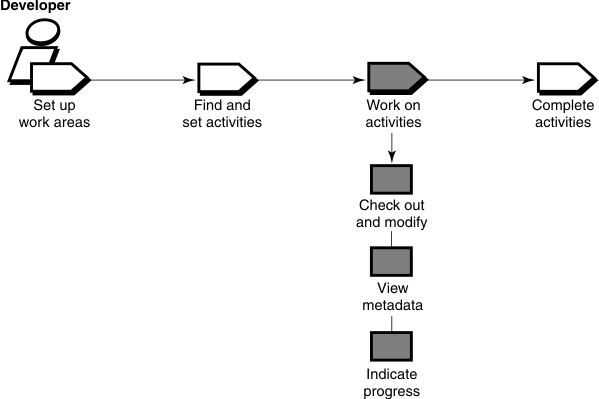
In a single-stream project, you perform many of the same tasks that you perform in a multiple-stream project, but in a slightly different order.
Tasks while working in a single-stream UCM project
The tasks for a developer working in a single-stream project are similar to those a developer does in a multiple-stream project. However, you do not check in your work until you are ready to complete activities in the project.
Checking out and modifying source files
To modify files and directories under source control, you must check them out and ensure that you have assigned your revisions to an activity. Checking out a file makes it writable in your view. Then you can use any editing tool to modify it.
Viewing metadata
Metadata is information that is kept about your activities and source files in both DevOps Code ClearCase® and Rational® ClearQuest® environments. While working with checked-out files (checkouts), you may want to use DevOps Code ClearCase and Rational ClearQuest to view metadata. For example, you can do the following tasks.
- See the history of an element.
- Compare versions of an element.
- See which versions are checked out to your view.
Indicating your progress
- Modify information in the Rational ClearQuest user database
- Use schema-specific actions
You may need to complete one of the following tasks, even if your project is not enabled for Rational ClearQuest.
- Reassign an activity
- Delete an activity
Working on multiple activities
You can set your view to only one activity at a time, but you may keep multiple undelivered activities in your stream. You can work on one activity, set and work on a different activity, and then set and return to working on the original activity.