Keeping up with notifications
No matter where you are in HCL Connections™, you can slide open the Action Center and scan for important commitments and updates to keep you plugged in and on task. The Action Center is designed to keep your most important content and contacts just a click away.
About this task
Notifications can help you stay on track or swiftly shift gears depending on what is required in
the moment. The My Notifications bell  persists across all applications in the navigation bar. The dot that appears next to a
notification indicates its unread/read status.
persists across all applications in the navigation bar. The dot that appears next to a
notification indicates its unread/read status.
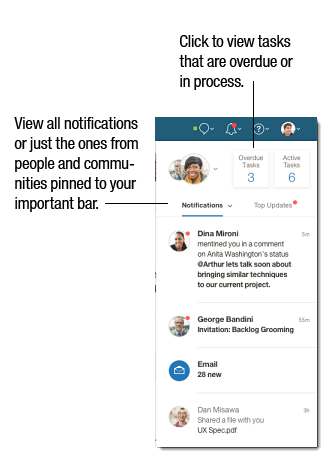
Procedure
-
Scan your tasks to see what tasks are due.
If Outlook is configured for your deployment you can see Outlook tasks in the Action Center.
- View recent notifications or focus on top updates from the people and communities you pinned.
- Click an update to view in full and respond to it.
- Mark updates as read.