Finding files fast
Quickly find files without searching by using the views and filters in Files.
Finding files by filtering
Use navigation views and filters to narrow the set of files that you see.
- In the menu bar, click Files.
- In the navigation pane, click the view where you think the file is, for example, "My Files."
- To filter further, click the Refine this view (funnel) icon, and click
one or more options. For example, you could filter by the name of a person you shared the file with
during the last 30 days.
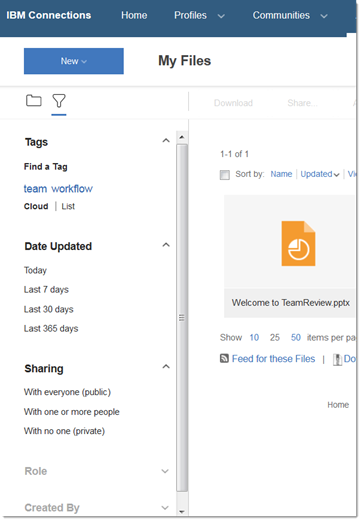
The Role and Created By options apply to folder views only.
Tip: If you want more space to display files, hide the navigation pane by clicking the
folder or funnel icon in the action bar. Simply click the same icon again to redisplay the
pane.
Finding files that you recently visited
If enabled for your organization, the Recently Visited view in Files quickly gets you back to files that you recently created, worked with, and viewed, as well as files belonging to people whose names you enter.
- In the menu bar, click Files.
- If the navigation pane that lists folders and files is not already displayed, click the folder
icon
 .
. - Click Recently Visited .
- To bring a particular file into view, type its name in the box.
- To find a file owned by a particular person, type the person's name in the box. When results are displayed under Files Belonging to, click the person's name to see a list of their files.