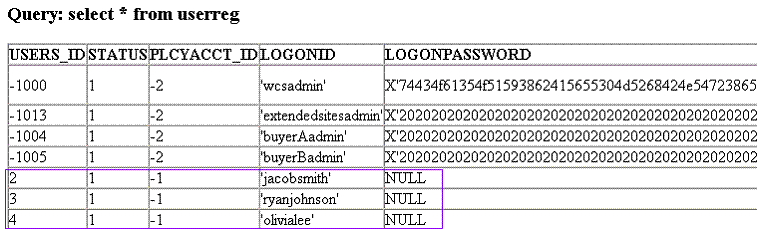Creating a CSV file with user password information
 In this lesson, you create
a new CSV file that contains the user password information to load
into the WebSphere Commerce database.
In this lesson, you create
a new CSV file that contains the user password information to load
into the WebSphere Commerce database.About this task
Note: This tutorial demonstrates how to write a custom column
handler and encrypt a clear text password by using the com.ibm.commerce.util.WCPasswordEncrypter class.
It assumes that customers obtain password input (plain message text)
from the external system by using their own encryption algorithm for
password encryption and decryption. If you do not want to define clear
text password information in a CSV file, you can use an alternative
method to define user password information:
- Export the user logon ID and encrypted password in the CSV file. Modify the PasswordHandler tutorial code to decrypt the encrypted user password before the WCPasswordEncrypter class is called to encrypt the user password information.
- Create a custom data reader to read the user logon ID and password directly from the external system. By reading the ID and password directly you can ensure that no clear text or encrypted passwords are saved in a CSV file. Use the custom data reader to decrypt the user password by using your own algorithm. By combining the custom data reader with the customized PasswordHandler, you can securely load the user password into the database.
 Sample data is provided in the WCDE_installdir\components\foundation\samples\Dataload\Member\Person directory.
In this step, you load the sample customer data into the USERREG database table. Then, load the corresponding
password information into the database table separately after the
customization is complete.
Sample data is provided in the WCDE_installdir\components\foundation\samples\Dataload\Member\Person directory.
In this step, you load the sample customer data into the USERREG database table. Then, load the corresponding
password information into the database table separately after the
customization is complete.