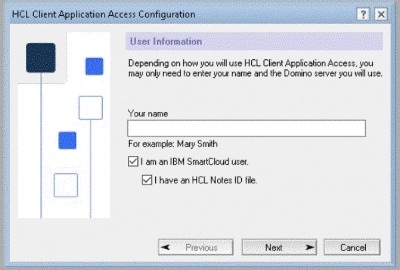After HCL Client Application Access (HCAA) is installed on
Microsoft™
Windows™, use this procedure to configure HCAA for
SmartCloud Notes® if you are a hybrid
user. Hybrid users use applications on Domino® servers located at their
company sites while also using mail servers in the cloud.
Before you begin
You must have an HCL Notes client user
ID file, which you use to log in to HCAA for the first time.
You must know the name and password to use to log in to the IBM Connections™ Cloud service so that you can download the configuration tool. If you are logging in for the first time, your administrator gives you the name and password. Often, the name is an email address, such as sdaryn@renovations.com.
About this task
If you already use HCL Notes in the cloud or an earlier version of HCAA in the cloud, HCAA is ready to use and
you can skip these steps.
Procedure
-
Start HCAA:
-
Double-click the HCL Client Application Access icon on your
Desktop.
-
Complete the following information and then click
Next.
- Enter your user name.
- Select I am an IBM SmartCloud user.
- Select I have an HCL Notes ID file
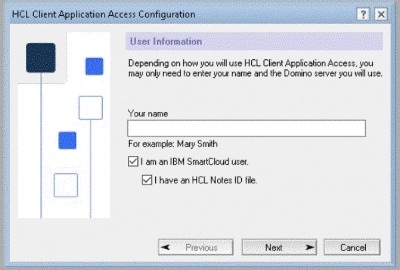
-
When you see the Please download config.nsf from IBM
SmartCloud... message, click OK
-
Select the Notes ID file from
the dialog, and click Open.
-
When prompted, enter your Notes password and click Log In to open
HCAA.
-
Log in to the Connections Cloud service. If you're logging in to SmartCloud Notes for the first time:
-
Create a new password (if you are prompted to do so).
-
In the Account Updates window, select the following information and then
click Submit: Country or Region,
Language, and Time zone.
-
In the dashboard, click the arrow next to your picture (or name) and select
Downloads and Setup. If you are logging in to SmartCloud Notes for the first
time, you see this option in the Welcome to IBM SmartCloud Notes page.
-
Select View HCL Notes options.
-
In the Welcome to IBM SmartCloud Notes page, select
With HCL Notes client:
-
On the Start Using IBM SmartCloud Notes page, click
Download to get the Notes client configuration tool.
-
In the Software License Agreement, select a language. Then, accept the license terms and
conditions, and click Continue. A download status is displayed.
If your download does not start, check that your browser is not blocking it.
-
If you are prompted to open or save the
config.nsf file, click
Open.
-
If your browser prompts you to associate the
config.nsf file
with an application, be sure to select Open with HCL Notes/Domino
(default).
-
If prompted to log in, make sure that you are using the
Online location. You're only prompted to log in if you
closed HCAA.
-
When you see the Join SmartCloud Notes page, read the
information about your account. Close any open tabs in HCAA and save your work,
then click I have closed all other Notes windows and
tabs.
-
Click Join.
-
When you see the message You are now configured to join IBM SmartCloud Notes,
click OK.
-
Restart HCL Client Application Access.
-
Log in with the new SmartCloud location.