Enabling debug/verbose logging for the BES Root Server and BES Relay services
This procedure describes the steps to enable debug/verbose logging on the BigFix Server or Relays, to log the activity performed by the BigFix Server and by the Relays.
Perform the following steps to enable debug/verbose logging level on BigFix server or relay.
The logging can be enabled by different means; using a Fixlet, creating a BigFix client setting with the BigFix Console or enabling it manually on the machine.
Enabling logging through the Fixlets
- Fixlet ID: 4595 - Enable Server verbose log
- Fixlet ID: 4596 - WARNING: Server verbose log is enabled
- Fixlet ID: 4776 - Enable Relay verbose log
- Fixlet ID: 4777 - WARNING: Relay verbose log is enabled
Enabling logging through the BigFix Console
- Log in to the console as a master console operator.
- Right click the BigFix Server or relay computer in the console.
- Select Edit Computer Settings....
- Check in the list to see if the _BESRelay_Log_Verbose setting has already been created. If it has, click the button Edit and change its value to 1 (to enable it).
- If the setting has not been created, click the button Add to create it. Enter
_BESRelay_Log_Verbose for the setting name and 1 for the setting value to enable
the verbose logging.
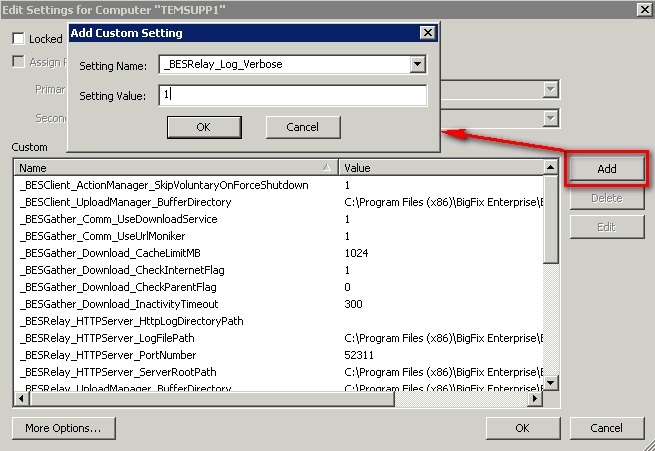
- Click OK. An action named "Change '_BESRelay_Log_Verbose' Setting" is taken targeted at the BigFix server or relay machine.
- After the action has completed successfully (and the setting has been applied), the new logging level is effective for the BES Root Server service, while the restart of the BES Relay service is needed for BigFix relay. You can take action on Task # 447: Restart Service in the BES Support site to do this.
Enabling logging manually through the registry (Windows)
- Log in to the BigFix server or relay machine.
- Open up the registry editor (regedit).
- Add the registry key _BESRelay_Log_Verbose in HKEY_LOCAL_MACHINE\SOFTWARE\Wow6432Node\BigFix\EnterpriseClient\Settings\Client.
- Create a REG_SZ value named "value".
- Set the value to 1.
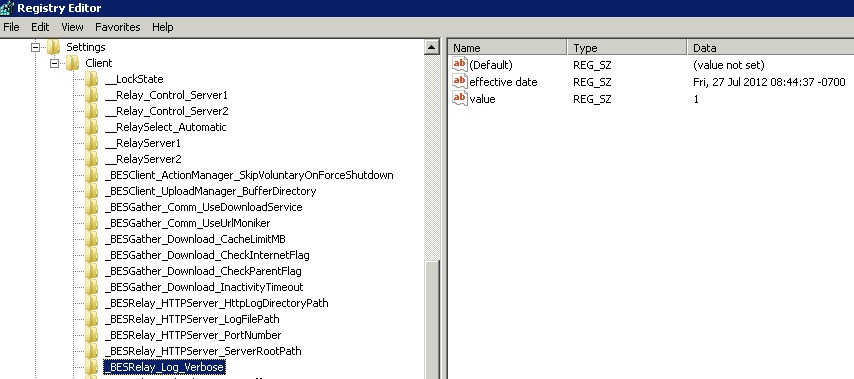
- Restart the BES Relay service if on a relay, while it is not needed on the BigFix Server.
Verbose data is output to <BigFix_Server_Installation_Folder>\BESRelay.log file on the server and <BigFix_Relay_Installation_Folder>\logfile.txt on a relay.
An example of <BigFix_Server_Installation_Folder> on the server is C:\Program Files (x86)\BigFix Enterprise\BES Server.
Enabling logging manually through the settings file (Linux)
- Log in to the BigFix relay machine.
- Stop BESClient service, to prevent the changes to the configuration file are
overwritten, with the command:
service besclient stop - Edit the configuration file /var/opt/BESClient/besclient.config and add or modify
the following
lines:
The effective current date time must be in a format similar to "Wed, 06 Jun 2012 11:00:00 -0700".[Software\BigFix\EnterpriseClient\Settings\Client\_BESRelay_Log_Verbose] effective date = [Enter Current Date Time In Standard Format] value = 1 - Start BESClient service with the
command:
service besclient start - Restart the BESRelay service if on a
relay:
service besrelay stop service besrelay start
Warning: Leave the verbose logging on just the time needed to troubleshoot the issue you are experiencing, in order to save disk space and processing resources. In large environments, leaving verbose logging on for extended periods of time may heavily lower the BES root service performances causing console timeouts and server activities deadlocks.