Selecting inactive boot environments for Live Upgrade
Use the Manage Solaris Boot Environment dashboard to select the inactive boot environments that you want to patch.
Before you begin
About this task
Procedure
- From the Manage Solaris Boot Environments dashboard, choose the inactive boot environments for Live Upgrade.
- Click Select for Live Upgrade.
Figure 1. Select Boot Environments for Live Upgrade 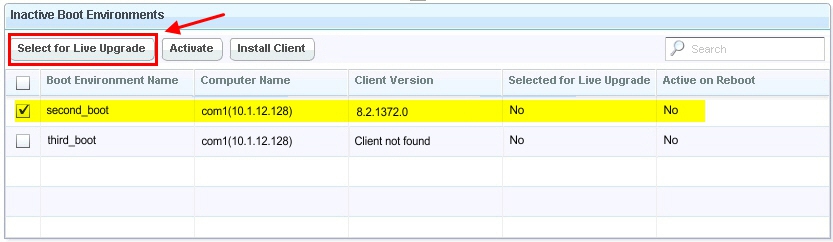
The Take Action dialog opens. For more information about using the Take Action dialog, see the BigFix Console Operator's Guide.
- Select the appropriate settings.
- Click OK.It usually takes a few minutes for the targeted computers to report back their Action status.