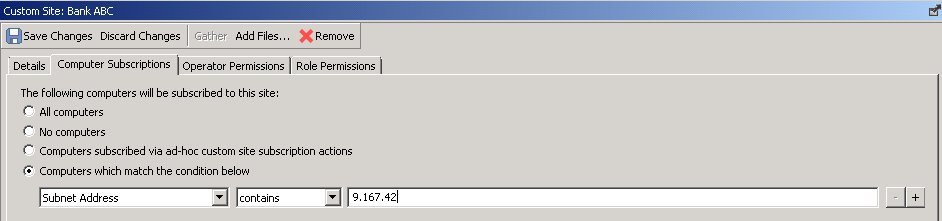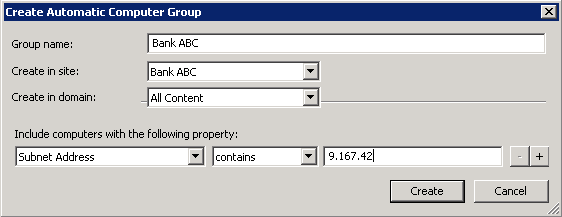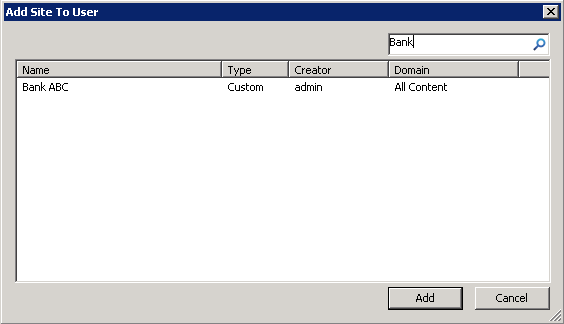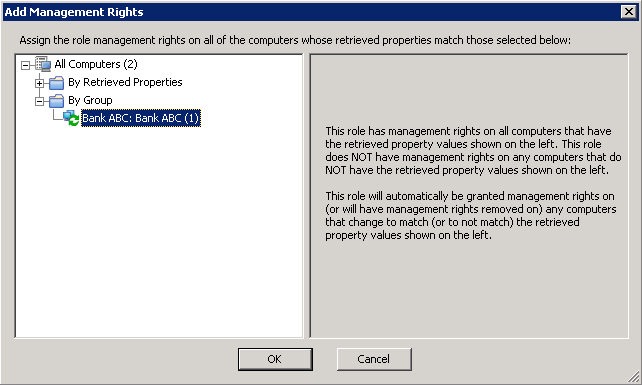Available from 9.2.2. If you grant your customers access
to the BigFix console
to allow them to run scans and perform other actions on computers,
create a site, a computer group, and an operator that is dedicated
to each customer. Then, provide the customer with credentials for
the dedicated operator. This way, you ensure that each customer has
access only to computers on which the software that he uses is installed.
Available from 9.2.2. If you grant your customers access
to the BigFix console
to allow them to run scans and perform other actions on computers,
create a site, a computer group, and an operator that is dedicated
to each customer. Then, provide the customer with credentials for
the dedicated operator. This way, you ensure that each customer has
access only to computers on which the software that he uses is installed.
About this task
Important: This lesson is optional. If you do
not grant you customers access to the BigFix console,
you can skip this entire lesson and move to the next one. You can
also create only computer groups to facilitate infrastructure and
scan management as described in step 3. However, it is also optional.
Procedure
- Log in to the BigFix console.
- Create a custom site that is dedicated to Bank ABC.
- In the top navigation bar, click .
- Provide the name of the custom site. For example, Bank
ABC. Then, click OK.
- Optional: On the Details tab,
provide the description of the site.
- On the Computer Subscriptions tab,
select Computers which match the condition below.
Specify the condition that must be met by the computers that belong
to this group.
For example, choose all computers whose
subnet address contains a particular string.
- Click Save Changes.
- Create a computer group that contains the same computers
as the site that you created in the previous step.
- In the top navigation bar, click .
- Provide the name of the computer group.
For
example, Bank ABC.
- From the Create in site drop-down
list, select the site that you created in the previous step. In this
case, select Bank ABC.
- Specify criteria that must be met by the computers that
belong to this group. Choose the same criteria that you specified
when you were creating the custom site.
- Click Create.
- Create a BigFix operator
that is dedicated to Bank ABC. The operator has access only to computers
on which the software that is used by this customer is installed.
- In the top navigation bar, click .
- Provide the user name.
For example, Bank
ABC.
- Provide a password and confirm it. Then, click OK.
- On the Sites tab, click Assign
Site, and choose the custom site that is dedicated to
this customer. In this case, choose Bank ABC. Then, click Add.
- To make operator the owner of the site, select the site
and click Owner.
- Ensure that the customer does not have access to the
sites dedicated to other customers. To remove access to a site, select
the site and click Remove Site. Each customer
should have access to his dedicated site, the BES Support site, and
the BigFix Inventory site.

Tip: If you cannot remove a site from
the list of sites to which an operator has access, the site might
have the read permission granted globally. To change the setting,
open the site, go to the Operator Permissions tab,
and clear the Grant read permission globally check
box. Then, click Save Changes.
- On the Computer Assignments tab,
click Add. Expand the By Group section, and
select the computer group that is dedicated to Bank ABC. Then, click OK.
- Click Save Changes.
Results
You created a site, a computer group, and an operator dedicated
to Bank ABC. You can now provide the customer with operator credentials.
The customer can perform actions only against computers on which the
software that he uses is installed.
What to do next
Create sites, computer groups, and operators for the remaining
customers.
![]() Available from 9.2.2. If you grant your customers access
to the BigFix console
to allow them to run scans and perform other actions on computers,
create a site, a computer group, and an operator that is dedicated
to each customer. Then, provide the customer with credentials for
the dedicated operator. This way, you ensure that each customer has
access only to computers on which the software that he uses is installed.
Available from 9.2.2. If you grant your customers access
to the BigFix console
to allow them to run scans and perform other actions on computers,
create a site, a computer group, and an operator that is dedicated
to each customer. Then, provide the customer with credentials for
the dedicated operator. This way, you ensure that each customer has
access only to computers on which the software that he uses is installed.