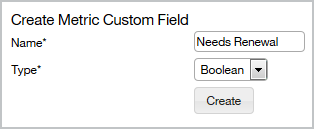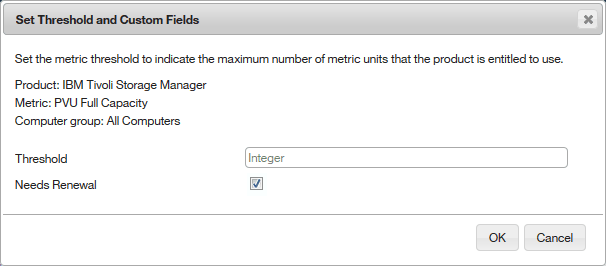Adding custom information to license metric reports
Adding custom information to license metric reports
![]() Available from 9.2.9. You can extend information that is related
to software products by adding custom fields on the All Metrics report and its derivatives. You can then use the information to
group products based on flexible criteria such as contract name, placement, allocation, date, or
other.
Available from 9.2.9. You can extend information that is related
to software products by adding custom fields on the All Metrics report and its derivatives. You can then use the information to
group products based on flexible criteria such as contract name, placement, allocation, date, or
other.
Before you begin
 You must have the Manage Contracts permission to add and edit custom fields, and the View
License Metrics permission to view them.
You must have the Manage Contracts permission to add and edit custom fields, and the View
License Metrics permission to view them.
Procedure
-
To add a custom field that is displayed on the All Metrics report and its derivatives, perform the following steps.
-
To specify the value of a custom field, perform the following steps.
-
To display the custom field on the All Metrics report, perform the following steps.
-
Hover over the Manage Report View icon
 , and click Configure View.
, and click Configure View.
- Select the custom field, and click Submit.
-
Hover over the Manage Report View icon
Results
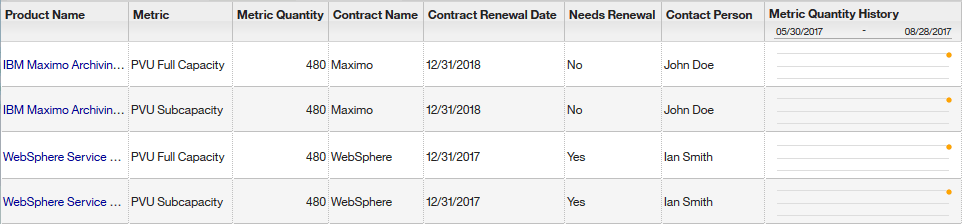
If you want to remove a value in the custom field, select a specific row, and hover over the
Threshold and Custom Fields
![]() icon. Then, click Clear Value. If you want to remove a custom field,
go to , select the field that you want to remove, and click
Delete.
icon. Then, click Clear Value. If you want to remove a custom field,
go to , select the field that you want to remove, and click
Delete.