Address Book
The Address Book section allows you to configure the email server settings, and to edit your list of email addresses.
Click the Address Book option from the Administration tab to manage your address book.
If you have not yet configured your email settings, a warning box opens, allowing you to identify the outgoing email server.
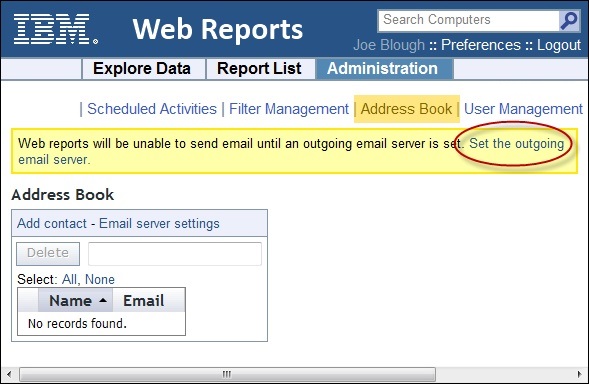
At any time, you can return to the settings window by clicking the Email server settings link above the address book. Only a Web Reports administrator can edit email settings. There are two buttons on this page:
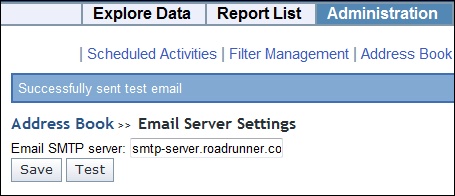
- Save: Saves the email settings.
- Test: Lets you verify the email server settings by sending a test message.
After you save the server address, you are returned to the Address Book.To add a new contact to the book:
- Click Add Contact. From the pop-up dialog, enter the name and email address.
- Click the Add button to store the contact information.
- This page also allows you to delete addresses: check the box next to the name and click the Delete button.
You have now set up your Address Book, which you can use to send scheduled activities to anyone on your list.
