Creating or Customizing Baselines
Baselines allow you to gather multiple Fixlets and Tasks into groups that can be applied immediately to any set of target computers. The name Baseline was chosen to suggest a minimal set of conditions that could be applied across your network to ensure compliance with corporate guidelines. To create your own custom Baseline from scratch, follow these steps:
- In a Fixlet or Task list, highlight one or more items and select Add To New Baseline from the context menu. You can also select Create New Baseline from the Tools menu.
To clone off a Baseline and customize it, first select the Baseline in any list, then:
- Select Edit > Create Custom Baseline Copy (or right-click the Baseline and select Create Custom Copy from the pop-up menu).
Either way, this opens a dialog with four tabs.
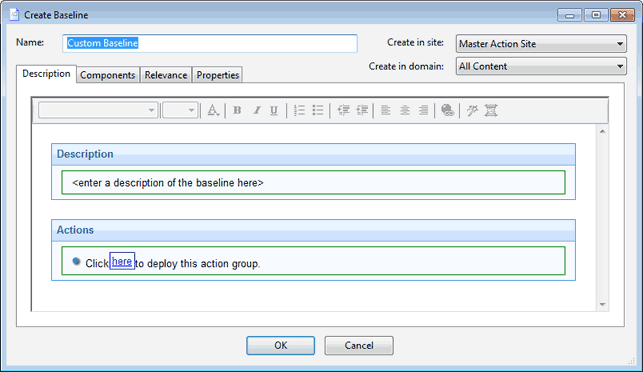
At the top of the dialog, you can specify the name of your custom Baseline as well as the Site and Domain that will host the Baseline. Click through each of the tabs below to define your Baseline:
- Description: This dialog lets you describe your custom Baseline as an HTML page. Edit the text, using the text toolbar at the top of the window.
- Components: You
can add or customize the components of a Baseline. To add a new component,
click the add components to group link. From the resulting
dialog, you can select new Fixlet messages, Tasks, and other Baselines
to add to the existing Baseline group. In the example above, the two added components have been expanded to show their relevance. The check box Baseline will be relevant on applicable computers where this component is relevant is used to tell whether the related component (Task or Fixlet) makes the baseline relevant on those computers where that component is relevant. The default value is unchecked for Tasks and checked for Fixlets.
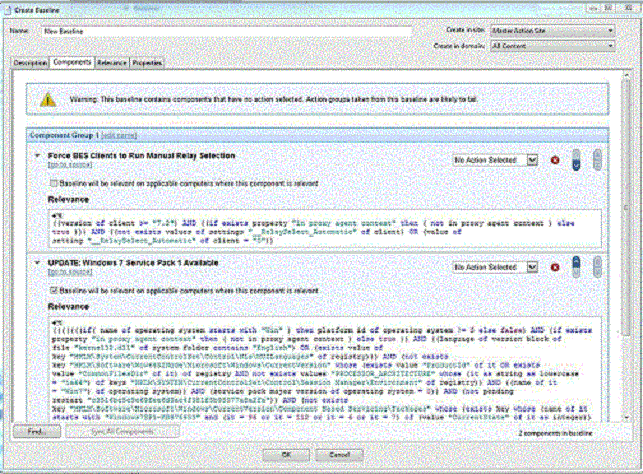 Note: If the associated Action Group is relevant and is scheduled to start at a later time, it starts even if it becomes no-relevant afterwards.
Note: If the associated Action Group is relevant and is scheduled to start at a later time, it starts even if it becomes no-relevant afterwards. - Relevance: Enter your relevance statement here, or modify the existing relevance statement. This allows you to further constrain your Baseline to specific computers. By default, this Relevance statement is TRUE, which leaves the job of targeting to the individual Fixlets and Tasks that make up the Baseline. For more information about the relevance language, see the Inspector Libraries.
- Properties: Customize the properties of your Baseline, or accept the original properties. Because you have customized the Baseline, update the source fields to reflect the new authorship. There are fields here that specify the category, download size, source information, and the CVE/SANS ID codes.
When you are satisfied with your Baseline modifications, click OK. Because your customized Baseline must be propagated, you are prompted for your private key password. When you enter it and click OK, your Baseline is sent to all networked Clients, which evaluate it for relevance and report back their status. You can now follow the deployment of your own custom Baselines from the Console.
