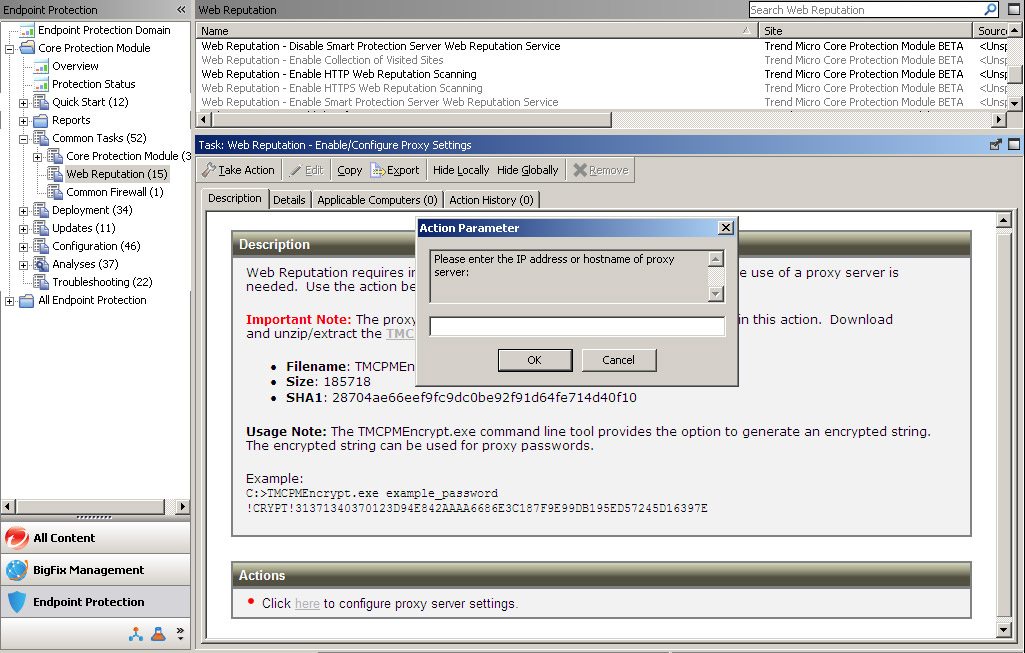You will be prompted to provide a password for the proxy
server. Be sure to encrypt the password using the utility provided
in the Task before deploying the Task (user name and password will
be visible in the Action’s Summary Details).
 Help Center
Help Center