Logging on to BigFix Runbook AI
To log on to BigFix Runbook AI, launch a web browser and enter the Web Portal URL. On the login page, enter your email and password. Once logged in, users can manage tickets, access ticket logs, search knowledge articles, and view updates on dashboards.
To begin using BigFix Runbook AI, log on to the BigFix Runbook AI user console using the user account credentials.
After the user receives the login credentials, perform the following steps to access the BigFix Runbook AI platform:
- Launch a web browser and provide the BigFix Runbook AI Web Portal URL.
- On the BigFix Runbook AI Login page, type your email ID in the Email field.
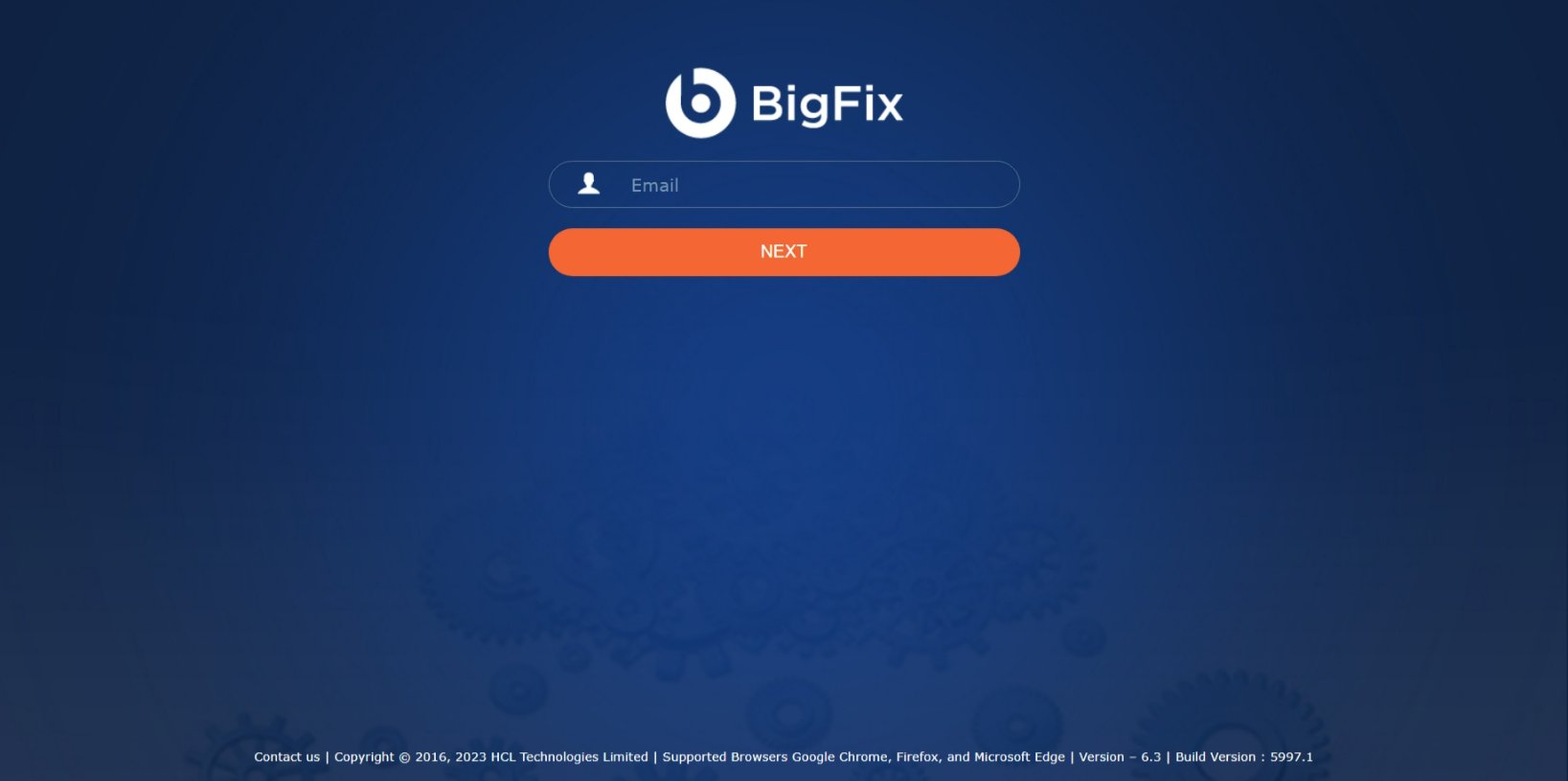
- Click Next.
- Type the Password. If you are logging for the first time, enter your default password, the system prompts you to change your password.
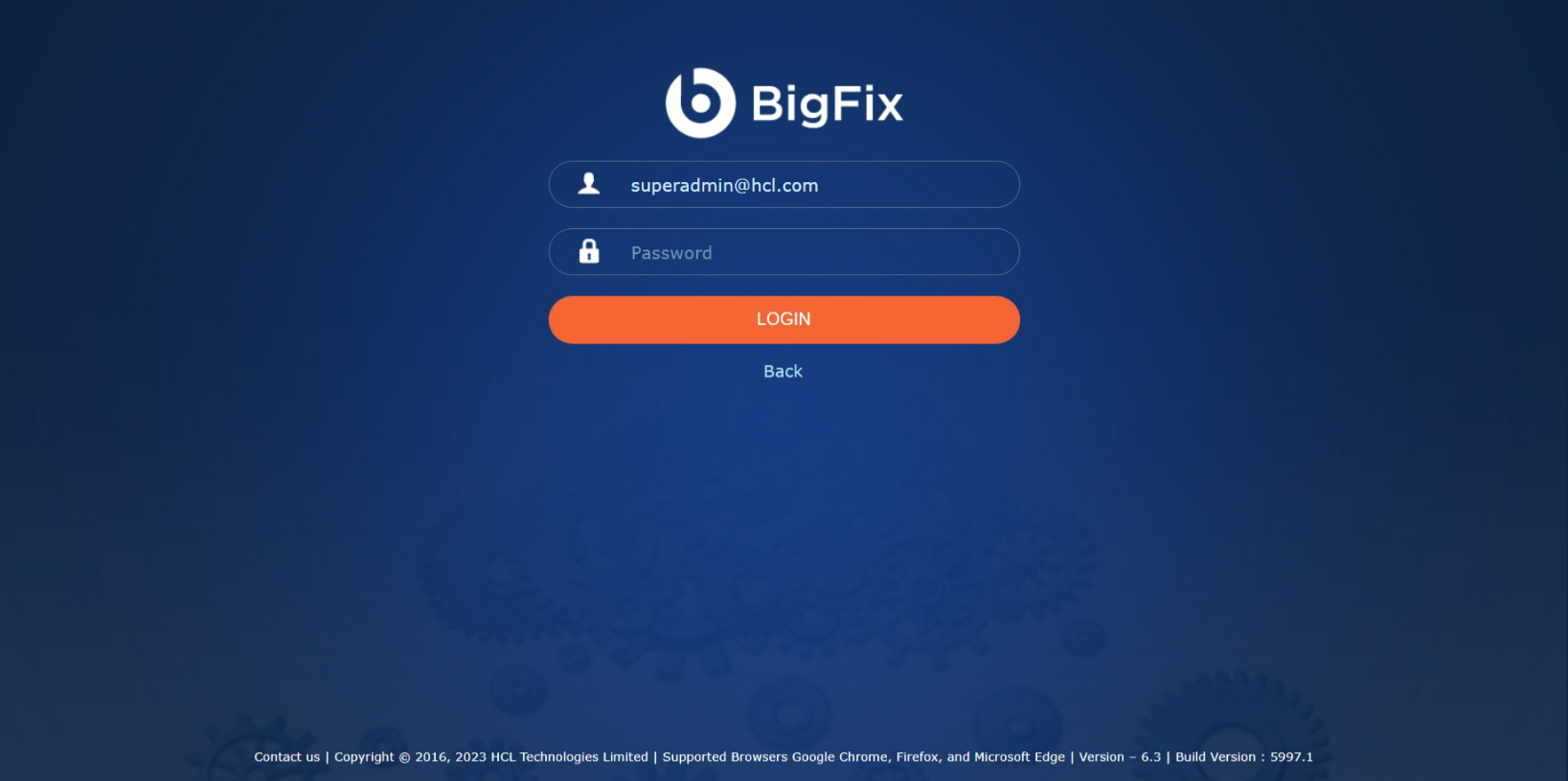
- Enter the Old Password in the Old Password field.
- Enter the new password in the New Password field and re-enter the same password in the Confirm Password field.
- Click Submit to save the details or click Cancel to stop the password change procedure.
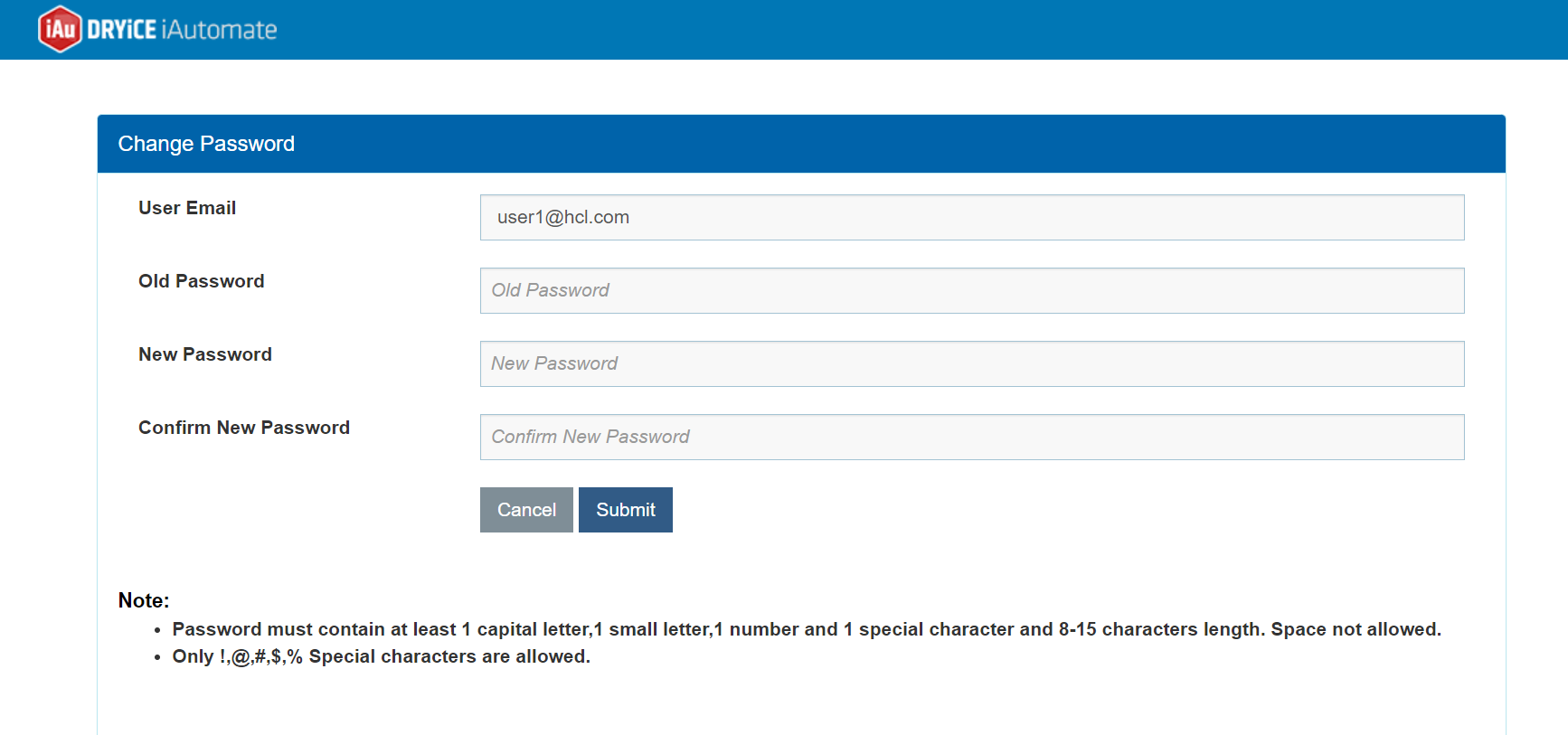
Contact the administrator if user does not have log on credentials. The Authentication Type information is specific to the environment and defined while creating the organization.
- Click Login as shown in Figure 3 - BigFix Runbook AI: Enter Password .
- The BigFix Runbook AI home page appears.
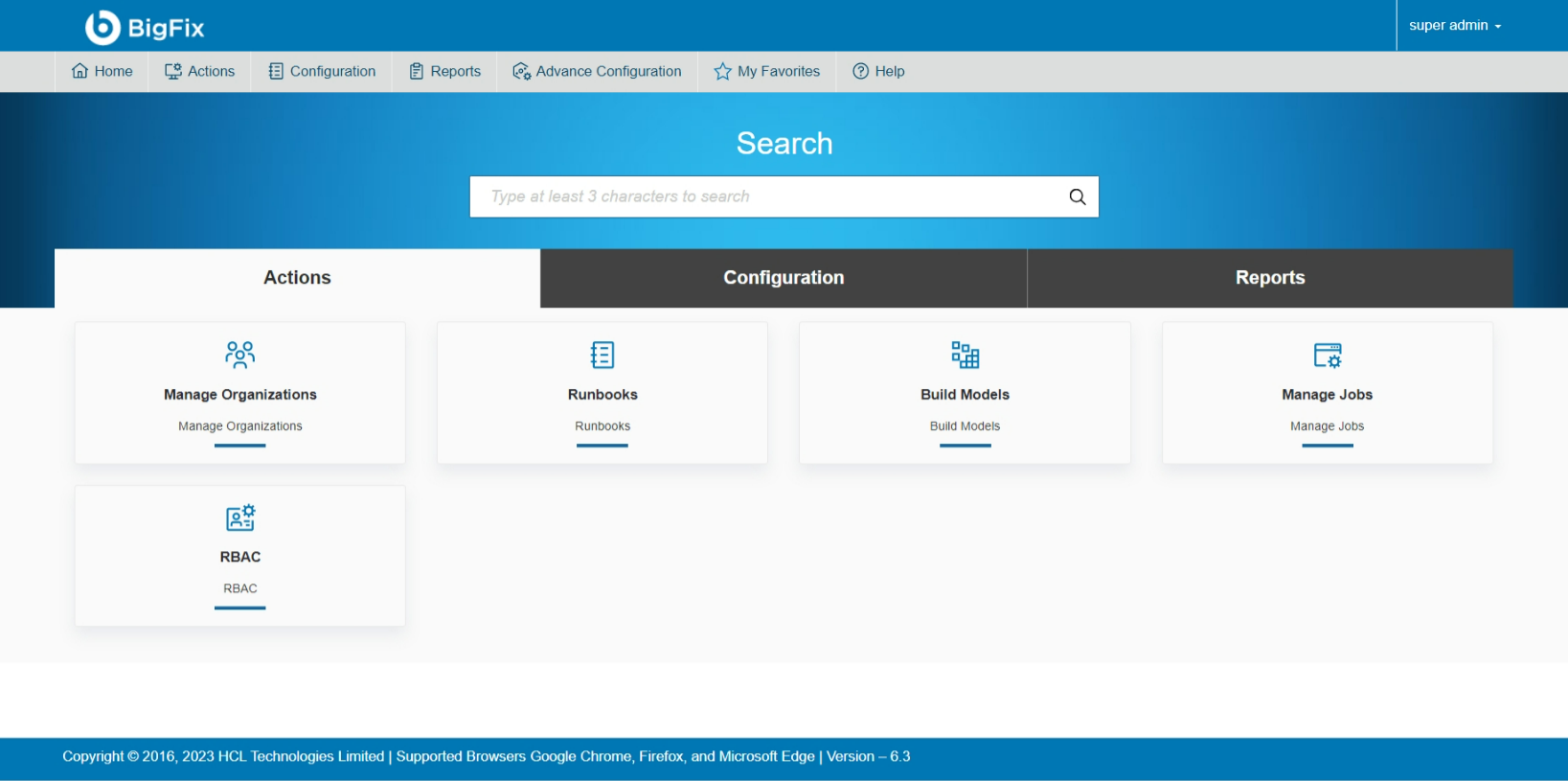
BigFix Runbook AI lets users manage and respond to open tickets, access near real-time ticket logs, search knowledge articles. It also keeps track of all the updates in user-friendly dashboards.