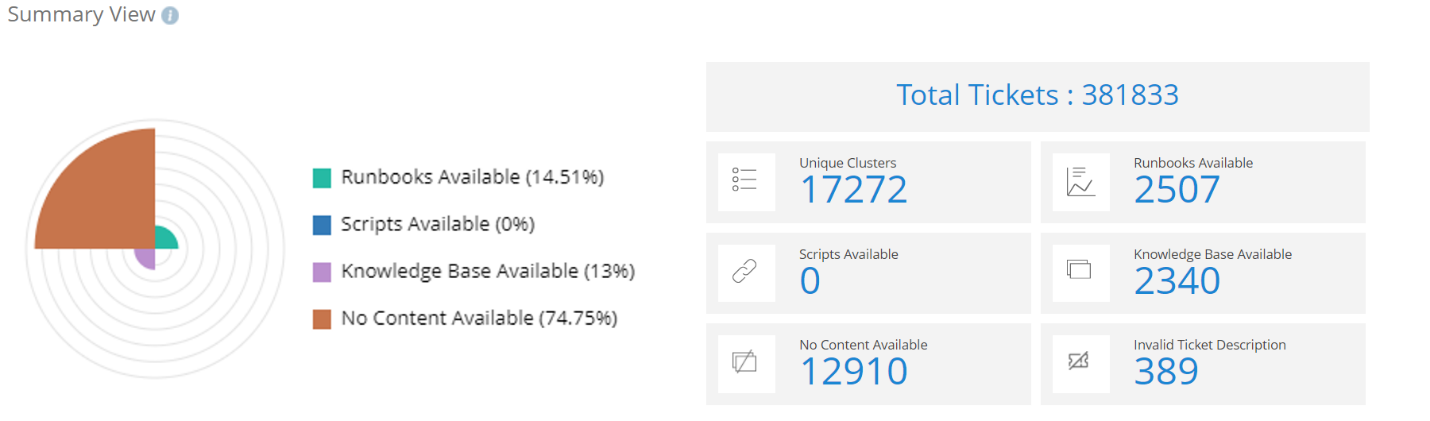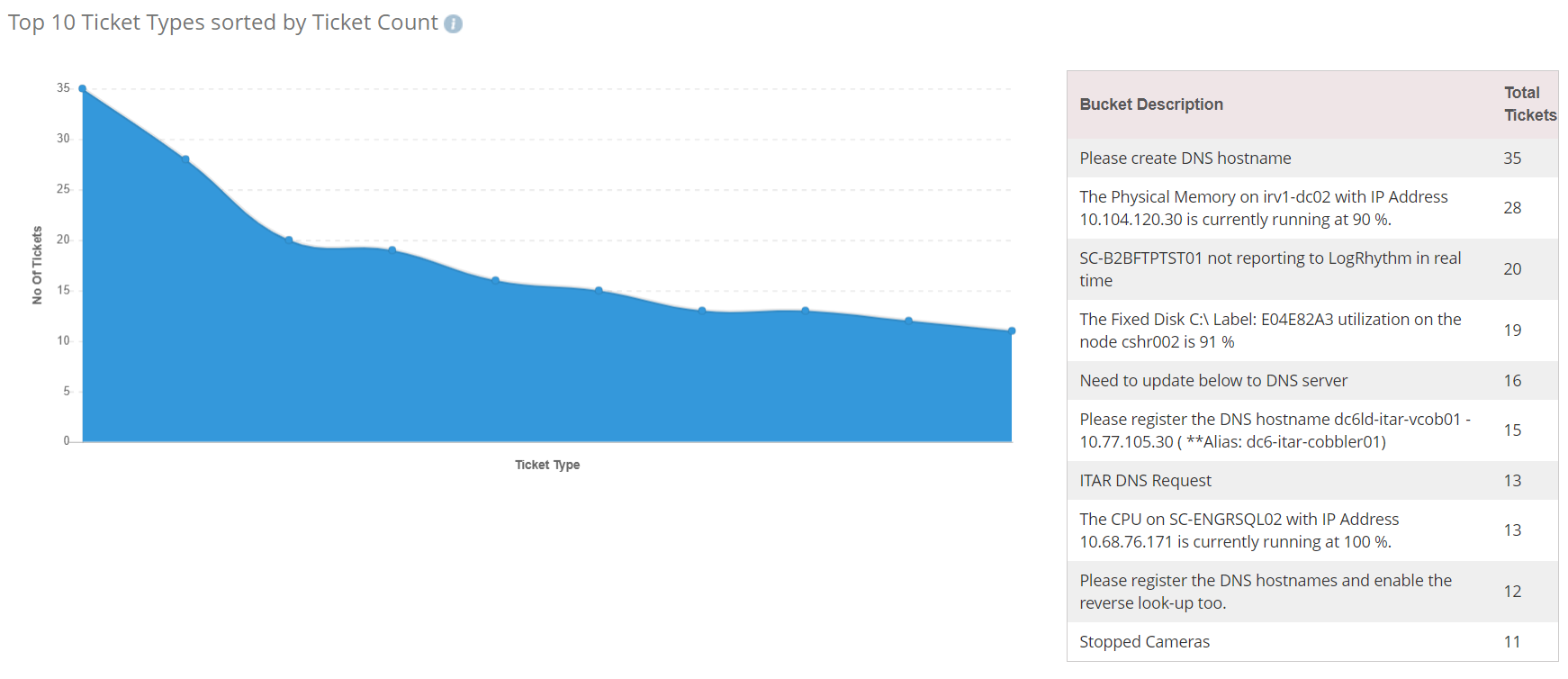End User View
BigFix Runbook AI lets users trigger runbooks for unresolved/open tickets based on recommendations, keeps a log of resolved tickets, and offers a dashboard for performance evaluation. It also has a self-service mechanism for identifying automation potential. Additionally, there is a separate Ticket Analysis module with menus for creating and referencing analyses, as well as a dashboard for viewing ticket analysis.
BigFix Runbook AI allows users to trigger runbooks for unresolved / open tickets based on system driven recommendations and can even take actions on its own via supervised learning driven confidence scoring mechanism. It also keeps a log of the archived tickets resolved by BigFix Runbook AI for governance and auditing purposes. For evaluating its own performance, it also provides a dashboard to let users view key performance indicators and metrics at a glance.
Additionally, it also provides a self-service driven mechanism to help users in identifying the automation potential, by ingesting and analyzing the ticket data from the ITSM system.
The user interface comprises of four main menus:
- Tickets: Enables the users to view unresolved tickets and take action. Based on confidence score levels, BigFix Runbook AI can also trigger the executions automatically without any manual intervention.
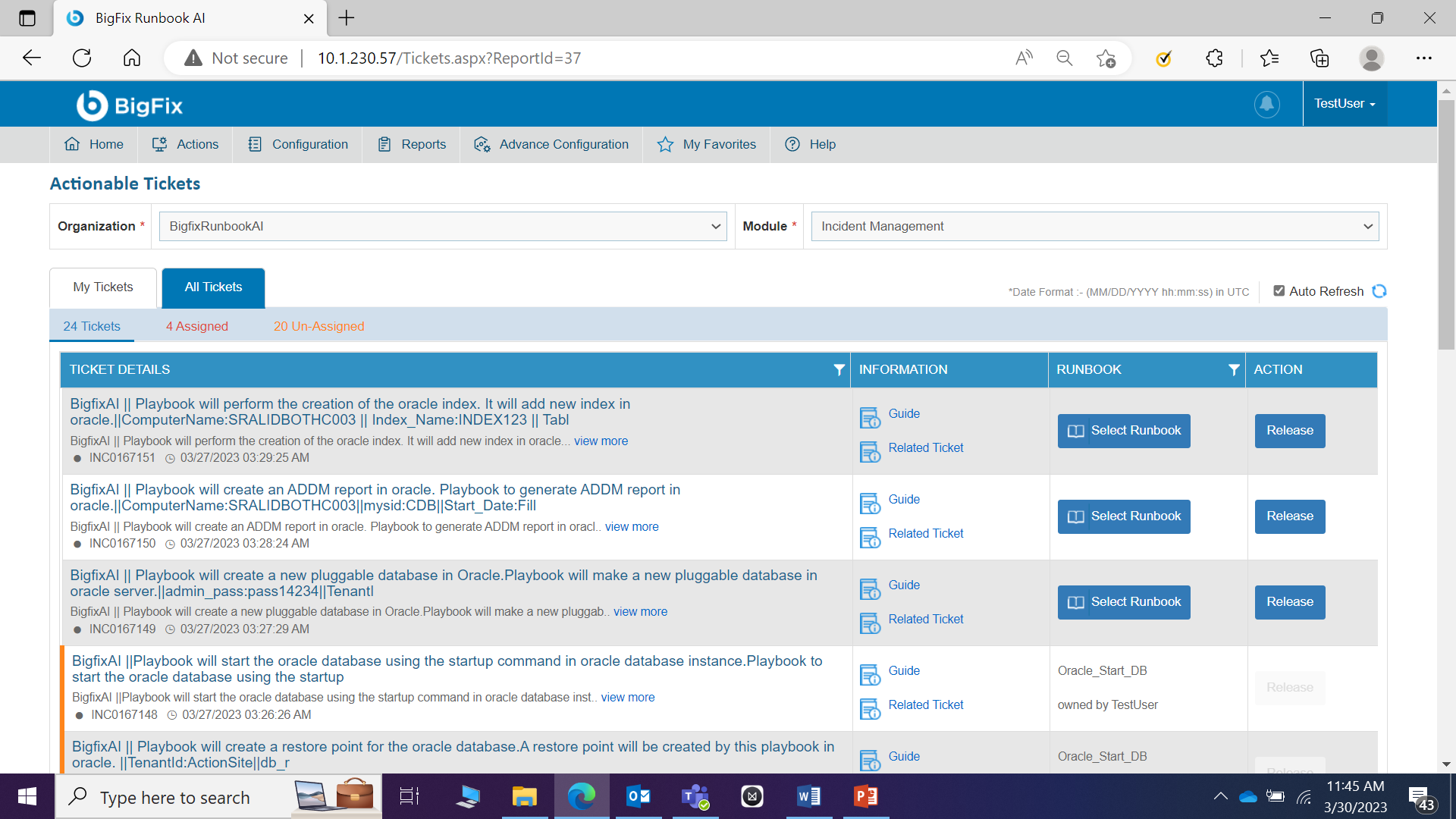
- Ticket Logs : Provides users with comprehensive log of all the activities for a ticket, including updates and notifications.
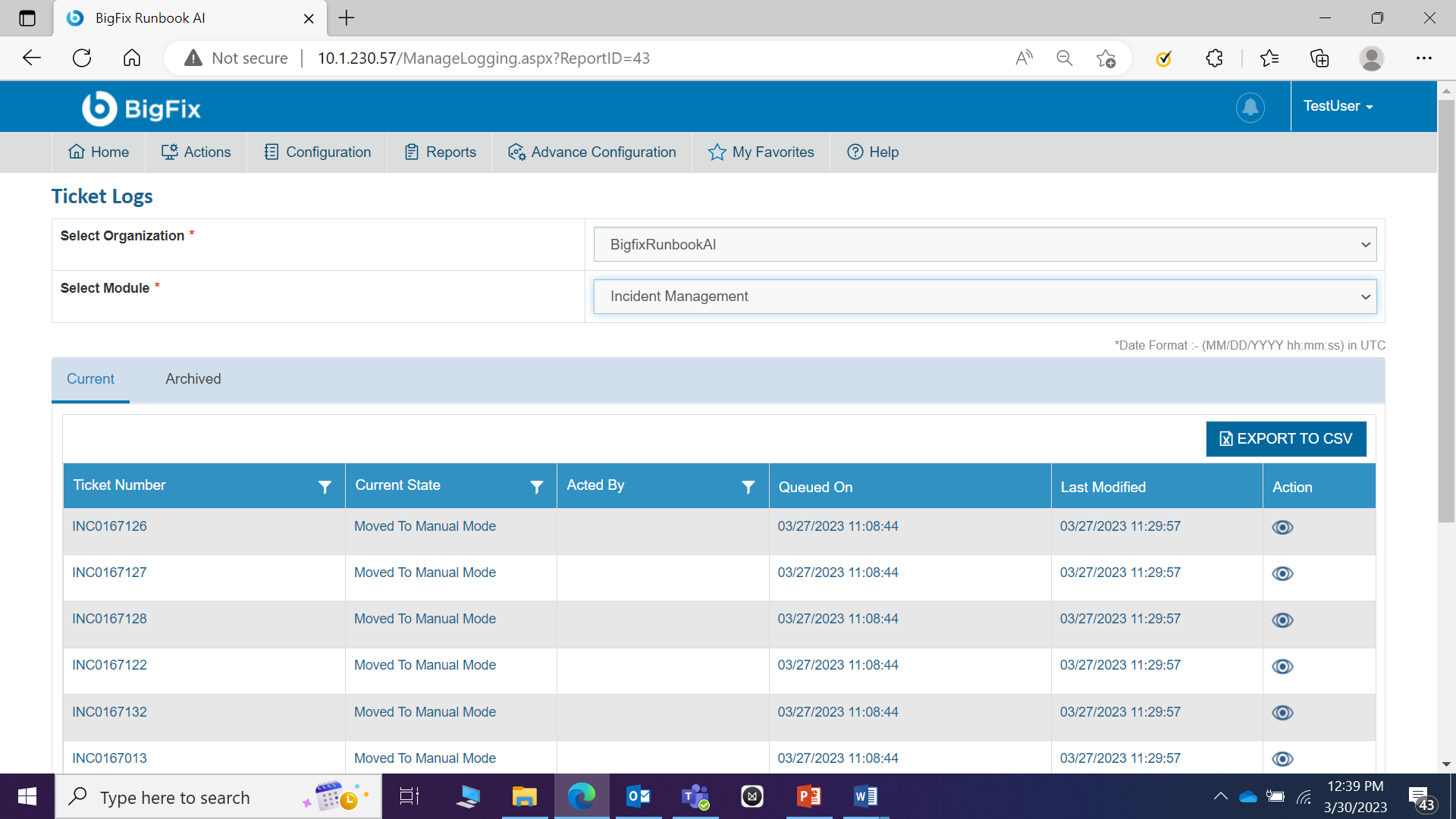
- Knowledge : Enables users to search across the organization’s internal repositories such as SNOW and external domains such as Stack Overflow and Ubuntu.org. Users can also perform an advanced search by applying conditions followed by the search term and Boolean condition (OR, AND, and so on) for more refined results.
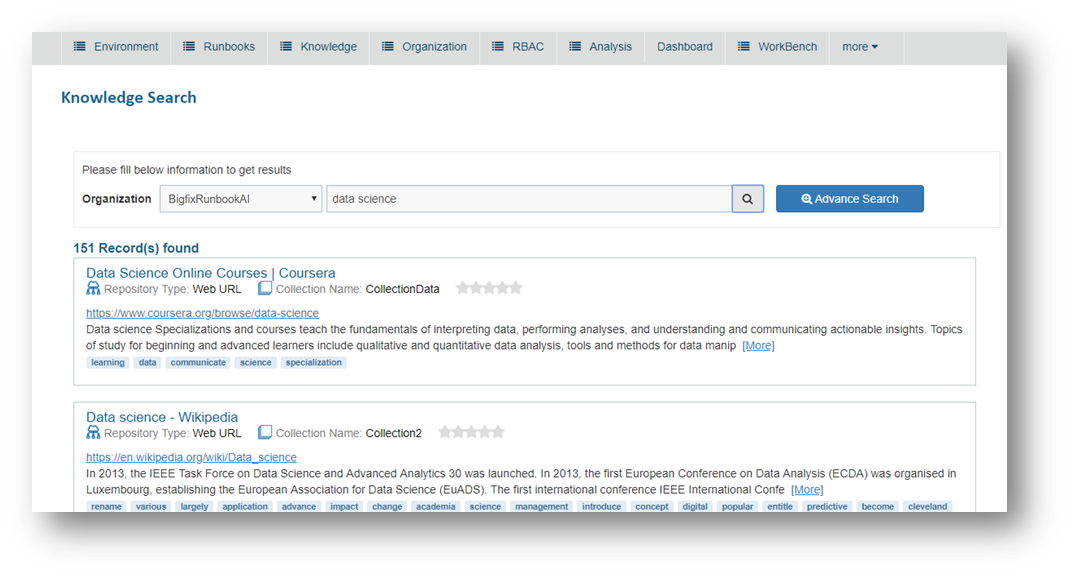
- Dashboard: Provides a complete view of the environment and helps spot trends in real-time. Each dashboard User Interface (UI) element can instantly provide additional data insights, including a platform to create reports using the preconfigured widgets available on the dashboard.
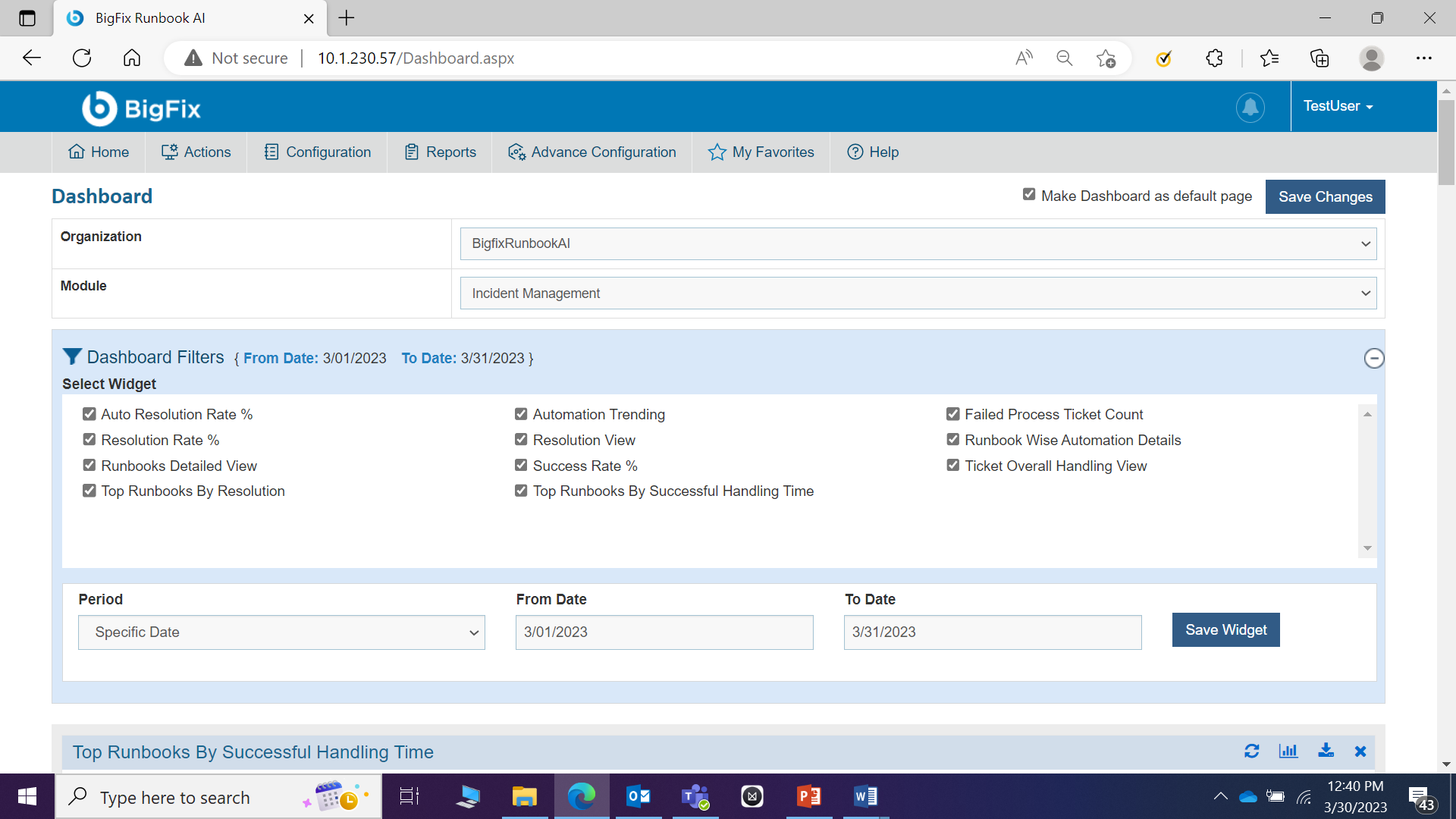
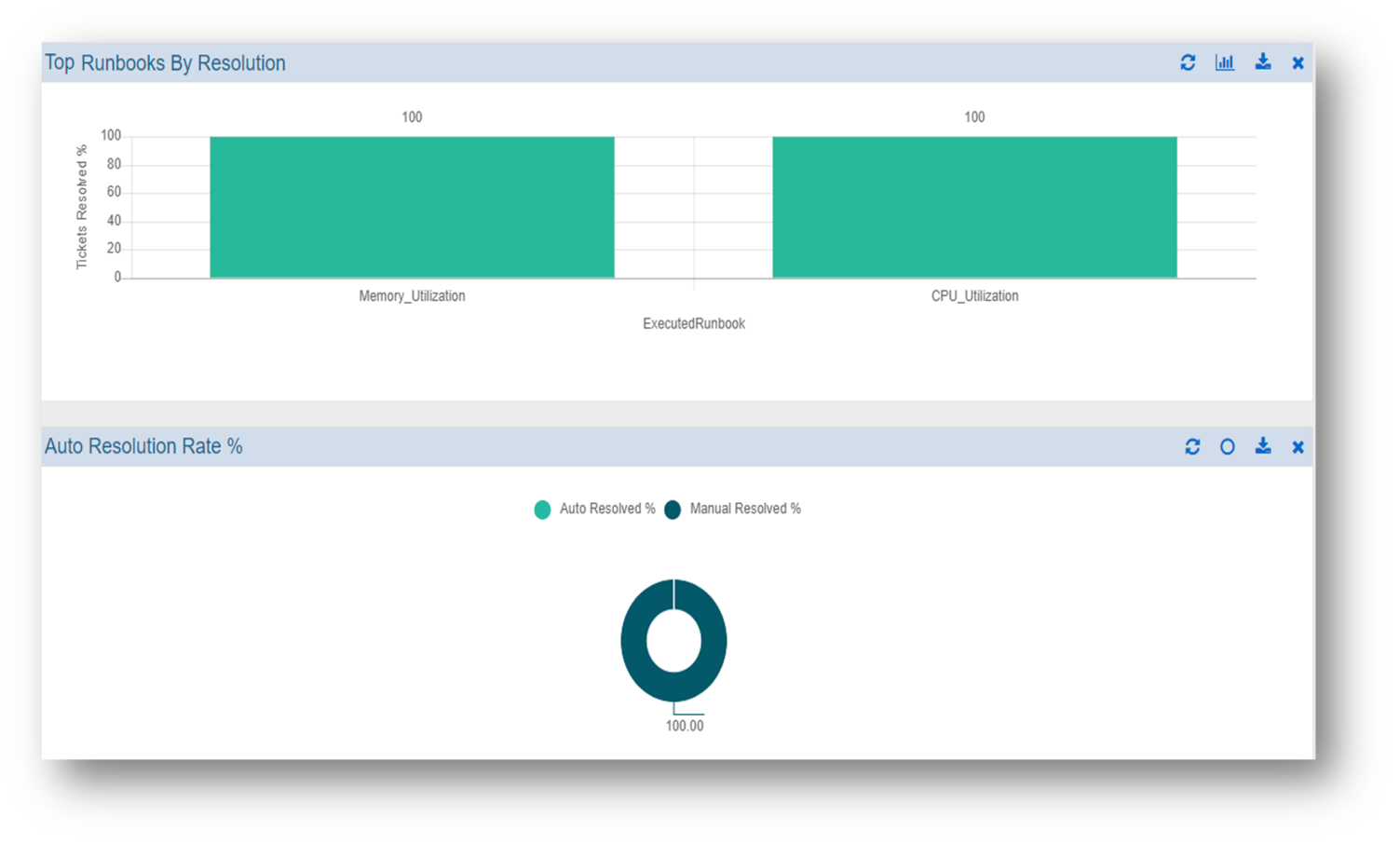
- Additionally, end users also have access to a separate SaaS based, self-service driven Ticket Analysis module which can help them in identifying the automation potential. It comprises of two main menus:
- Analysis: Enables user to create a new analysis and upload the ticket related data in the predefined format. Also, all the analysis done in the past are available for reference via this menu.
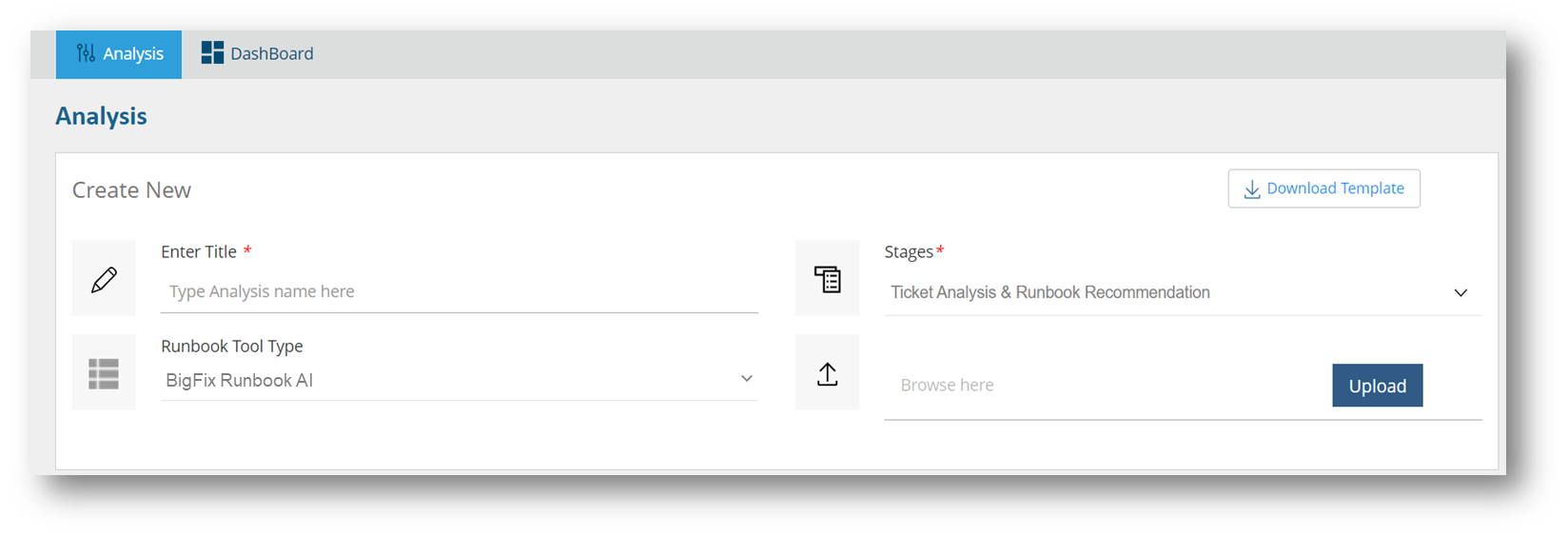
- Dashboard: Provides a complete view of the ticket analysis including Top 10 use cases, Runbook Available, Knowledge Articles available, Scripts Available, Ticket Categories (Buckets), and many more.