Integration with BigFiX
To integrate with BigFix, follow the steps to manage and onboard BigFix as the RBA tool. Then, create a BigFix master runbook by selecting the tool, uploading or typing the script, and adding parameter names.
To manage / onboard BigFix as the RBA tool, perform the following steps:
- On the main menu bar, click Runbooks, and then click Manage Runbook Tool. The Manage Runbook Tool appears.
- Click Add New to add a new tool or click
 to edit an existing runbook automation
tool.
to edit an existing runbook automation
tool. - Select organization for which you need to create runbook tool in the Organization Name field.
- Type the runbook tool name in the Runbook Tool Name field.
- Select BigFix from the Runbook Tool Type drop-down.
- Select REST as the integration method for BigFix for the Integration Method field.
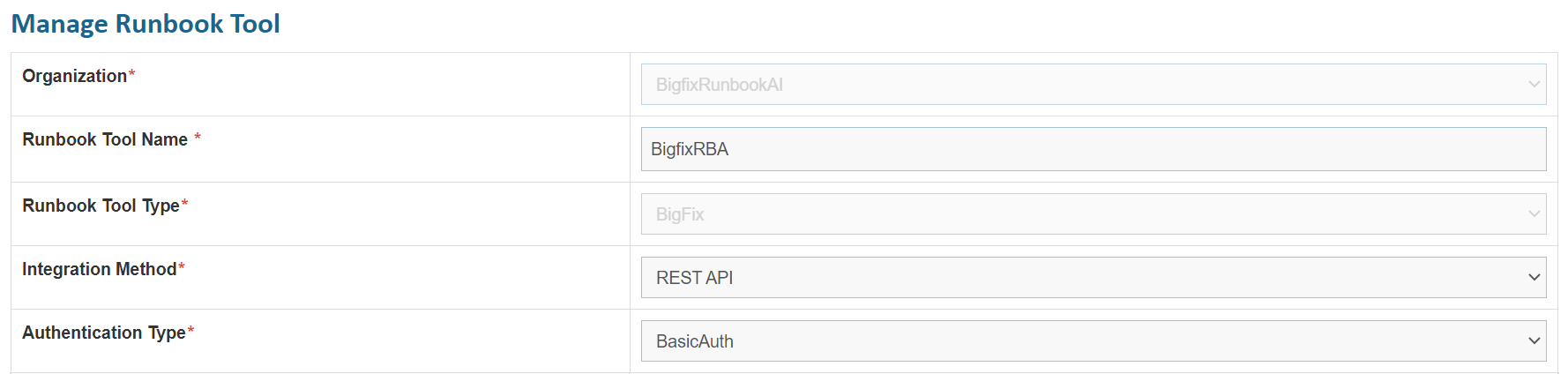
- Select one of the Authentication Type from BasicAuth.
- Selection of from BasicAuth requires you to enter –
- User Id
- Password
- Type the URL in the API URL. field.
- Sample URL - https://<ip>:<port>
- Select the Integration Method Type as POST
- Type the username and password in the User ID and Password field to get access to API web services.
API URL, User ID, and Password are dependent on the selected integration method
- Specify the path to get the consolidated scripts for the execution of runbooks in the Master Runbook Path field. This will be provided by respective Runbook Tool teams if they have a master runbook.
This is not a mandatory field. Users can change and run these scripts any time.
- Select Proxy Required, if the environment needs access to content from servers outside a firewall.
- Type the return code key in the Return Code Key field to identify the success or failure of runbook execution. E.g., status
- Type the return message key in the Return Message Key field to display the success or failure of runbook execution. E.g., result
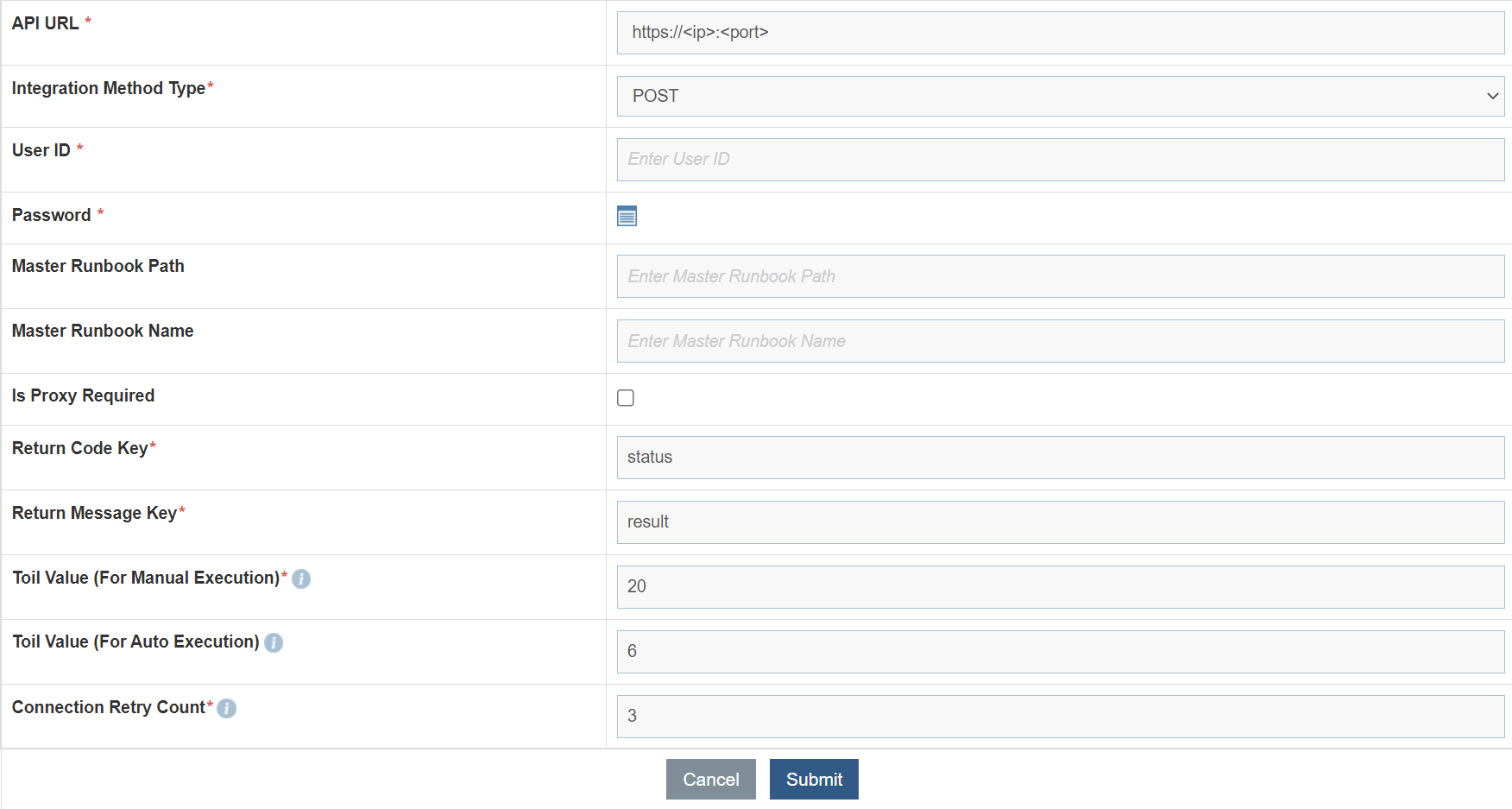
- Click Submit / Update for adding a new tool or making changes to an existing tool. An appropriate success message will be displayed.
Integration with Bigfix Master Fixlet
To create Bigfix master runbook, perform the following steps:
- On the main menu bar, click Runbooks, then click Create Runbook. The Create Runbook page appears.
- Select Runbook Tool, the tool against which master runbook has to be created.
- Either Upload or type Script Text, file has to be uploaded which are of extensions .ps1/.bat/.py/.sh.
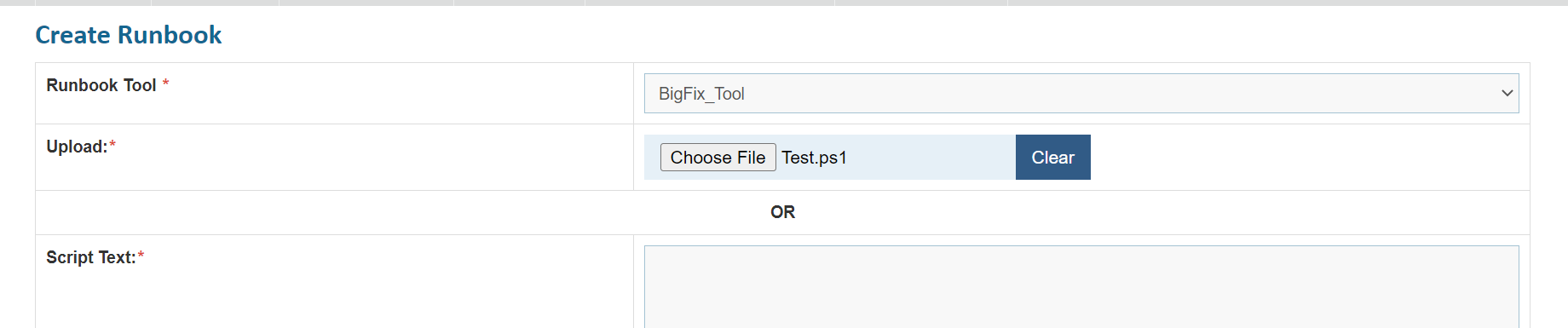
- Type the name of the runbook in Runbook Name field.
- Add runbook path in the field Master Runbook Path. Although in case of bigfix, this can be given any value, since bigfix integration is independent of runbook path.
- Type the value of master fixlet ID in the field Master Runbook Name.
- Add the path of ‘error_folder’ in the field Response File Path. While creation of Bigfix Master Runbook, this field is mandatory.
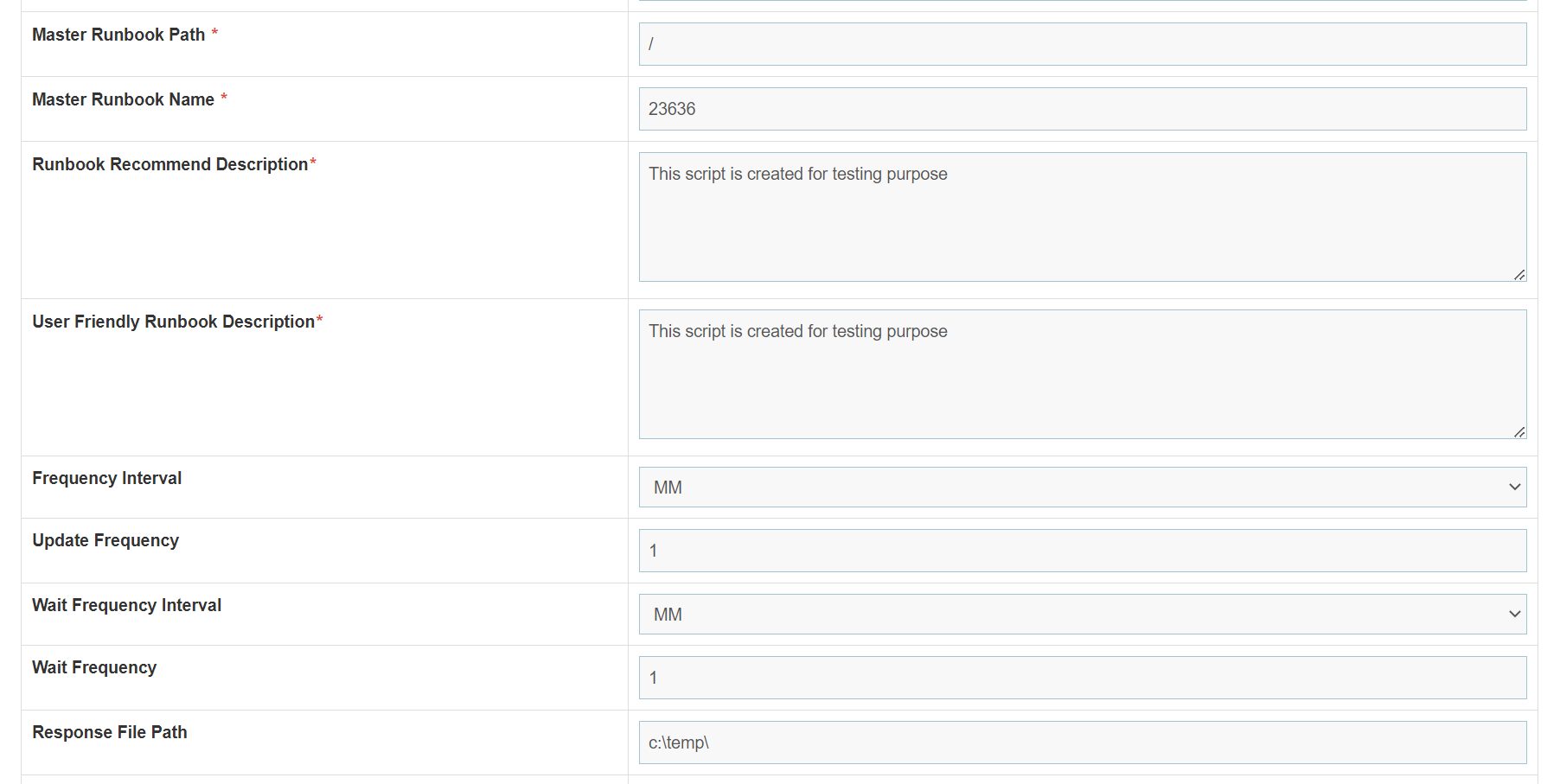
- Add the following Parameter Names in the parameter grid:
- ScriptPath – The default parameter value consists of the shared path.
- ScriptType – The default parameter value consists of the type of the script uploaded.
- Hostname – The default parameter value consists of the target server on which script is getting executed.
- Fixletid - The default parameter value consists of the value of the ID of child fixlet executed.
- Computername – The default parameter consists of the value of the master server or the root server.
- TicketNumber – The default parameter consists of the static value ‘TicketNumber’ and it is mapped with TicketNumber in Parameter Type .
- TenantID – The default parameter consists of the static value ‘TenantID’ and it is mapped with TenantID in Parameter Type.
- Param1 – The default parameter consists of the parameter value user wants to add in. If user wants to add multiple parameters, those are also added in the similar manner like param1. Furthermore, it needs to be checked in for ‘IsScript Parameter’.
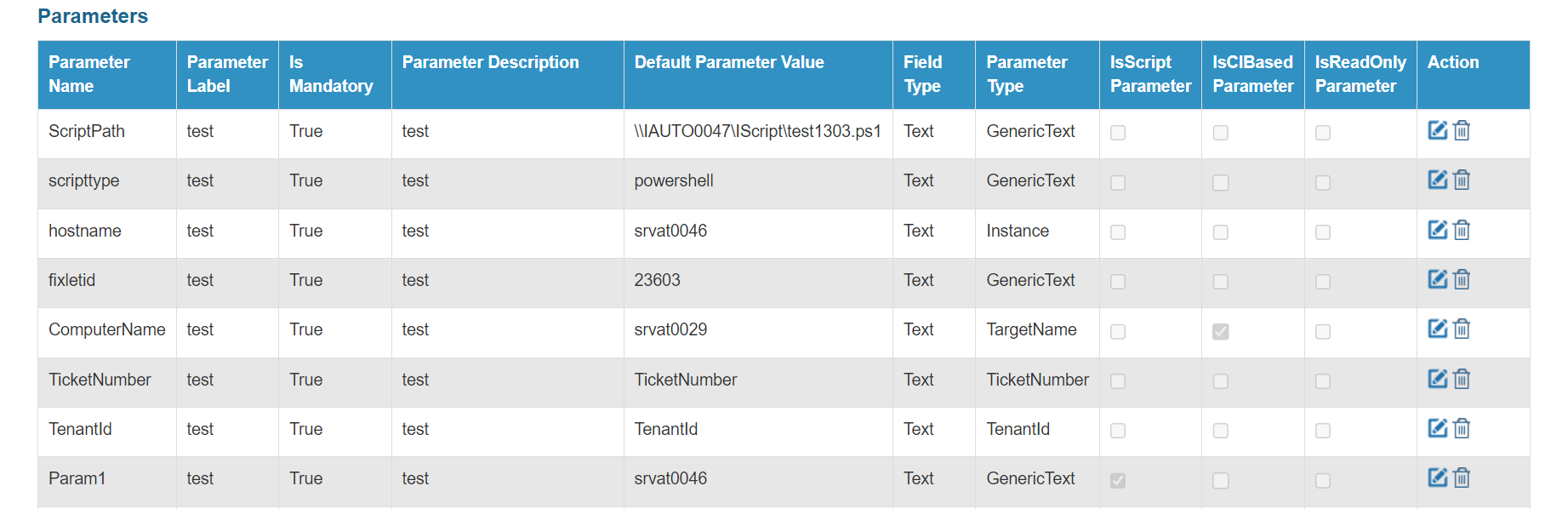
- Select ‘Save’ button after adding all the details for the master runbook.
- Note: The master runbook created on ‘Create Runbook’ will be visible in Manage Runbooks. (On main menu, go to Runbooks and select manage runbooks.)