Registering endpoints to a repository or SMT
Use the SLE Custom Repository Management dashboard to connect your repositories and SMTs to endpoints.
Before you begin
- Ensure that the repository settings match the repository server configuration.
- Activate the Repository Configuration - SUSE Linux Enterprise analysis.
- For SUSE Linux Enterprise Server 12 and SUSE Linux Enterprise Desktop 12, if an endpoint is already registered to an SMT, unregister it from the SMT before registering it to a new SMT server.
Procedure
- From the SLE Custom Repository Management dashboard, click the Endpoints tab.
- Select the endpoints that you want to register to a repository
or SMT from the first table. The repositories or SMTs of the selected
endpoints are listed in the second table.Note: When a repository is named as unspecified, it means that it is not listed in the Repository list of the dashboard.
- Click Register a new repository.
- From the Register a New Repository dialog,
select a repository or an SMT and click Next.
Figure 1. Registering an endpoint to a repository 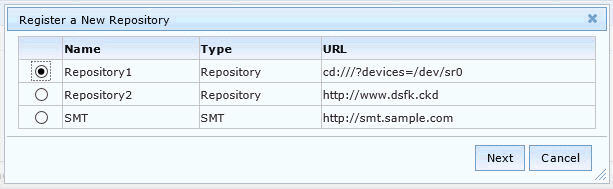
Note: An endpoint can be registered to only one SMT at a time. For SUSE Linux Enterprise Server 11, registering a different SMT overrides the registration with the existing SMT. For SUSE Linux Enterprise Server 12, the existing SMT does not get overridden with the new SMT. You must unregister the existing endpoint before registering it to a new SMT.- If you selected a repository, you can add more configuration
information from the available options.
- Probe given URI
- Checks the given repository upon registration.
- Enable autorefresh of the repository
- Automatically refreshes the repository before reading the metadata from the database.
- Additional Fields
- Use the field to add more configuration information for the repository.
For example, if you use a repository that is not a mirror of the vendor
site, enter gpgcheck=0 to prevent a patch from
failing because the files cannot be opened.
Figure 2. Additional configuration fields when registering endpoints to a repository 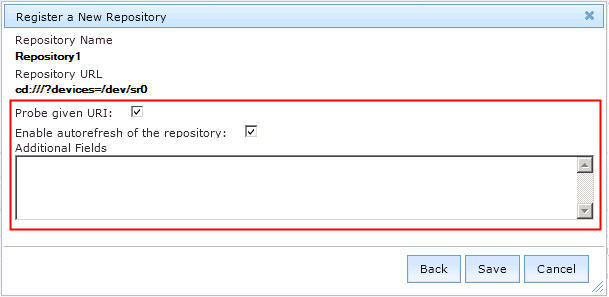
- If you selected an SMT, enter the location of the clientSetup4SMT Script.
- If you selected a repository, you can add more configuration
information from the available options.
- Click Save. This information is saved in the Zypper configuration files.
- From the Take Action dialog, select the computers and click OK to deploy the action.