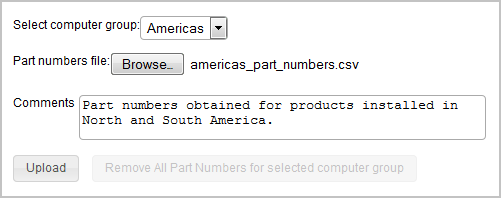Lesson 3: Managing software and generating audit snapshots per computer group
![]() Available from 9.2.2. After you create computer groups in
BigFix Inventory, you can manage software and generate
audit snapshot separately for each computer group.
Available from 9.2.2. After you create computer groups in
BigFix Inventory, you can manage software and generate
audit snapshot separately for each computer group.
Procedure
- Log in to BigFix Inventory.
- If software in all computer groups is managed by one person, log in as the user that has access to all computer groups, for example the Administrator.
- If software in each group is managed by a different person,
log in as the user with access only to the computer group that represents
the first BigFix subcapacity region.
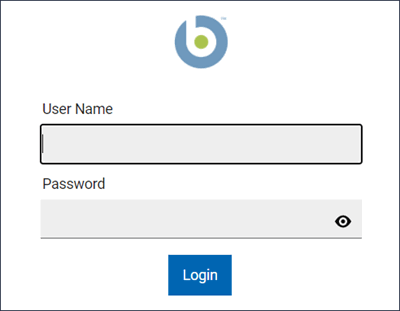
- If you have a file with part numbers related to the software
that is installed in this region, upload the file.
- To bundle the software, click . The panel contains software from all computer groups to which the user that you used to log in has access. Assign each component to a product, exclude, or suppress the instances that should not be included in the metric calculation, and confirm your actions. For more information, see: Software classification.
- When you finish bundling the software, generate the audit
snapshot for this region.
- If you logged in as a user with access to multiple computer groups, open the Computer Groups
report, and click the computer group that represents the first BigFix subcapacity region. Then, in the
upper left corner, select All IBM Metrics or IBM PVU Subcapacity.

The report that opens contains information only about software that is installed on the computers in North and South America. Click Audit Snapshot. Provide a comment to the generated snapshot and upload any related files. Then, click Generate.
- If you logged in as a user with access only to the computer group that represents the first BigFix subcapacity region, open the All IBM Metrics or IBM PVU Subcapacity report, and click Audit Snapshot. Provide a comment to the generated snapshot and upload any related files. Then, click Generate
- If you logged in as a user with access to multiple computer groups, open the Computer Groups
report, and click the computer group that represents the first BigFix subcapacity region. Then, in the
upper left corner, select All IBM Metrics or IBM PVU Subcapacity.
Results
What to do next
Bundle software and generate audit snapshots for the remaining regions in which you have BigFix software installed. For every product, sum up the PVU values from all regions. The value that you obtain is the overall PVU usage for the particular product. This value might be different from the value that you obtain when you generate a single audit snapshot for the All Computers group. For more information, see: BigFix subcapacity regions.