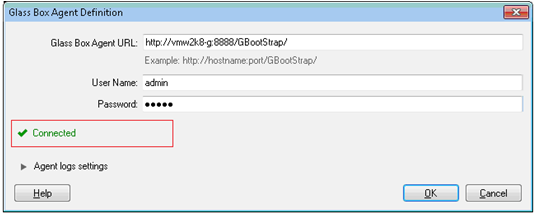Defining the glass box agent in AppScan
This section describes how to configure AppScan® to access a server-side glass box agent.
About this task
Once you have installed the glass box agent on your application
server, you must define it to AppScan so it can access
the agent. After this is done AppScan will automatically
use the agent for glass box scanning in any relevant scan (unless
you deselect it in the scan configuration).
Restriction: You can define the same server agent on several AppScan machines,
however an agent can be used for only one scan at a time.
Restriction: You can define multiple agents, but only one agent
can be selected in a scan configuration.