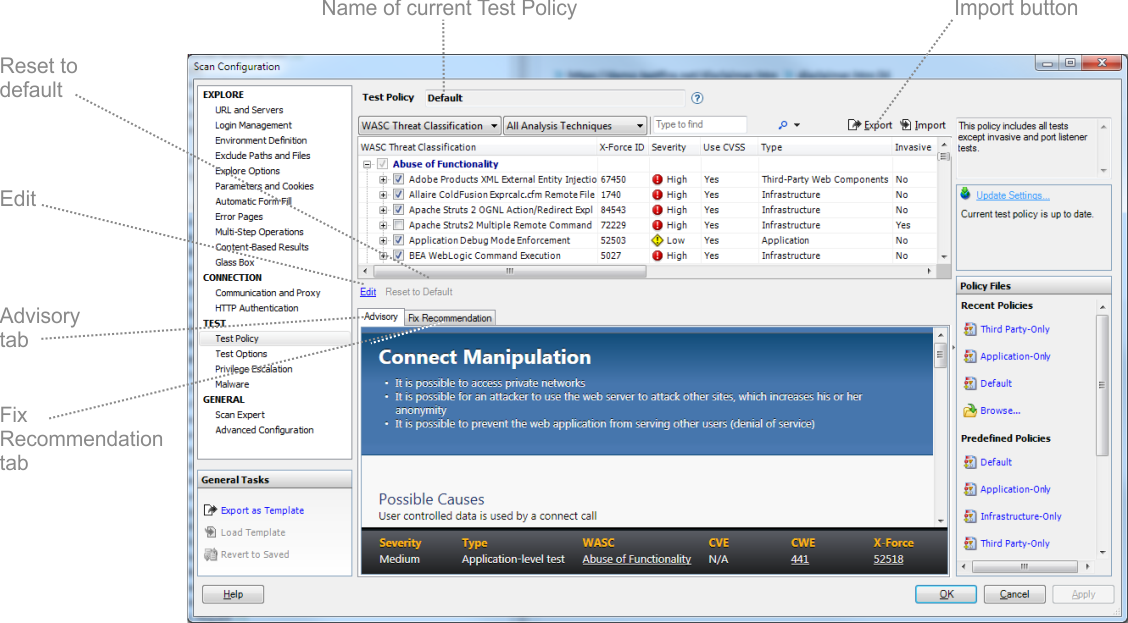Editing advisories and fix recommendations
About this task
You can change the text that appears in the Advisory and Fix Recommendation tabs of the scan results for a test (see Advisory tab). (When you do this the edited file is saved in .xml format on your computer. The exact location is configured in Tools | Options | Preferences Tab, see Preferences tab.) The Advisory and the Fix Recommendation text are stored in the same file. (You can restore the original text at any time using the Reset to Default button.)
Note: If your scan is sent to another computer,
the original, default advisory for the issue, and not your
edited advisory, will be displayed (unless you send the .xml file
to the other computer, and have the user save it to the Custom Advisories
folder of that computer; see Preferences tab).
Note: If HCL releases an updated version of an
advisory/fix recommendation that you have edited, the updated version will not appear in your AppScan® interface (unless you discard the changes you made by
clicking the Reset to Default button).