Working with the Manual Explore sequence
Reviewing and editing and exporting the sequence.
About this task
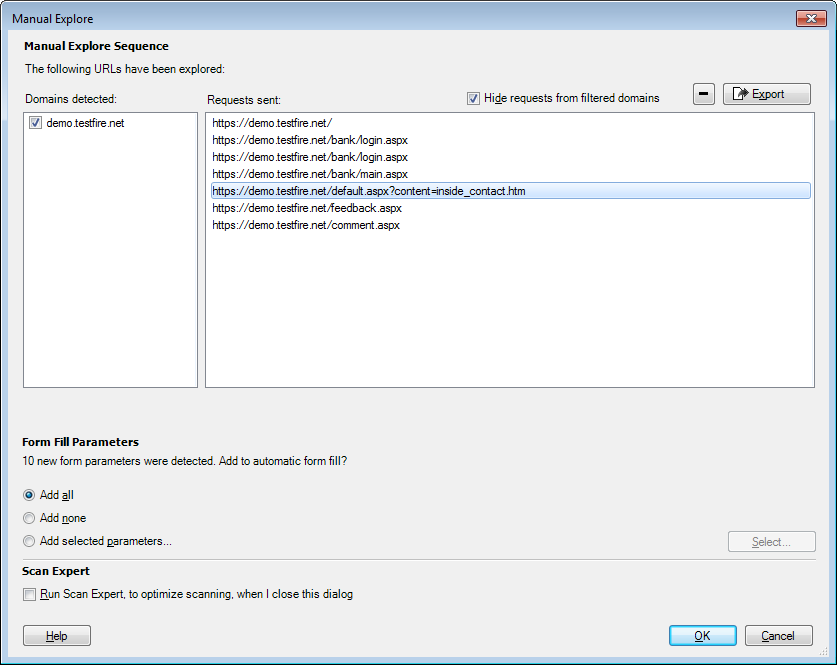
Procedure
-
You can delete any unwanted steps (links) in the sequence by selecting the link and
clicking
 .
.
- Review the list.
If the Manual Explore performed is a standard procedure for the site, you may want to save it for use in future scans. For details see Exporting Manual Explore data.
If you filled HTML forms during the Manual Explore, AppScan determines which information can be added to the Automatic Form Filler settings. If applicable input is found a message appears in the lower half of the dialog-box, and the radio buttons are activated:
[n] new form parameters were detected. Add to Automatic Form Fill?- If you want all your recorded input to be added to the Automatic Form Filler, click Add All. Your input is added automatically to the Form Filler information.
- If you do not want your recorded input to be saved, click Add None. Even if it is not permanently saved, your manual input has already been applied.
- If you want to add only selected parameters and values, click Add selected parameters, and then click Select. The Add Auto Detected Form Parameters dialog box appears (see Add automatically detected form parameters).
- Click OK.
AppScan creates the test requests of your Manual Explore. This may take a few moments.