Evaluating business risk using dashboards
Use the dashboard to track various metrics and trends of the applications that compose your portfolio.
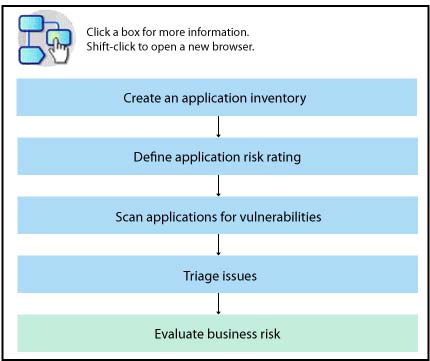
Before you begin
- To see the trend charts, make sure that your product administrator gives you the 'View Trends' user permission.
- When you use Microsoft™ Internet 8.0, you must install Microsoft Silverlight before you can use the charts. Consider upgrading to a newer browser version or change to Mozilla Firefox so that you can take advantage of the interactivity of this feature.

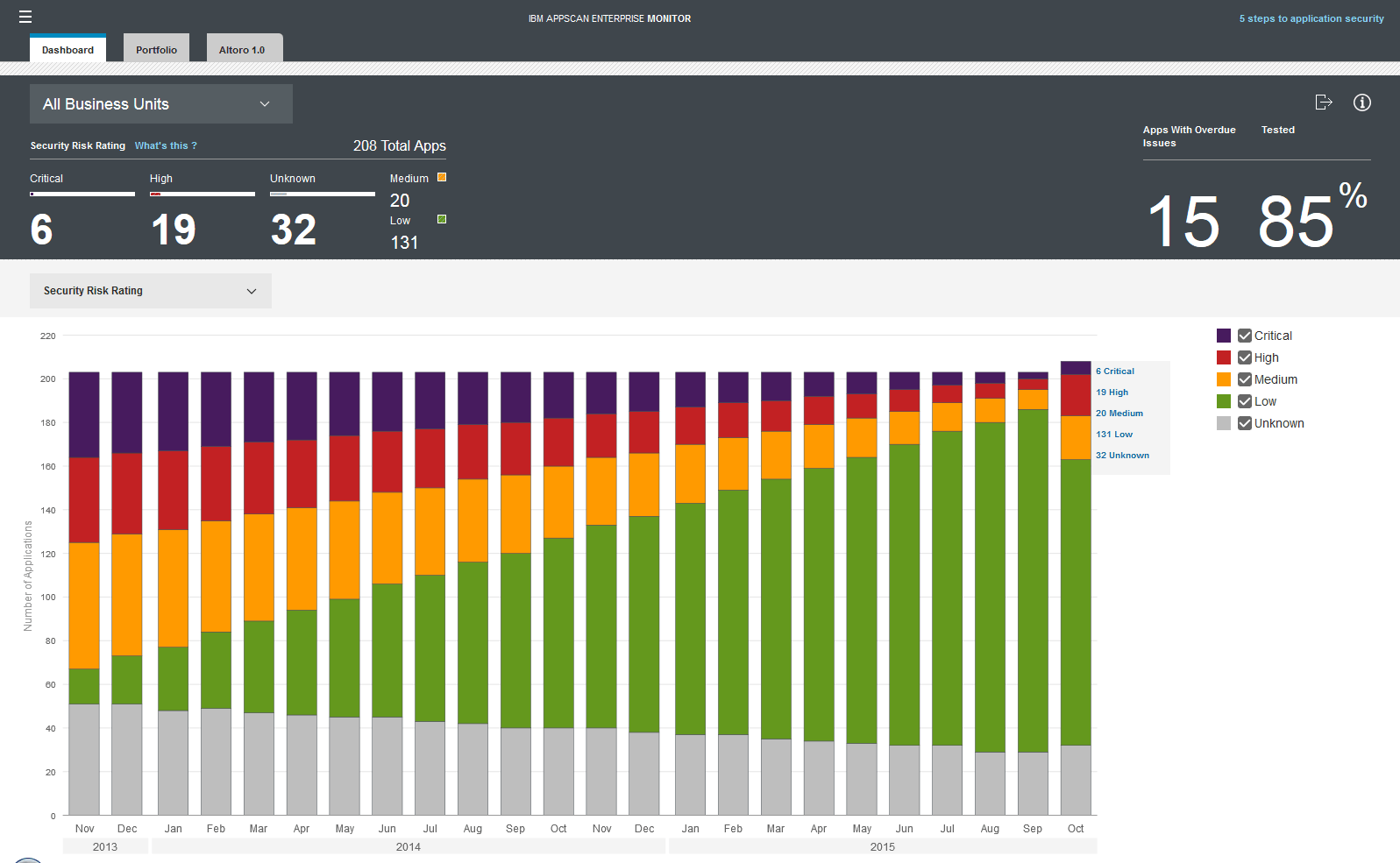
 ) for offline analysis.
) for offline analysis.