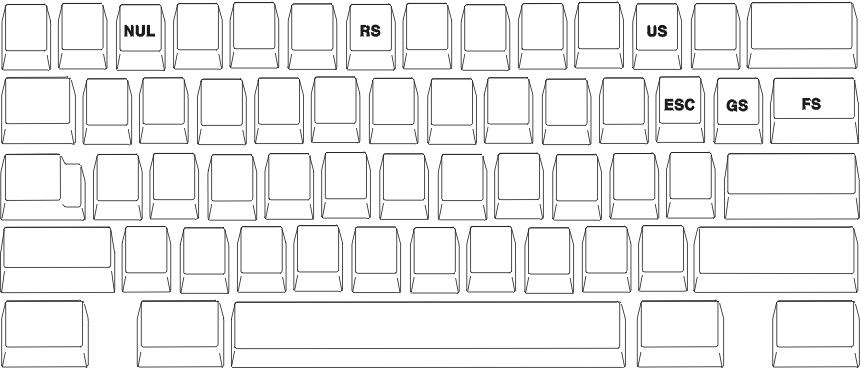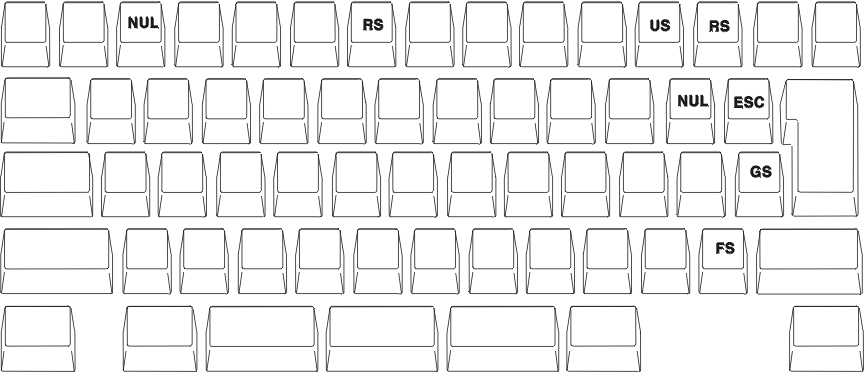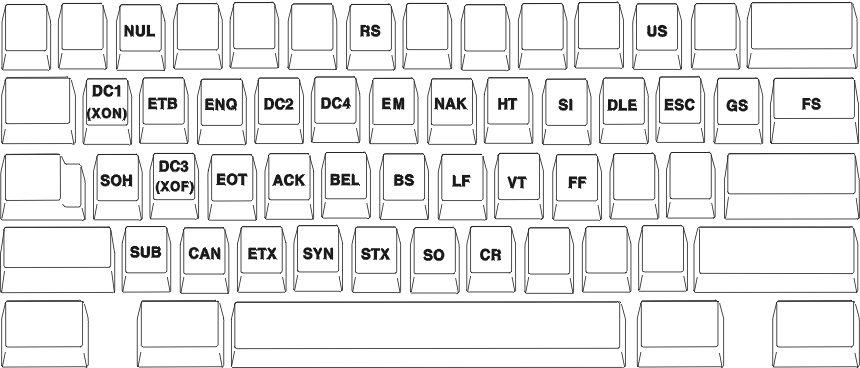Keyboard Layout and Mapping Reference
Keyboard Mapping
This chapter describes keyboard mapping supported by the host system. The keyboards are selected during installation or customization procedures. You can use keyboard layouts to locate character positions on the keyboard. Refer to Emulator User's Reference for more information.
For keys with three or four characters shown, use the key combinations in Table 1 to produce the desired upper-right and lower-right characters. Lower-left characters require no additional keys. Use the shift key for upper-left characters.
Table 1. Key Combinations for Upper-Right and Lower-Right Characters
| Country | Lower-Right Character Enhanced Template 1 | Upper-Right Character All Templates |
|---|---|---|
| Denmark | AltGr | Ctrl |
| Finland | AltGr | Ctrl |
| Norway | AltGr | Ctrl |
| Sweden | AltGr | Ctrl |
| All others | AltGr | None |
|
||
Local Edit Keys
Table 2 shows the keys used by local editing. These keys behave differently between the local editing mode and the interactive editing (ECHO) mode.
| VT Key Mnemonics | Local Edit Function | Action in Local Edit Mode |
|---|---|---|
| VT Find | Home Cursor | Moves the cursor to the top left position on a page in memory. |
| VT Insert | Insert/Override | Selects whether new characters typed displace existing characters to the right, or replace existing characters. |
| VT Remove | Clear | Clears an unprotected field of all characters. Press in conjunction with the SHIFT key to clear all unprotected fields in the scrolling region. |
| VT Select | Edit | Press in conjunction with the SHIFT key to enter or exit local edit mode. The status line shows the current state. |
| VT Prev | PrevPage | Moves the cursor to the beginning of the previous page. |
| VT Next | NextPage | Moves the cursor to the beginning of the next page. |
| VT PF1 | Tab | Advances the cursor to the first occurrence of:
|
| VT PF2 | Insert Line | Adds a blank line on the screen and moves the following lines down. This key cannot be selected on a line containing a protected field. |
| VT PF3 | DeleteLine | Deletes a line from the screen and moves the following lines up. This key cannot be selected on a line containing a protected field. |
| VT PF4 | DeleteChar | Deletes an unprotected character at the cursor. |
| VT Numpad Enter Newline | Transmit | Sends a block of edited text to the host. Works like the Transmit key, if you select Line Transmit. |
Key Map for Home3270
This section shows the position of the following control codes: NUL (X'00') ESC (X'1B') FS (X'1C') GS (X'1D') RS (X'1E') US (X'1F')
The positions of these control codes are fixed and common for all languages (including U.S. English), regardless of the characters assigned to BASE and UP SHIFT positions of the keys. These control codes are positioned to the CONTROL positions of the keys shown in Figure 6 through Figure 7.
The positions of other control codes vary for each language. These control codes are positioned to the CONTROL position of the associated alphabetic key. Those control codes and the associated alphabetic characters are as follows.
Table 3. Other Control Code Map of Key Segment B
| Control Code | Associated Letter |
|---|---|
| SOH (X'01') | a |
| STX (X'02') | b |
| ETX (X'03') | c |
| EOT (X'04') | d |
| ENQ (X'05') | e |
| ACK (X'06') | f |
| BEL (X'07') | g |
| BS (X'08') | h |
| HT (X'09') | i |
| LF (X'0A') | j |
| VT (X'0B') | k |
| FF (X'0C') | l |
| CR (X'0D') | m |
| SO (X'0E') | n |
| SI (X'0F') | o |
| DLE (X'10') | p |
| DC1(XON) (X'11') | q |
| DC2 (X'12') | r |
| DC3(XOF) (X'13') | s |
| DC4 (X'14') | t |
| NAK (X'15') | u |
| SYN (X'16') | v |
| ETB (X'17') | w |
| CAN (X'18') | x |
| EM (X'19') | y |
| SUB (X'1A') | z |
Following is an example of control-code mapping for the U.S. Enhanced Keyboard.
[ Top of Page | Previous Page | Next Page | Table of Contents ]