All License
The All license report displays the raw license data that you imported via the batch job HZASLICI.
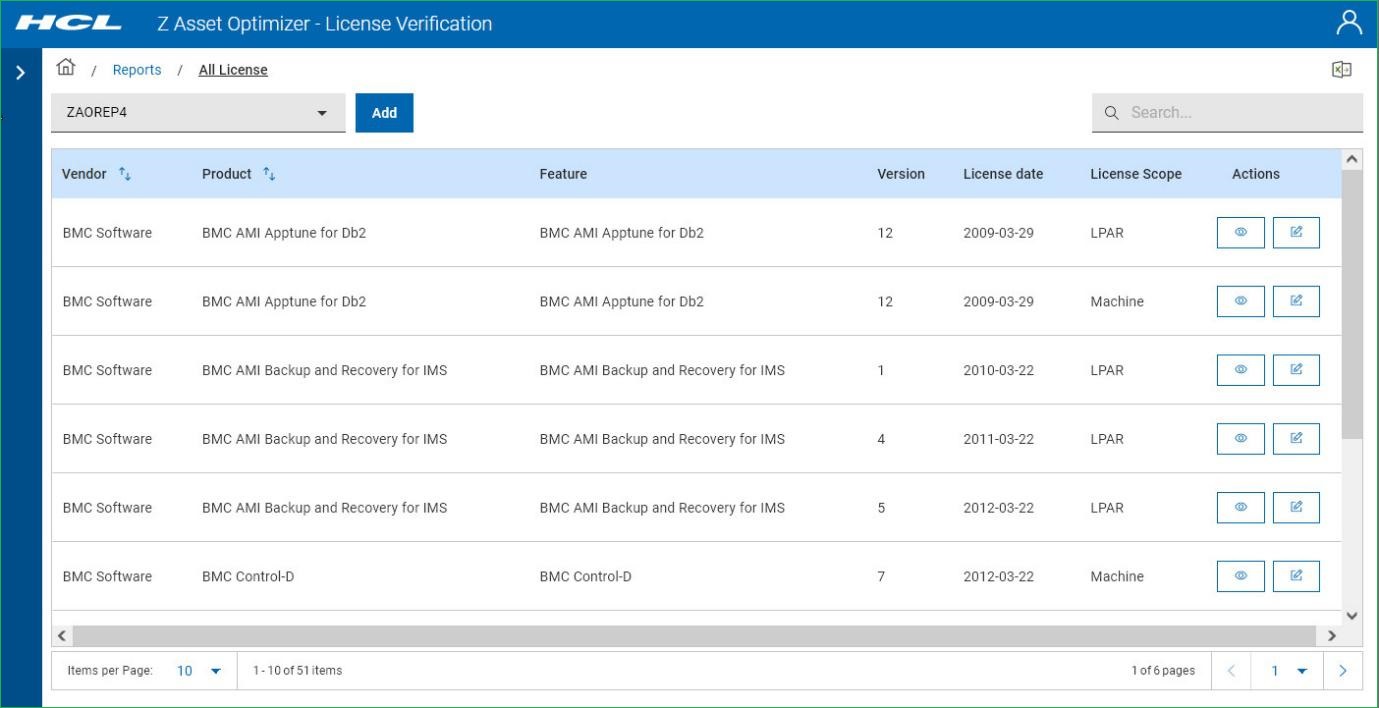
The All License report lists the License data imported.
You can search on any field using the Search button. The initial view is a summary of the imported licenses.
Basic Details
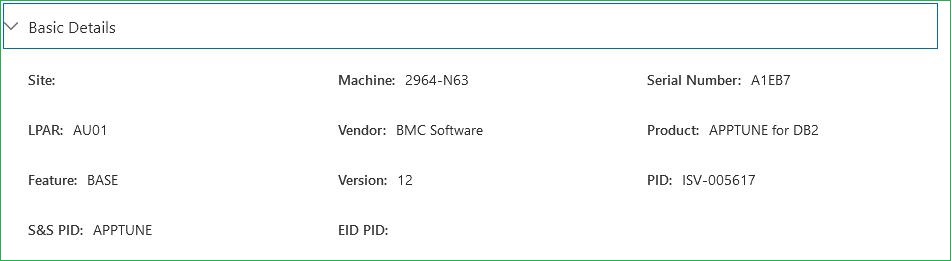
The Basic Detailsscreen shows the basic details about the license.
License Details
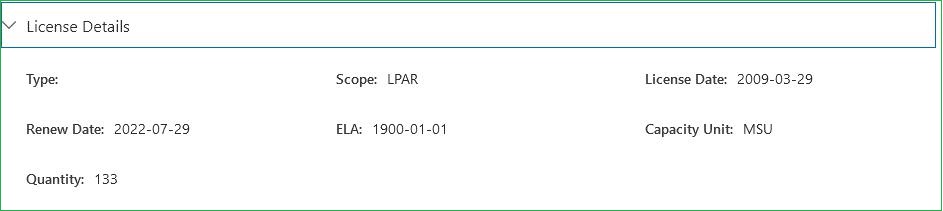
The License Details screen shows the License details. Currently only MSU is supported as a Capacity unit.
Vendor Details
 The Vendor Details screen displays the contact
information for the vendor that the product was purchased from.
The Vendor Details screen displays the contact
information for the vendor that the product was purchased from.Owner Details
 The Owner
Details screen shows who is the contact for the licensed product at your
company.
The Owner
Details screen shows who is the contact for the licensed product at your
company. 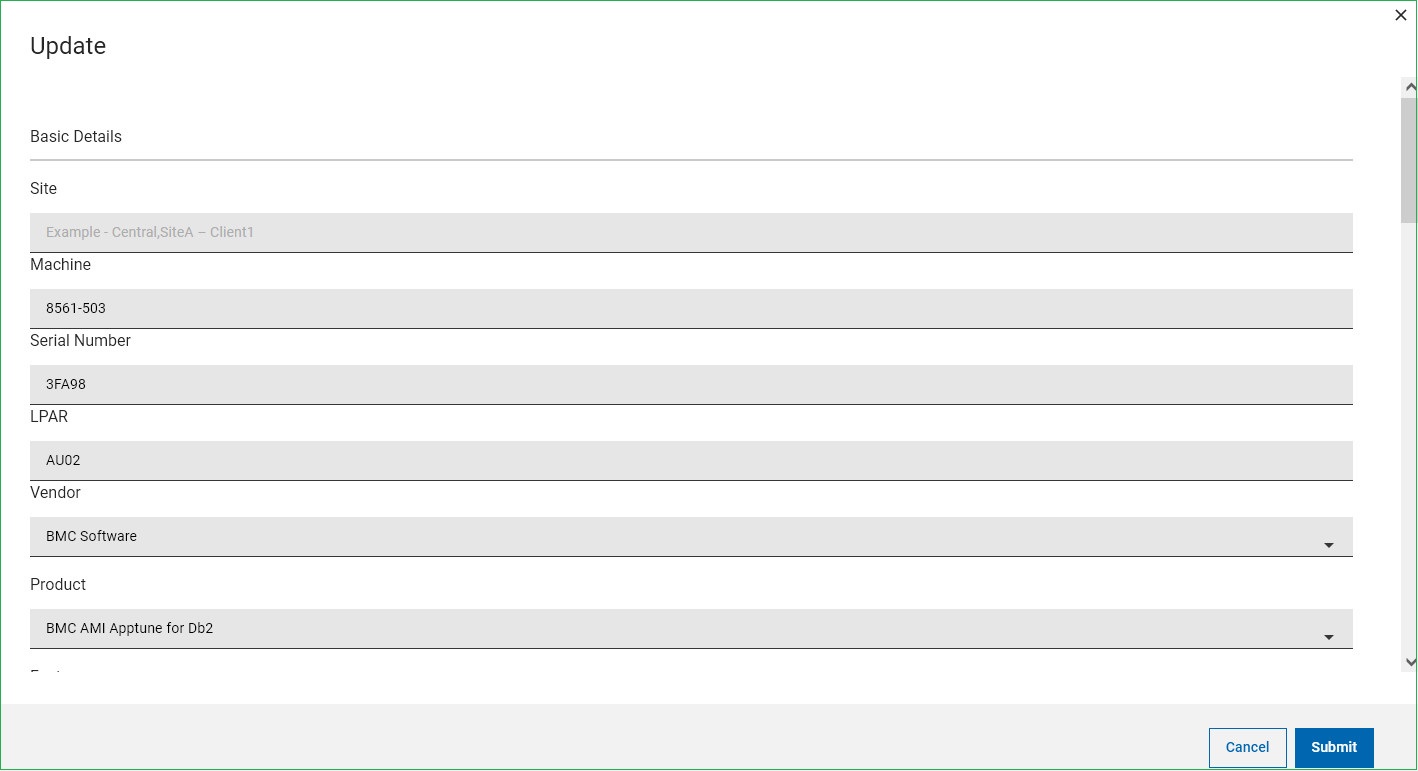
Scroll through the record until you find the itme you want to edit and, if there are no other
changes to be done, press Submit. The entry in the License table will be
updated with your changes. You can also add new entries by pressing the Add button
![]() .
.
The Add new item screen will open.
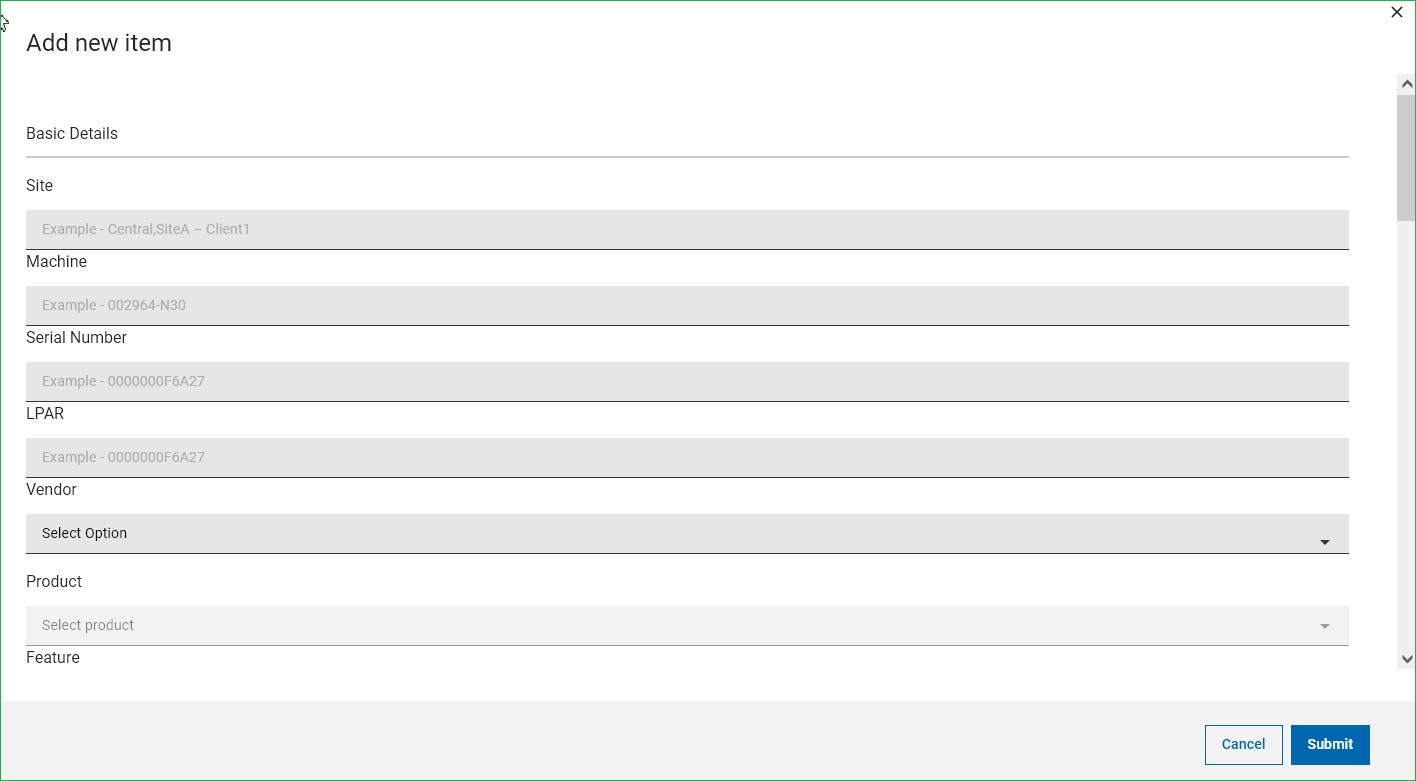
For the Vendor, Product, Feature and Version fields, you can select from the data that has already been imported in the PRODUCT table by Z Asset Optimizer . When you select a Vendor, the fields Product and Feature fields are updated with the identified products for that Vendor. Once all the additions are done, press the Submit button and the new entry will be loaded into the database.