How HCL Workload Automation manages time zones
When the time zone is enabled, you can use time zone settings in workstation, job, and job stream definitions.
While performing plan management activities, HCL Workload Automation converts
the value set for the time zones into object definitions. The conversions
are applied in this order:
- When the job stream instances are added to the preproduction plan, the time zone set in the job stream definitions is converted into the GMT time zone and then the external follows dependencies are resolved.
- When the production plan is created or extended, the job stream instances are assigned to workstations where the instance is scheduled to run and the time zone is converted from GMT into the time zone set in the target workstation definition.
- If you set the value of enLegacyStartOfDayEvaluation to no
- The value assigned to the startOfDay option on
the master domain manager is
not converted into the local time zone set on each workstation across
the network. This means that if the startOfDay option is set
to 0600 on the master domain manager,
it is 0600 in the local time zone set on each workstation in the network.
This also means that the processing day begins at the same hour, but
not at the same moment, on all workstations. Example when start of day conversion is not applied shows you how the start of day, set to 0600 on the master domain manager, is applied to the different time zones on the two fault-tolerant agents. The same time conversion is applied to the three instances of job stream JS1 scheduled to run on the three machines and containing an at time dependency at
0745 US/Centraltime zone. The time frame that identifies the new processing day is greyed out in Example when start of day conversion is not applied.Figure 1. Example when start of day conversion is not applied 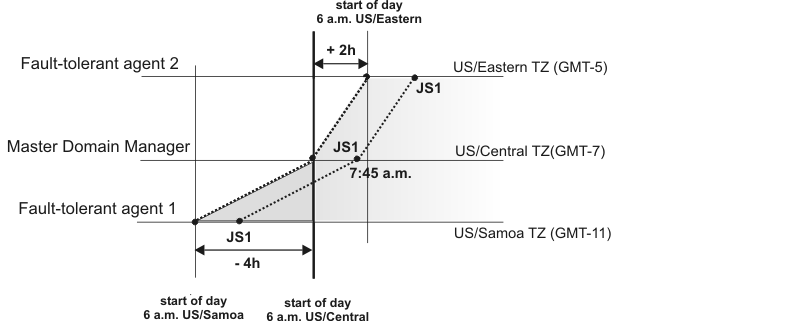
- If you set the value of enLegacyStartOfDayEvaluation to yes
- The value assigned to the startOfDay option on the master domain manager is
converted into the local time zone set on each workstation across
the network. This means that if the startOfDay option is set
to 0600 on the master domain manager,
it is converted on each workstation into the corresponding time according
to the local time zone set on that workstation. This also means that
the scheduling day begins at the same moment, but not necessarily
at the same hour, on all workstations in the network. Example when start of day conversion is applied shows you how the start of day, set to 0600 on the master domain manager, is applied to the different time zones on the two fault-tolerant agents. It also shows how the timing of the three instances of job stream JS1 scheduled to run on the three machines and containing an at time dependency at
0745 US/Centraltime zone is not modified because of the startOfDay conversion. The time frame that identifies the new processing day is greyed out in Example when start of day conversion is applied.Figure 2. Example when start of day conversion is applied 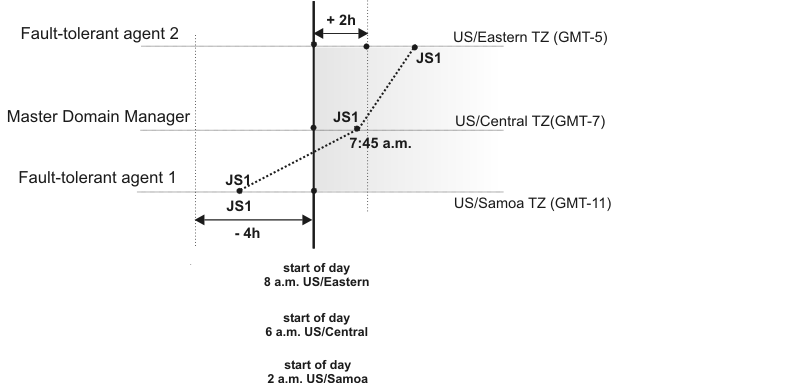
Note: Starting from version 8.3 there is no linking
between the time set for the startOfDay and the moment when JnextPlan is
run. JnextPlan can be run at any time and the startOfDay indicates
only the moment when the new processing day starts.
By default the enLegacyStartOfDayEvaluation global option is set to no.
For more details on how to use the optman command line to manage global options on the master domain manager, refer to the HCL Workload Automation Administration Guide.