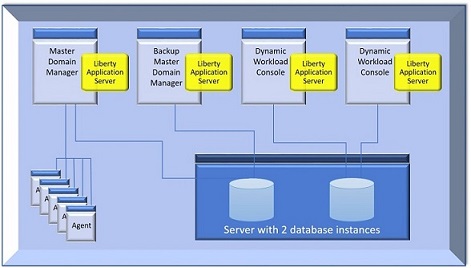Typical installation scenario
Scenario for a fresh typical installation at the latest product version of HCL Workload Automation

- One workstation for the database server which hosts both the master domain manager and Dynamic Workload Console databases.
- One workstation for the master domain manager and the related Open Liberty.
- One workstation for the backup master domain manager and the related Open Liberty. The master domain manager and backup master domain manager share the same database. This ensures the backup master domain manager has the latest data and can take over seamlessly, in case the master domain manager fails.
- Two workstations for two Dynamic Workload Console installations, each of them with their related Open Liberty. The two Dynamic Workload Console instances share the same database.
- A number of agents.
If you already have WebSphere Application Server Liberty Base installed, you can use it with HCL Workload Automation, otherwise you can install Open Liberty, as described below.
The installation process installs both the General Availability version 10.2.1 and the latest fix pack version. All fix pack images include the refreshed code containing the General Availability version 10.2.1 and the latest fix pack. Hence, an installation performed from the fix pack image installs both the General Availability version 10.2.1 and the latest fix pack version.
Starting from version 10.2.1, using certificates is mandatory when installing or upgrading the product. You can use default certificates, generated automatically by the product with the password you specify, or you can define your own custom certificates. For more information, see Enhanced security for default certificates.
Typical HCL Workload Automation architecture describes how the HCL Workload Automation components listed above are usually installed.
- Ubuntu 22
- AIX 7.3
- Red Hat 9
If you have previously customized the tws_env script, merge your changes into the new version of the script. Ensure you do not overwrite the parameters related to OpenSSL libraries during the merge.
To ensure HCL Workload Automation uses these libraries, always launch the installation or upgrade procedure from a brand new shell. You can also check the OpenSSL library currently in use with the which openssl command and check the OpenSSL version with the openssl version command.
You can now proceed to Installing Open Liberty.