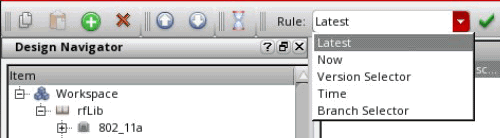Adding and configuring selection rules
You can add selection rules to the Configuration Specification editor.
Adding selection rules
About this task
You can add rules in several ways. Complete one of these procedures to add a selection rule.
- To select one or multiple items from the Design Navigator tree, complete these steps:
- Select one or several entries in the Design Navigator tree.
- Right-click, and then from the menu, select Add Design Rule.
- Provide the requested information and specifications.
- To add an entire design hierarchy to the Rules pane, complete these steps:
- Select an entry from the Design Navigator tree.
- Right-click, and from the menu, select Add Hierarchy Rule. The Hierarchy Specification opens.
- Specify the descend controls for the design hierarchy.
- To add a rule from the tool bar: click the Add Rule icon
 ; then, provide the requested information and specifications.
; then, provide the requested information and specifications. - To add a rule from the Edit menu: on the menu bar, click Edit, and from the menu, select Add Rule; then, provide the requested information and specifications.
Configuring selection rules
Procedure
Rules or sets of rules that the Rule pane includes can be configured by using the version selectors that are available from the Rule field and menu on the toolbar. The Rule field and menu offers the following version selectors to choose from.