Creating views for your development and integration streams (Windows)
The third page of the Join Project Wizard prompts you to specify the type of view you want to use for the development and integration streams. Views are the mechanism by which you get access to the project's sources.
In this stage of joining a project, two views are created: one for accessing the sources in your development stream, a second one for accessing the sources in the integration stream. For each stream, you need to specify the type of view you want. You can choose to have two views of the same type, for example, two dynamic views or two snapshot views; or you can have a mix of one dynamic view and one snapshot view. HCL VersionVault can have dynamic and snapshot views.
Dynamic views provide access to the most up-to-date version of the project's element in a dynamic fashion.
Snapshot views provide access to the project's elements at a static point in time. To ensure that you are looking at the most recent version, you need to periodically perform an update operation to update your environment.
To specify the views you want, select the appropriate options.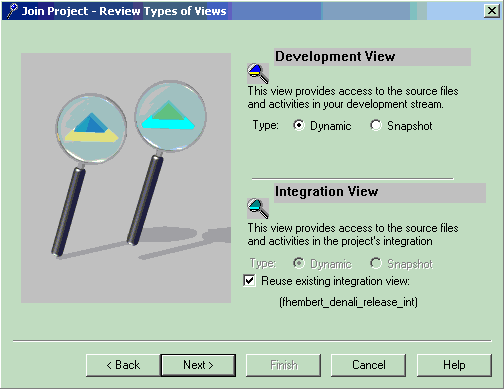
Try it!
On the third page of the wizard, specify the following:
- For the development view:
- HCL VersionVault users: select dynamic for both views.
-
For the integration view, HCL VersionVault automatically selected the reuse of the integration view that was created when you performed the exercises of the module Setting up a UCM project.
- Accept the listed integration view: your-username_denali_release_int.
- Click Next.