Managing selection rules
You can select and change the order of rules. You can also delete customized versions of selection rules and review version histories.
Reordering selection rules
About this task
Rule order is important because rules in the VersionVault configuration specification are processed in order. When you vary the order, version selection might be affected. Suppose a latest workspace rule is first. The subsequent rules are never used, because the workspace's latest rule always provides a match for every design element. Therefore, be sure that a custom library, cell, view, or hierarchy rule precedes the workspace rule.
Procedure
- Select one or multiple items from the Rules pane.
-
From the Navigate menu, change the position of the rules.
You can also change rule positions by right-clicking the rules and making a selection
in the menu that opens. You can also click the Rules Up Action and
Rules Down Action icons
 on the toolbar to change the rule order.
on the toolbar to change the rule order.
Copying and pasting selection rules
About this task
Copy and paste actions are available from the Edit menu and on the actions toolbar. You can also select rules and right-click them to open an actions menu.
You can select multiple items from the Rules pane and replace their existing rules with the previously copied rule by using the paste action.
Procedure
Deleting selection rules
Procedure
- Select the rules to be deleted.
- From the menu bar, click .
Reviewing version history
About this task
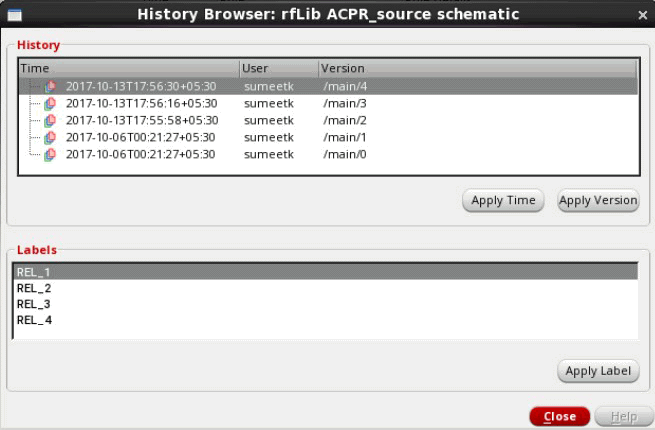
Procedure
- In the Rules pane, select a design item.
- Right-click the selection, and from the menu, select Show History.
- Optional: Select either a version or a label that is associated with another design item; and then, replace the current version-selection rule with it or apply a time-based rule on the current version selector of the design.