How do I create and use Templates?
You can create new email templates with text or graphics and a recipient list that you can re-use for your mail messages. This is convenient when you frequently send a message, such as a status report, in the same format to the same people.
Click on the drop down tray next to Compose. You can find an option for Templates. Clicking on Create New Template directs you to a new window to create and save the template. Later, you can edit or delete the saved template.
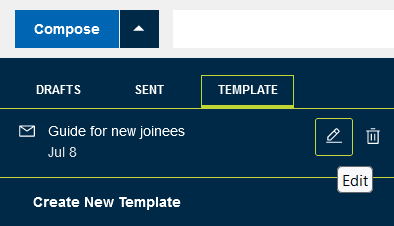
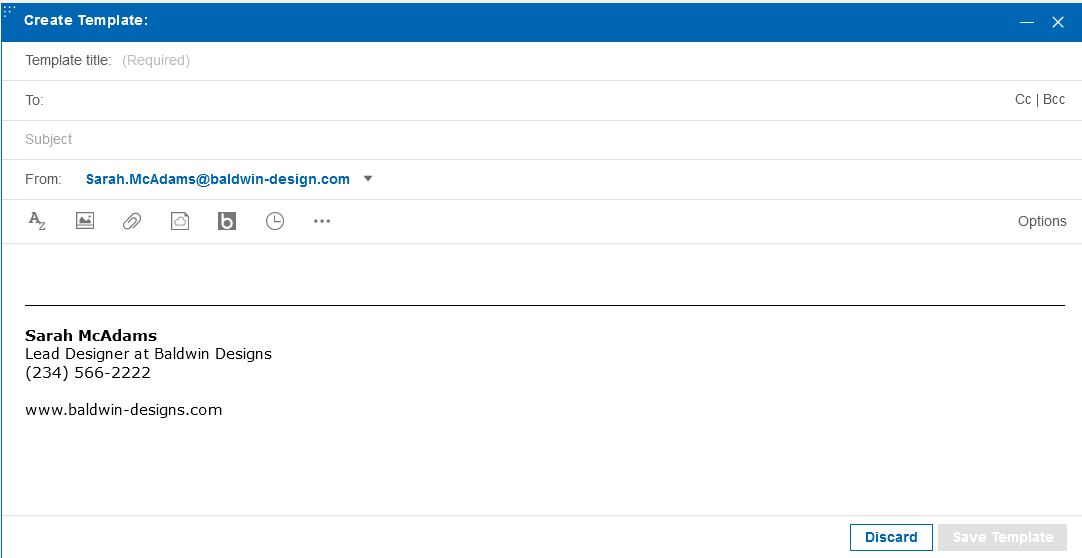
Another option to create a template is from the Compose New message window. When composing a new mail, you can find an option to save it as template in the pop up tray next to the Send button.
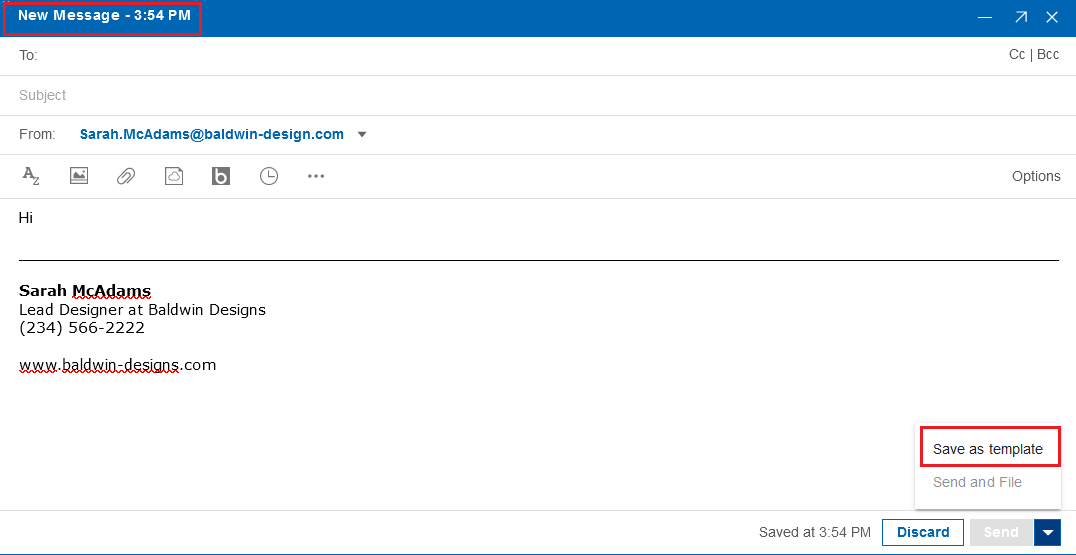
To send a new message using the template, click on the template in the template list.
- To edit a template, click on the Edit icon when hovering over the template in the template list.
- To delete a template, click on the Delete icon when hovering over the template in the template list.