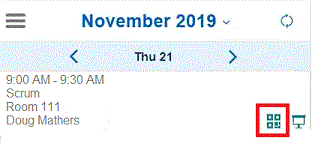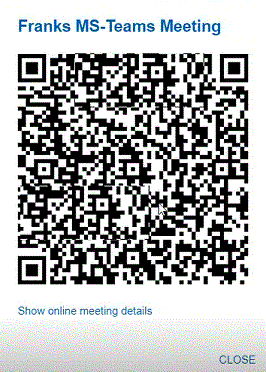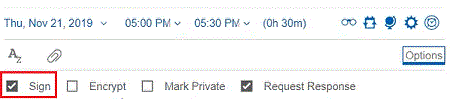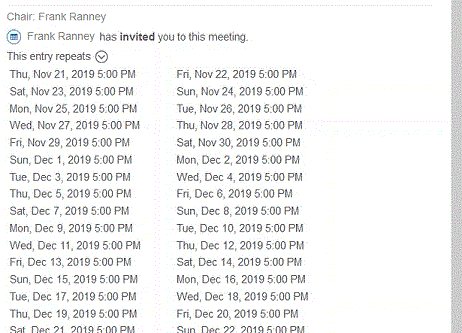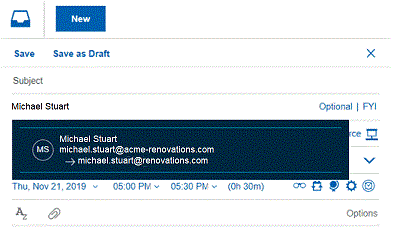Verse 1.0.9 provides the following enhancements to the calendar event design preview
feature.
Note: Your administrator may enable the new event design for you automatically. (
Enabling the new calendar event form).
If you don't see the new design however, you may be able to enable it yourself: open Mail and
Calendar Settings, in the Feature Preview section select
New Calendar Event
Form, and then restart your browser. If you don't see the new design and you also don't
see this option, your administrator hasn't enabled this feature.
As a preview feature, the new
calendar event design has some feature limitations and known issues. For more information, search
the Support site for the article Known issues and limitations with Verse On-Premises calendar event design
preview .
Use a QR code to join online meetings
In addition to enabling the new calendar event form, an administrator must add the notes.ini
setting
VOP_GK_FEATURE_209=1 to the server notes.ini file. Then, from a desktop
browser, you can click the QR code icon in an online meeting in your calendar:

Or click the QR code icon for an online meeting from a mobile device:
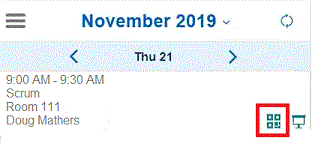
A QR code for the meeting pops up. To connect to the online meeting, scan the code with a QR code
scanner such as one on your mobile device. Click
Show online meeting details
if you want to see the meeting URL.
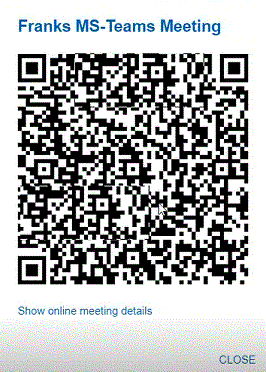
Drag and drop to change a meeting attendee's role
To change a meeting attendee's role (optional, required, or FYI), drag the name of the attendee
to the desired new role. For example, drag the name of an attendee from the Optional
role to the Required role. Previously it was necessary to delete
an attendee and add the attendee back under the new role.
To change an attendee to optional, drag the attendee to the collapsed Optional
role. The role expands and you can then drop the attendee in it.
Sign meetings that you create
New in this release is the ability to sign meetings that you create:
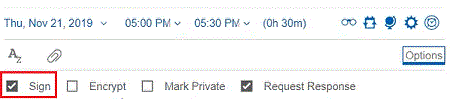
Meeting attendees see that the meeting is digitally signed:

See repeat meeting times in multiple columns
When there are many occurrences of a repeat meeting, the list of meeting occurrences is now shown
in multiple columns rather than a single column, for readability:
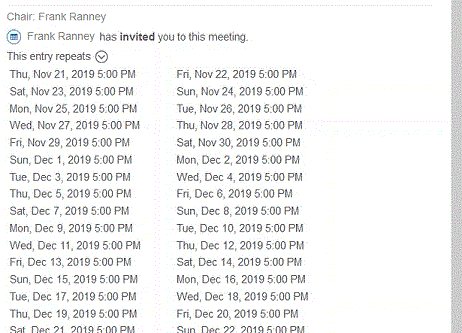
Accommodation of time zone changes in Brasilia, Cuiaba, and Volgograd
When selecting a time zone for a meeting, Brasilia, Cuiaba, and Volgograd now belong to different
time zones due to time zone changes in those countries.
See forwarding addresses when selecting names from the directory
If someone has a forwarding address, the address is shown with an arrow symbol after the primary
address when you select their name in a meeting invitation. The following picture shows the
forwarding address
michael.stuart@renovations.com.
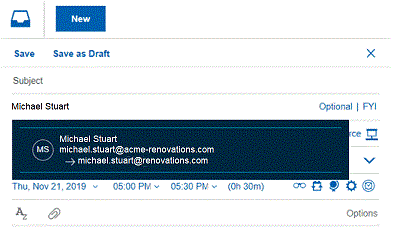
An administrator must enable this feature.