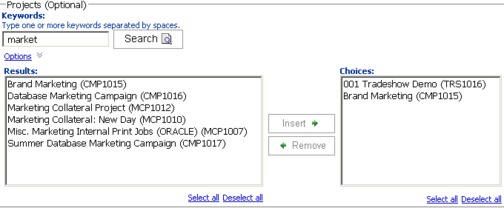About this task
This type of filter allows you to perform a search and
then choose which results to use for the report. Various reports use
these filters for the following types of data:
- Owners
- Users
- Vendors
- Projects; you can search by project name or project code.
Procedure
- Type a keyword or words to search, then optionally choose
the search option:
- Starts with any of these keywords (default setting)
- Starts with the first keyword, and contains all of the remaining
keywords
- Contains any of these keywords
- Contains all of these keywords
For example, if you are searching for project code PRO1001,
you can type PRO or 1001,
and choose the Contains any of these keywords option.
- Click Search.
System
returns data matching the search criteria.
- Use Insert, Remove, Select
all, and Deselect all to create
a list of items for your report. Move the items to appear in your
report into the Choices list box, as shown
here:
The report contains data
for the owners, users, vendors, or projects that appear in the Choices list
box.