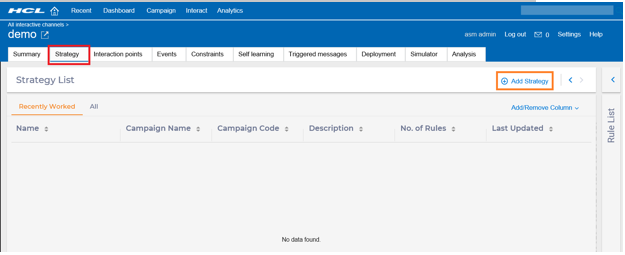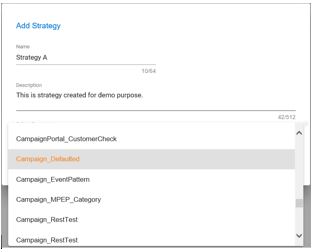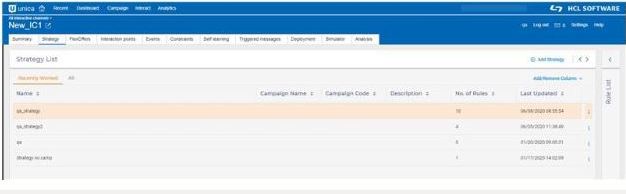Manage strategies
You can manage strategies for an Interactive Channel under the Strategy tab of the Interactive Channel screen.
To create a strategy, complete the following steps.
- Under All Interactive Channels, select an Interactive Channel that you want to work on. This takes you to detail page of the Interactive channel with multi-tabs. Click the Strategy tab.
- Click Add Strategy.
- In the Add Strategy box, complete the following substeps.
- Under Name, provide a Strategy name.
- Optional. Under Description, provide an appropriate description.
- Select the associated campaign. Note: By default, a strategy is optionally linked to a campaign. You can enforce this linkage so that Campaign is a required field when defining a strategy in user interface by setting the following configuration setting to true.
Affinium|Campaign|partitions|partition1|Interact|offerArbitration.isCampaignRequiredForStrategyThis setting applies to the entire Interact application
Once strategy object is created, you can directly add rules in the strategy. The screen for creating Smart Rules displays.
The list of strategies is displayed on the left pane of Strategy tab. The Most recent tab displays last five strategies in the order of their updated time. All tabs display all strategies. In addition, the rules of the most recently updated strategy are listed on the right pane. You can use the left arrow to collapse the Strategy List pane and right arrow to expand the full Strategy list, which displays more fields of strategies.
On full Strategy List, you can edit, copy, and delete individual strategy by hovering the cursor to the mini menus at the right of that row.