Setting up multiple partitions for the Unica Interact design time environment
In the Unica Campaign family of products, partitions provide a way to secure the data that is associated with different groups of users. You can create multiple partitions only for the Interact design time environment.
About this task
You can create multiple partitions to use with Unica Campaign and the Interact design time environment. You can use partitions to configure Unica Interact and Unica Campaign so that different groups of users have access to different sets of Unica Interact and Unica Campaign data.
If you set up multiple partitions with Unica Campaign, you set up multiple partitions for Interact. You must configure each partition in the design time environment to communicate with a separate Unica Interact runtime environment, including separate Unica Platform and runtime tables. If you set up multiple partitions with Campaign, you must configure each partition to communicate with a separate Interact runtime environment.
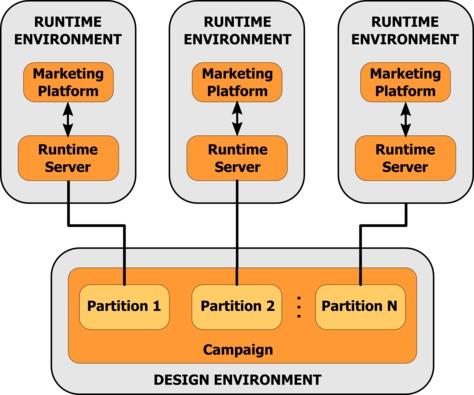
Complete the following steps to set up multiple partitions for the UnicaInteract design time environment:
Procedure
- You must manually enable Unica Interact for each partition by setting the interactInstalled configuration property in the to yes.
- Complete the following configuration steps for each partition:
- Configure the test run data source
- Add server groups
- Select a server group for interactive flowchart test runs
- Configure the contact and response history module
